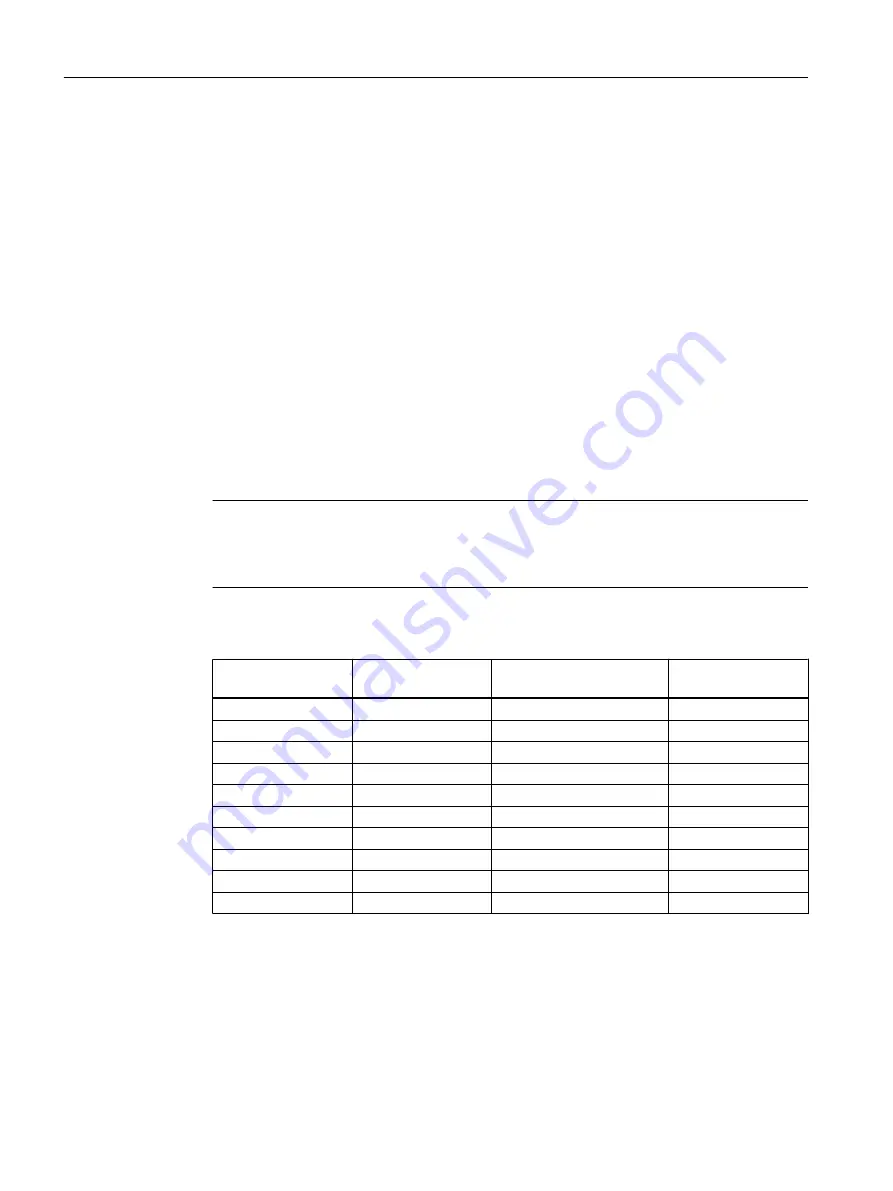
11.2
Copying the existing 'RMT1' part of the plant
Prerequisites
● The color_gs project is open in SIMATIC Manager.
● The Plant View is activated.
● Configuration of the RMT1 plant component is complete and error-free.
Procedure
1. Use the "Copy/Paste" function in Windows to copy the complete "RMT1" hierarchy folder
to the "Plant1" hierarchy folder.
SIMATIC Manager generates a copy of the "RMT1" hierarchy folder, names it "RMT1(1)"
and saves it to the "Plant1" hierarchy folder. The names of the objects, for example, CFCs
and SFCs, are also appended with a sequential number.
When you copy/move hierarchy folders which contain CFCs and process pictures, the
references of dynamic objects are also copied from OS pictures to CFC blocks in the target
hierarchy folder.
Note
If you copy or move charts and pictures individually, they are not copied or moved within
the hierarchy folder. The references of the dynamic objects are lost and they must be linked
to the blocks again in the pictures.
2. Change the names of the hierarchy folder and the objects in the individual hierarchy folders
according to the table below:
Hierarchy folder
New name
Object contained – old
name
New name
RMT1(1)
RMT2
RMT1(1)" process picture
RMT2
SFC_RMT1(1)
SFC_RMT2
FC111
FC112
CFC_FC111(1)
CFC_FC112
ADDIT
ADDIT2
CFC_SETP(1)
CFC_SETP2
LI111
LI112
CFC_LI111(1)
CFC_LI112
NK 111
NK115
CFC_NK111(1)
CFC_NK115
NK112
NK116
CFC_NK112(1)
CFC_NK116
NK113
NK117
CFC_NK113(1)
CFC_NK117
NK114
NK118
CFC_NK114(1)
CFC_NK118
NP111
NP112
CFC_NP111(1)
CFC_NP112
Performing the additional task
11.2 Copying the existing 'RMT1' part of the plant
PCS 7 SMART Getting Started - Part 1 (V9.0 with APL)
186
Getting Started, 12/2017, A5E42181435-AA






























