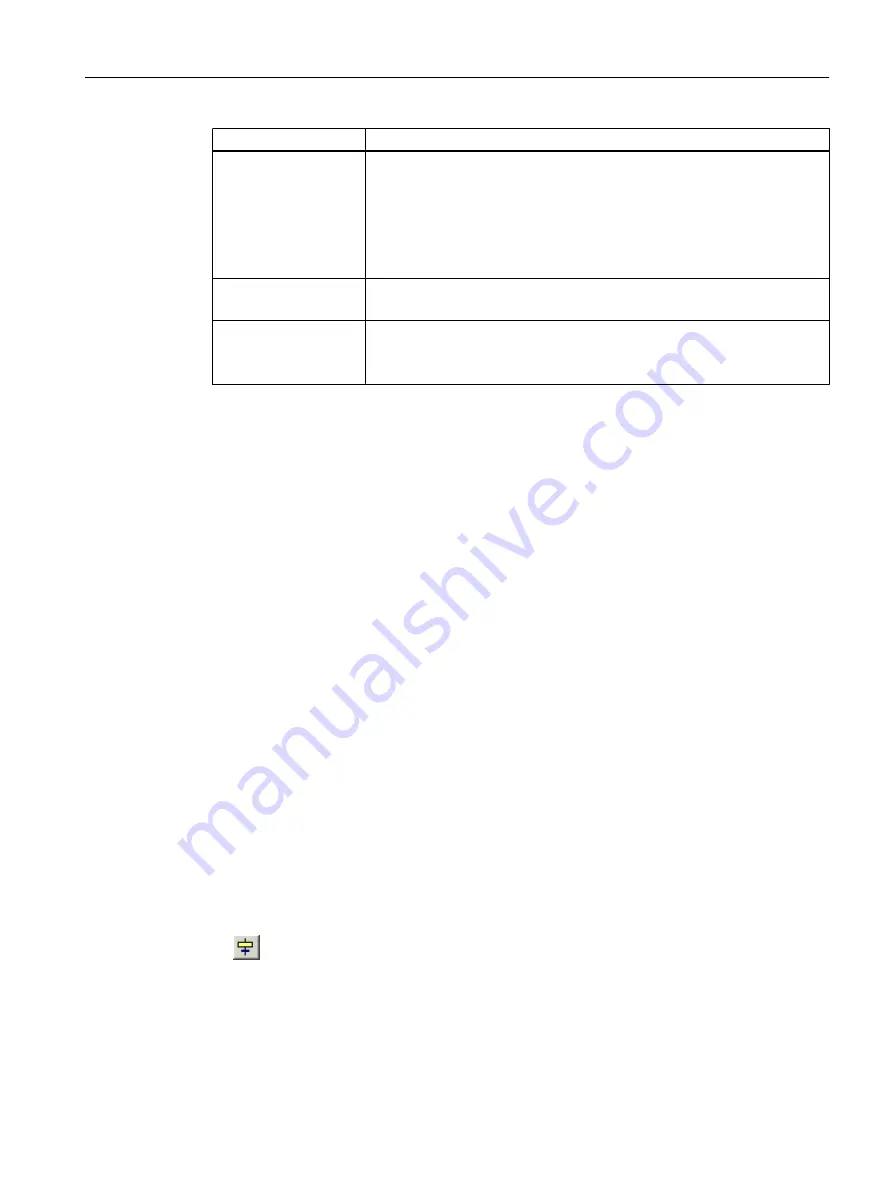
Name of the Step
Function
CLOSE_LINE
Controllers:
Close all valves
Turn the pump off
Switch dosing controller to manual mode
Set dosing rate to 0
Stop dosing
CLOSE_OK
Query:
Is the pump switched on?
END
Reset:
Close valves
Switch off motor
The plant operator can use the operator station to start, control and monitor this chart.
7.2.9
Creating the sequential control system in the SFC chart
Introduction
When you have completed creating the "color_gs" project with the PCS 7 "New Project" wizard,
PCS 7 SMART automatically creates an SFC.
When you open a new SFC in the SFC Editor, a sequencer with the following elements is
displayed in the SFC:
● START" step
● Transition 1
● END" step
When you insert steps and transitions, the SFC Editor assigns continuous numbers. Later, you
can replace these numbers with descriptive, plant-specific names. Now, you can edit the
"SFC_RMT1 SFC from the "color_gs"project with the SFC Editor.
Procedure
1. Select the "SFC_RMT1" SFC in the SFC Editor.
2. Select View > Toolbar if the toolbar buttons for inserting steps and transitions are hidden.
This opens the toolbar.
3. Select Insert > Step + Transition.
The cursor transforms into a small cross and a circle with a bar.
4. Position the cursor under transition 1, wait until a green line appears. Now, click the relevant
object to insert.
Step "3" and transition "2" are then incorporated into the SFC.
Creating SFCs
7.2 Working with the SFC Editor
PCS 7 SMART Getting Started - Part 1 (V9.0 with APL)
Getting Started, 12/2017, A5E42181435-AA
113






























