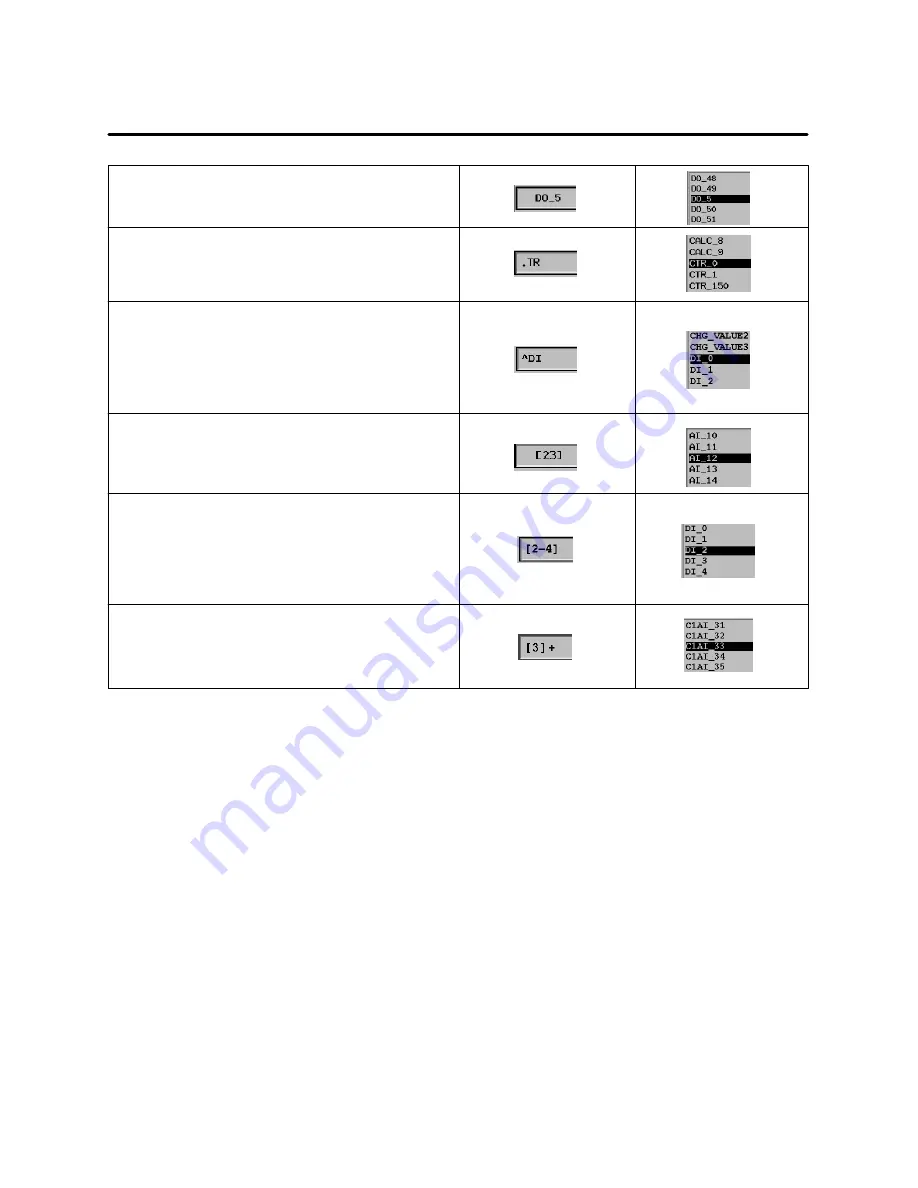
OSx Station Basics
1-53
SIMATIC PCS 7 OSx 4.1.2 Operator
To search for a text string that appears anywhere in the
name of the item, enter the text pattern in the filter search
field. For example, enter
DO_5
to find the first occurrence
of the string DO_5.
To do a search using a wildcard for a single character, use
a period in the search pattern in the filter search field. For
example, enter
.TR
to find the first occurrence of any of
the following patterns: CTR_0, CTR_1, CTR_2, ...
To search for a pattern that matches the beginning of a
string of text, use a caret in the search pattern in the filter
search field. For example, enter
^DI
to find the first
occurrence of a string that begins with DI.
To match the end of a string, use a
$
. To find AI_2, enter
_2$
in the search field.
To search for a string that contains any one of several
characters, place the characters in brackets. For example,
enter
[23]
to find the first occurrence of a string that
contains 2 or 3.
To search for a character that appears one or more times in
a string, use a plus sign in the search pattern in the filter
search field. For example,
[3]+
matches 3, 33, 333, ...
[z]+9 matches z9, zz9, zzz9, ...
To search for a string that contains a range of characters,
place the pattern in brackets and indicate the range with a
dash character. For example, enter
[2-4]
to find the first
occurrence of a string that contains 2, 3, or 4.
In the list shown to the right, this filter search string locates
DI_2, DI_3 and DI_4.
Figure 1-22
Locating an Item from the Directory: Filter Method
When OSx is in the Operate state, it is possible to display one of several
configuration screens that can be accessible from the menu bar. If the
operator then displays either a graphic or the overview screen without
exiting the configuration screen, the configuration screen is overlayed and is
no longer visible. Options under the menu bar become unavailable (grayed
out), because the covered configuration screen is still active.
The operator must exit the configuration utility before selecting a new
utility. To display the overlayed screen, lower either the graphic or the
overview screen. To do this, press
Alt F6
while the cursor is on the graphic or
overview screen.
Displaying Covered
Windows
Содержание SIMATIC PCS 7 OSx
Страница 6: ......
Страница 12: ...viii Contents Appendix A Advanced Operator Tasks A 1 Index Index 1 ...
Страница 22: ...Preface xviii SIMATIC PCS 7 OSx 4 1 2 Operator ...
Страница 102: ...OSx Station Control 2 20 SIMATIC PCS 7 OSx 4 1 2 Operator ...
Страница 124: ...Trends 4 12 SIMATIC PCS 7 OSx 4 1 2 Operator ...
Страница 172: ...Action Requests 7 20 SIMATIC PCS 7 OSx 4 1 2 Operator ...
Страница 192: ...Batch 8 20 SIMATIC PCS 7 OSx 4 1 2 Operator ...
Страница 205: ...Reports 9 13 SIMATIC PCS 7 OSx 4 1 2 Operator Figure 9 7 Entering Time Schedule Data ...
Страница 222: ...Navigation A 2 SIMATIC PCS 7 OSx 4 1 2 Operator ...






























