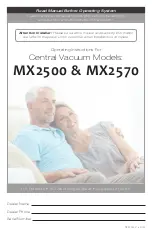7.5.11
How to compile and download the AS data and OS data in the PCS 7 network
Introduction
The procedure in the "Compile and Download Objects" dialog box for the "SIMATIC PCS 7
BOX in the PCS 7 network" configuration differs from that for a single-station system in the
following way:
● You need to compile and download both the configuration of the ES and the configuration
of the SIMATIC PCS 7 BOX station.
● You must compile and download the operator station. To do this, create an appropriate
target folder for the operator station on the SIMATIC PCS 7 BOX station. Then specify the
network path from the external engineering station to the operator station.
Requirements
● Automation License Manager is installed on the engineering station and the SIMATIC
PCS 7 BOX PC.
● SIMATIC Manager is open and your PCS 7 project is displayed in the Component view.
● The menu command PLC > Download to Current Project > Selected Connections has been
executed in NetPro for a selected SIMATIC station.
Note
During the first download operation, the CPU has to be in STOP mode.
The CPU behaves like a standard CPU in PCS 7.
The CPU of the SIMATIC PCS 7 BOX RTX cannot be configured in RUN.
Procedure
1. Select the project in the component view.
2. Select the menu command PLC > Compile and Download Objects.
The "Compile and Download Objects" dialog box opens.
3. Click the plus icon to open all objects in the dialog box.
4. In the tree view of the SIMATIC PC station of SIMATIC PCS 7 BOX, select the
"Configuration" object and select the check boxes in the "Compile" and "Download"
columns.
5. In the tree view of the SIMATIC PC station of SIMATIC PCS 7 BOX, select the "Charts"
object and select the check boxes in the "Compile" and "Download" columns.
6. Click "Edit" in the "Settings for Compilation/Download" group.
The "Compile Program/Download to Target System" dialog box opens.
– Select the "Compile Charts as Program" tab, then click "Entire program" in the "Scope"
group.
– Select the "S7 Download" tab, then click "Entire program" in the "Download mode" group.
7. Click "OK" to close the "Compile program/download to target system" dialog box.
Commissioning and configuration of SIMATIC PCS 7 BOX RTX
7.5 Configuring SIMATIC PCS 7 BOX RTX in the PCS 7 network
BOX (V8.1)
84
Function Manual, 03/2015, A5E32711362-AC
Содержание SIMATIC PCS 7 BOX
Страница 6: ...Table of contents BOX V8 1 6 Function Manual 03 2015 A5E32711362 AC ...
Страница 8: ...Security information BOX V8 1 8 Function Manual 03 2015 A5E32711362 AC ...
Страница 14: ...Preface BOX V8 1 14 Function Manual 03 2015 A5E32711362 AC ...
Страница 24: ...WinAC RTX BOX V8 1 24 Function Manual 03 2015 A5E32711362 AC ...
Страница 26: ...Web Option for OS with SIMATIC PCS 7 BOX BOX V8 1 26 Function Manual 03 2015 A5E32711362 AC ...
Страница 126: ...Establishing the factory state BOX V8 1 126 Function Manual 03 2015 A5E32711362 AC ...