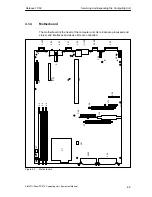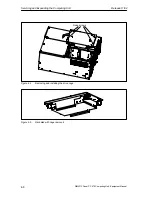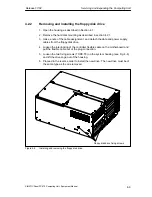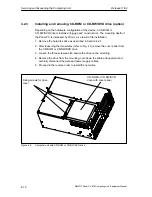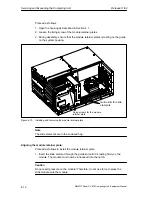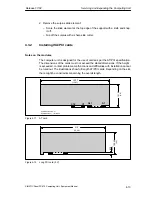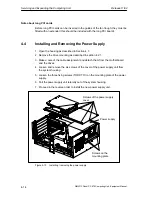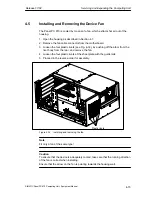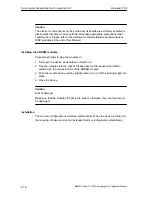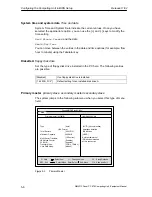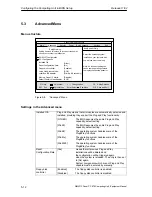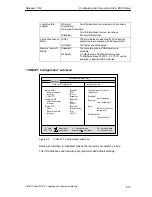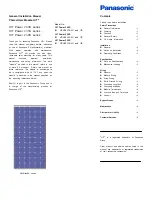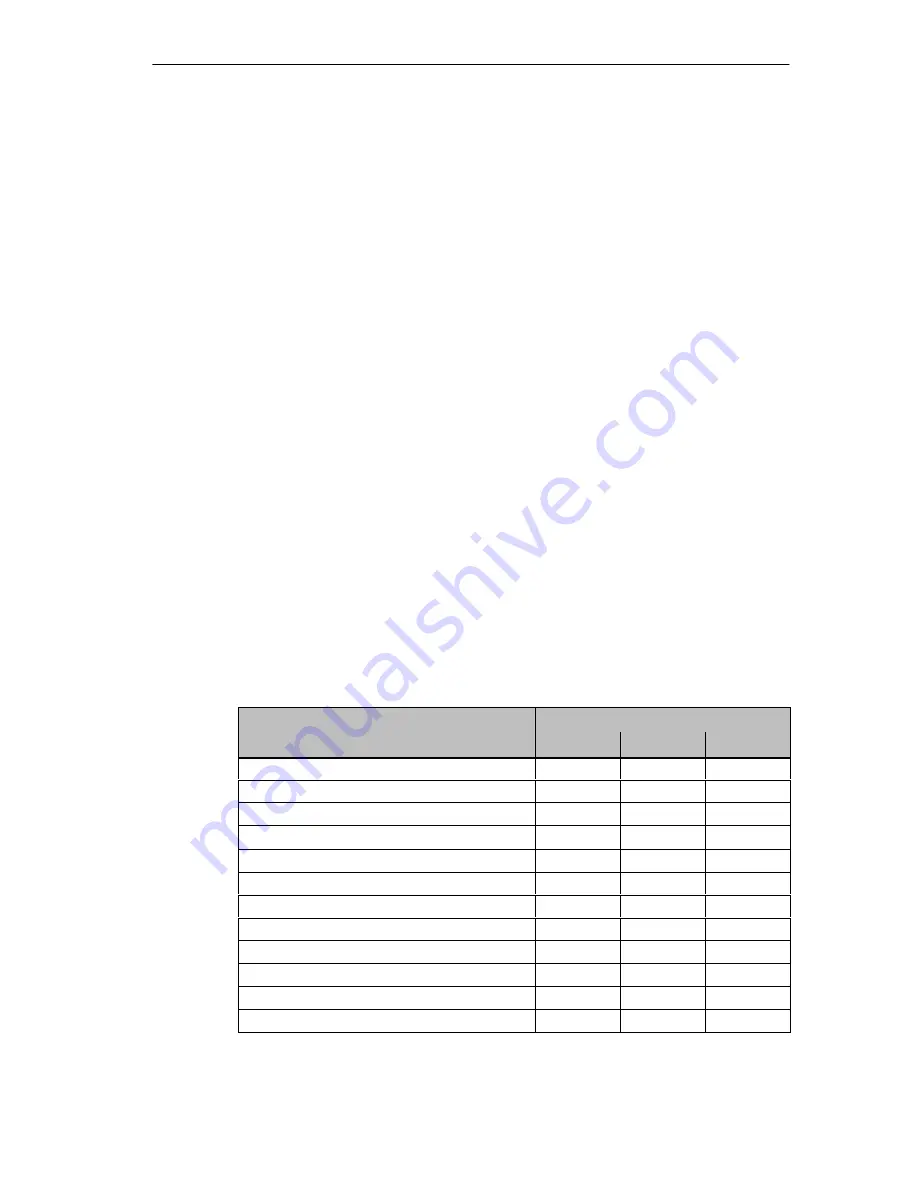
Servicing and Expanding the Computing Unit
Release 11/02
4-17
SIMATIC Panel PC 870 Computing Unit, Equipment Manual
Changing the SETUP settings
After a battery change or after the battery connector has been removed, the
configuration data of your device must also be changed using the program
BIOS-SETUP (see Chapter 5).
4.7
Installing and Removing Further Components
The installation and removal of any further components, such as processor,
motherboard or bus board, must only be carried out by authorized service
personnel.
4.8
Installing a Memory Expansion
Enhance the functionality of the computer unit by installing additional main
memory.
To do so, please observe the relevant safety notes.
Standard memory
Three slots for 144-pin SDRAM memory modules are provided on the
motherboard, enabling you to expand the user memory of your computer unit up to
512 MB (see Fig. 4-2).
1, 2 or 3 slots can be equipped (sockets X3, X4, X5 in Fig. 4-3).
Memory Capacity
Module
64 MB
128 MB
256 MB
64 MB
1
–
–
128 MB
2
–
–
128 MB
–
1
–
192 MB
1
1
–
192 MB
3
–
–
256 MB
2
1
–
256 MB
–
2
–
256 MB
–
–
1
384 MB
–
1
1
284 MB
2
–
1
512 MB
–
2
1
512 MB
–
–
2
Содержание Simatic PC Panel PC 870
Страница 4: ...Chapter For your notes ...
Страница 12: ...Contents Release 11 02 xii SIMATIC Panel PC 870 Computing Unit Equipment Manual ...
Страница 94: ...Fault Diagnosis Release 11 02 6 10 SIMATIC Panel PC 870 Computing Unit Equipment Manual ...
Страница 130: ...Hardware Information Release 11 02 7 36 SIMATIC Panel PC 870 Computing Unit Equipment Manual ...
Страница 154: ...Index Release 11 02 Index 4 SIMATIC Panel PC 870 Computing Unit Equipment Manual ...