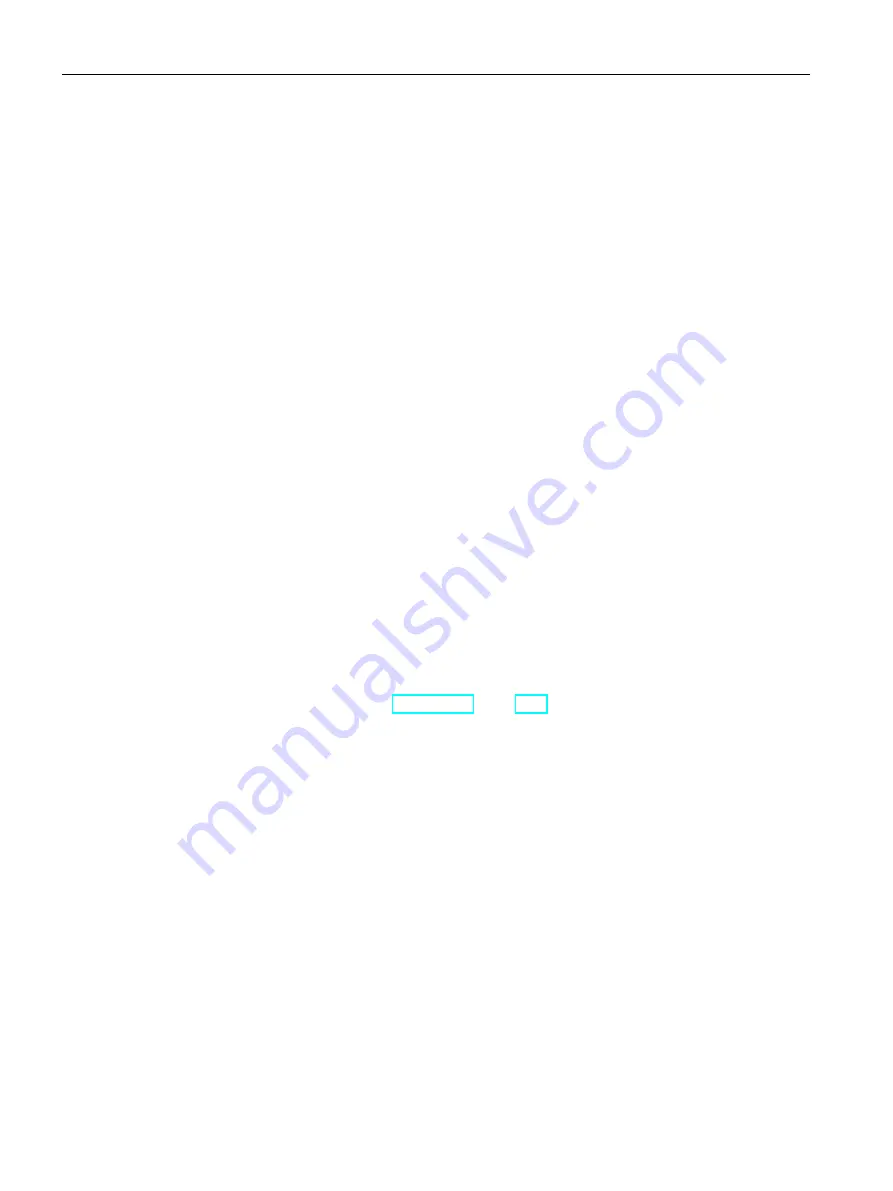
Device maintenance
6.5 Installing the software
SIMATIC IPC347E
64
Operating Instructions, 09/2018, A5E41134132-AE
6.5.3
Installing Windows
6.5.3.1
Installation of Windows 7
Requirement
You need the Recovery DVD for the operating system you want to install. It is included in the
product package.
Procedure
1.
Insert the Recovery DVD into the DVD drive.
2.
Restart the device with the on/off button.
3.
Press the <F10> key and select the boot device from DVD.
After initialization, a boot menu is displayed.
4.
In the boot menu, select the optical drive using the cursor keys. It is identified by a "P" in
front of the SATA port number.
Example:
P3 - OPTIARC DVD-ROM DDU1681S
5.
Confirm the selection by pressing ENTER.
6.
Immediately press any key when you see the following prompt to install the operating
system from the Recovery DVD.
Press any key to boot from CD or DVD ..
After a few seconds, you will see the "Install Windows" installation program. For setting
the boot sequence, refer to Boot Setup (Page 115).
7.
Now follow the instructions in the installation program. You can find additional information
on this in the section: "Install Windows" installation program.
Содержание SIMATIC IPC347E
Страница 8: ...Table of contents SIMATIC IPC347E 8 Operating Instructions 09 2018 A5E41134132 AE ...
Страница 24: ...Safety instructions 2 4 Notes on use SIMATIC IPC347E 24 Operating Instructions 09 2018 A5E41134132 AE ...
Страница 82: ...Technical specifications 7 5 BIOS description SIMATIC IPC347E 82 Operating Instructions 09 2018 A5E41134132 AE ...
Страница 100: ...Appendix Motherboard A 4 Installing drivers SIMATIC IPC347E 100 Operating Instructions 09 2018 A5E41134132 AE ...
Страница 126: ...Appendix Technical support D 2 Problem solving SIMATIC IPC347E 126 Operating Instructions 09 2018 A5E41134132 AE ...
Страница 132: ...Appendix List of abbreviations SIMATIC IPC347E 132 Operating Instructions 09 2018 A5E41134132 AE ...
Страница 148: ...Index SIMATIC IPC347E 148 Operating Instructions 09 2018 A5E41134132 AE ...






























