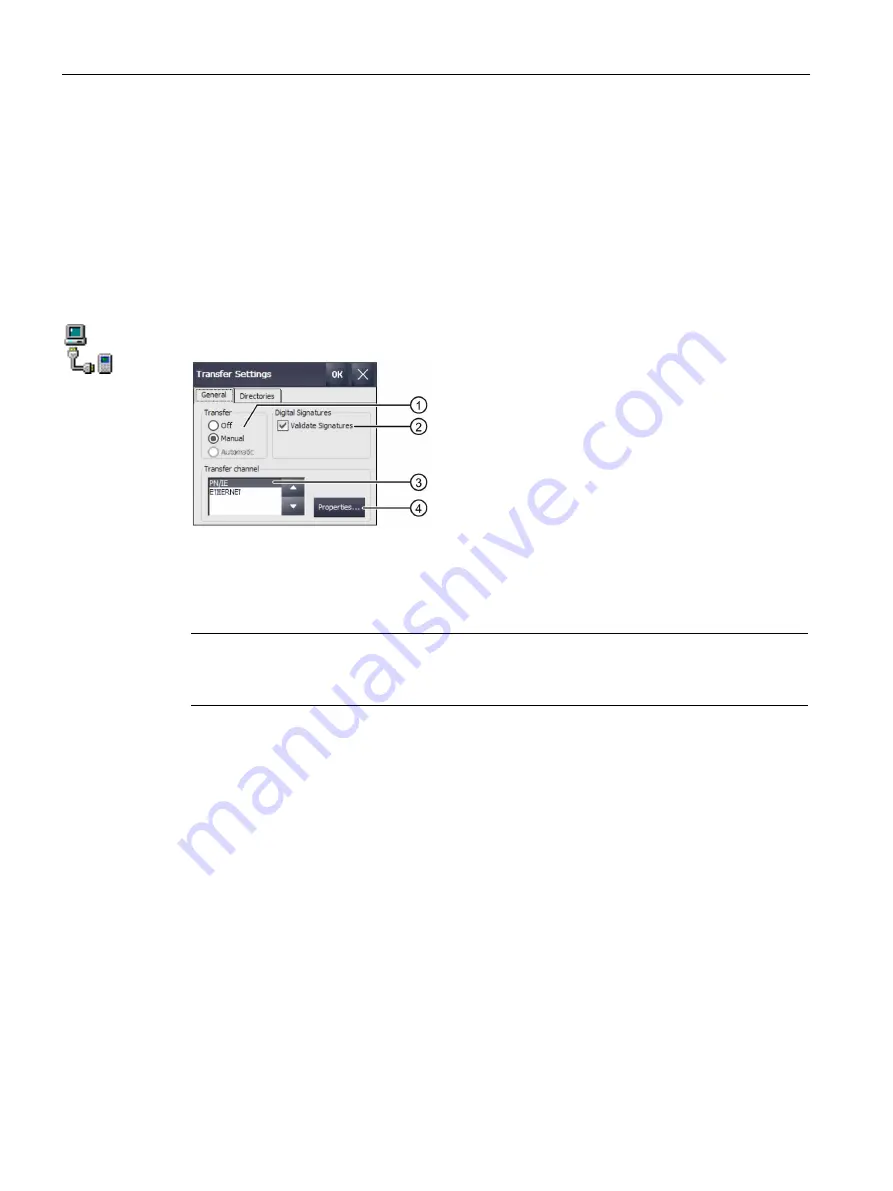
Parameterizing the Mobile Panel
5.7 General settings
TP1000F Mobile RO
94
Operating Instructions, 08/2017, A5E39831415-AA
5.7.5
Configuring transfer
A HMI device image can only be transferred from the PC to the HMI device when at least
one data channel is configured and enabled on the HMI device. Follow the procedure below
to configure transfer mode.
If you disable all data channels, the HMI device is protected against unintentional overwriting
of the HMI device image.
Requirement
You have opened the "General" tab in the "Transfer Settings" dialog with the "Transfer" icon.
①
Transfer group
②
Signature during transfer
③
Transfer channel group
④
Button for parameterizing the transfer channel properties
Note
If you change the transfer settings while a transfer is in progress and want to confirm it with
OK, an error message is displayed.
Procedure
1.
In the "Transfer" group, select whether you want to enable or disable "Transfer" mode.
Select one of the following options:
–
Off – Transfer is not possible
–
Manual – Manual transfer
If you want to initiate a transfer, close the RemoteOperate Client software and press
the "Transfer" button in the Start Center.
–
Automatic – Automatic transfer: Not available
2.
To select the check of the signature during transfer of an HMI device image, select
"Validate Signatures".
To transfer an unsigned image clear "Validate Signatures".






























