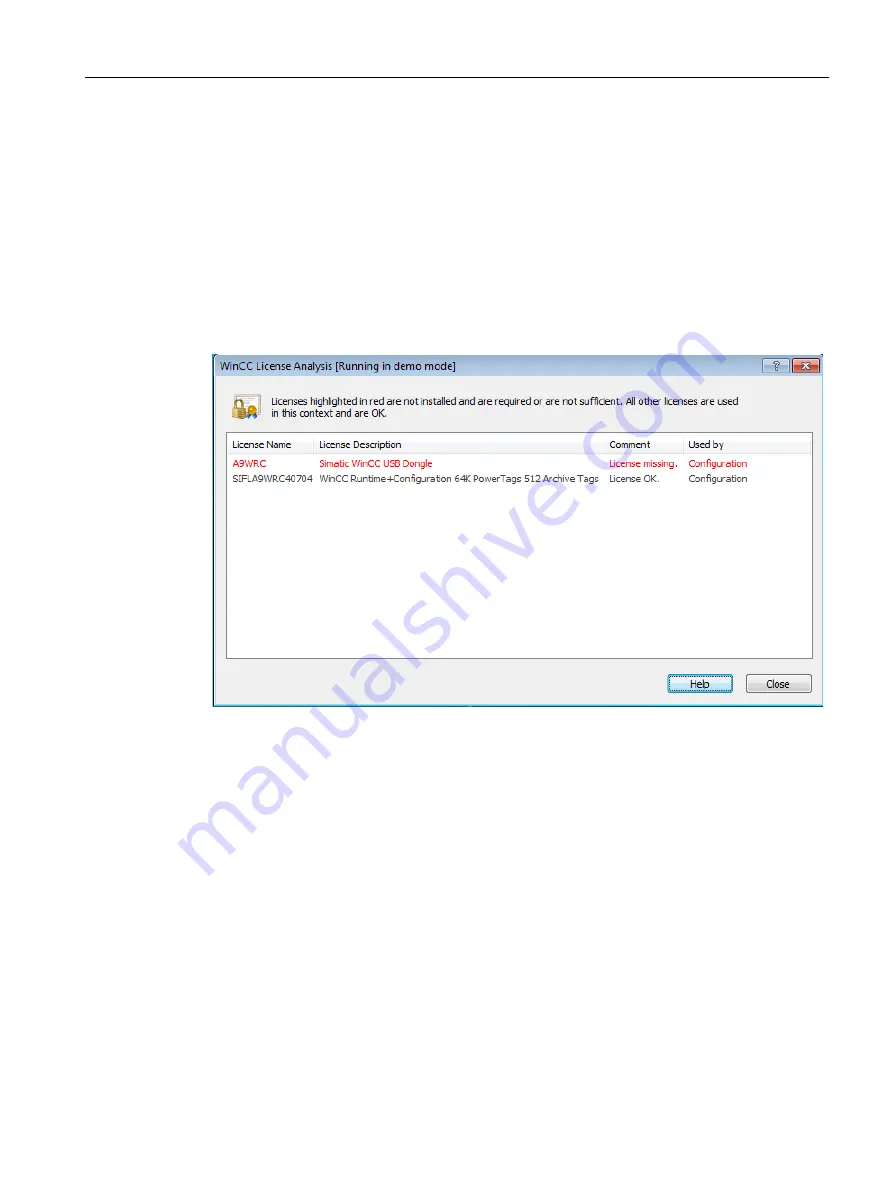
7.7
Diagnostics of Licensing Problems
License Check
If WinCC continues to switch to demo mode even though the licenses have been transferred,
WinCC and the Automation License Manager offer a diagnostic function to check the licenses.
How to check the licenses using WinCC License Analysis
1. In the Windows start menu, select the "License Analysis" entry in the "SIMATIC > WinCC
> Tools" folder. WinCC License Analysis opens.
2. The window displays the installed licenses and the required licenses. Required licenses
that are not installed or not adequately dimensioned are highlighted in red.
Alternatively, open the license analysis in the Taskbar Notification Area from the shortcut menu
of the "SIMATIC WinCC" icon.
How to check the licenses using the Automation License Manager
1. Open the Automation License Manager in the "Siemens Automation" program group.
2. Select the "Management" view in the Automation License Manager.
3. Select the storage location of the license key in the navigation window. The available license
keys are displayed.
4. Select the license key to be checked in the table.
5. Select the "Check" option from the shortcut menu. The license is checked and the result of
the check is indicated in the table by means of a status icon.
Licensing
7.7 Diagnostics of Licensing Problems
WinCC: General information and installation
System Manual, 02/2017, A5E40840020-AA
205
Содержание SIMATIC HMI series
Страница 208: ...Licensing 7 8 Restore license key WinCC General information and installation 208 System Manual 02 2017 A5E40840020 AA ...
Страница 215: ...Performance Data 8 6 User archives WinCC General information and installation System Manual 02 2017 A5E40840020 AA 215 ...
Страница 226: ...Index WinCC General information and installation 226 System Manual 02 2017 A5E40840020 AA ...






























