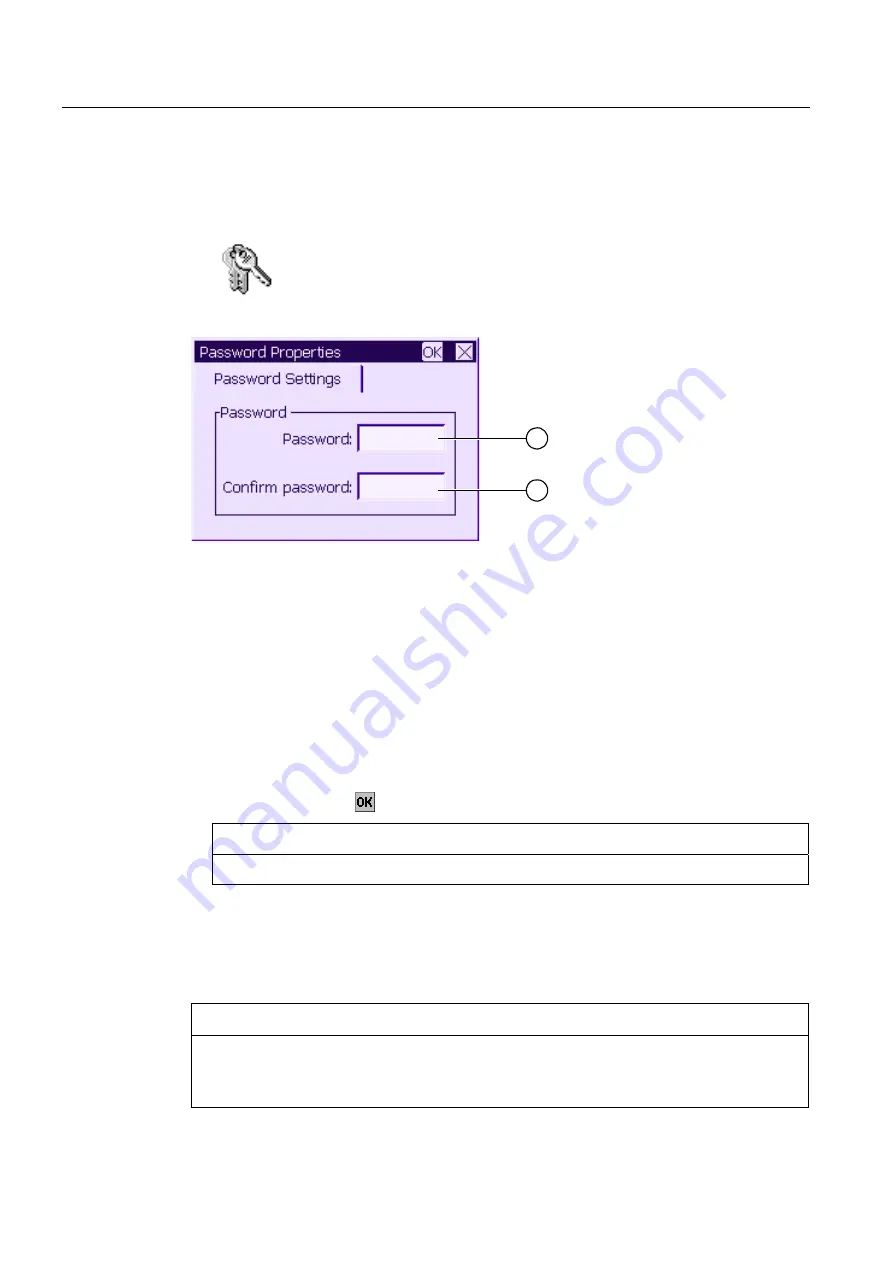
Configuring the operating system
6.2 Configuring the operating system for the TP 177micro
OP 73micro, TP 177micro (WinCC flexible)
86
Operating Instructions, 09/2007, 6AV6691-1DF01-0AB0
6.2.2.5
Changing the password setting for the Control Panel
Requirements
The
"Password" icon in the Control Panel has been touched.
The "Password Properties" dialog is shown.
1
2
Figure 6-19 "Password Properties" dialog
①
Password input field
②
Input field for entering the password a second time
Procedure – Entering a password
Proceed as follows:
1.
Enter a password in the "Password" input field.
Touch the input field. The alphanumerical screen keyboard is displayed.
2.
Repeat the password entry in the "Confirm Password" input field.
3.
Close the dialog with .
NOTICE
The password may not contain space characters or the special characters * ? . % / \ ' ".
Result
The Control Panel is protected from unauthorized access. Without entering a password, you
can read some settings but you cannot change them.
NOTICE
If the Control Panel password is no longer available, you cannot change settings in the
Control Panel unless you update the operating system.
All data on the HMI device will be overwritten when you update the operating system.






























