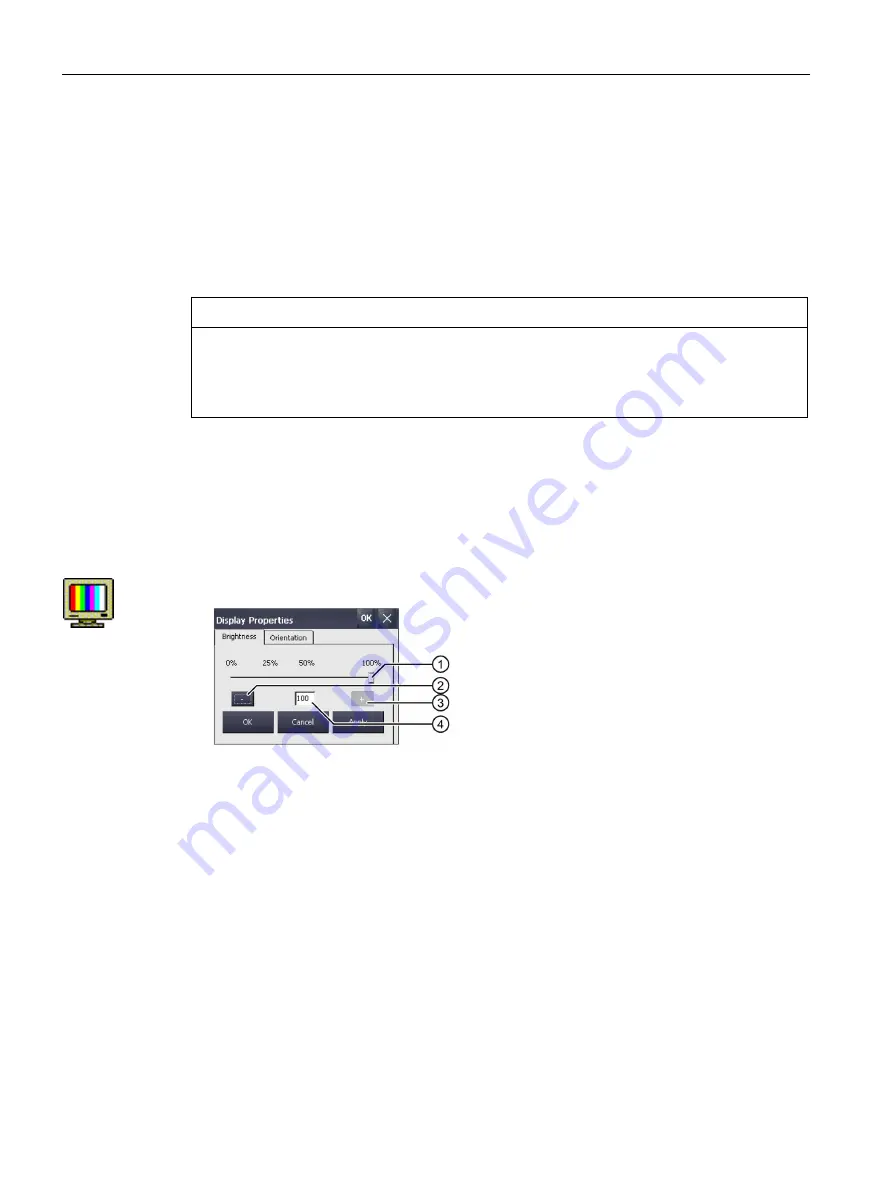
Parameterizing the Mobile Panel
5.7 Configuring operation
Mobile Panels 2nd Generation
96
Operating Instructions, 09/2018, A5E33876626-AC
5.7
Configuring operation
5.7.1
Changing display brightness
You can use this function to change the brightness of the display by changing the intensity of
the backlighting. The intensity of the backlighting can be adjusted with a slider or with the
"Reduce brightness" and "Increase brightness" keys.
NOTICE
Reducing backlighting
The brightness of the backlighting decreases with increasing service life.
To avoid shortening the service life of the backlighting unnecessarily, set a reduction of the
backlighting.
Requirement
The Control Panel is open.
Procedure
1.
Open the "Display Properties" dialog using the "Display" icon.
①
Slider
②
Reduce brightness
③
Increase brightness
④
Indicates the set value
2.
To increase the brightness, press "+".
The brightness changes by 5% each time you press the key. Maximum possible value:
100%
3.
To reduce the brightness, press "–".
Smallest value that can be set: 25%
4.
To check the setting, press "Apply".
The set brightness value is applied.
5.
Confirm your entry with "OK".
The dialog closes.
The brightness of the display has been changed.






























