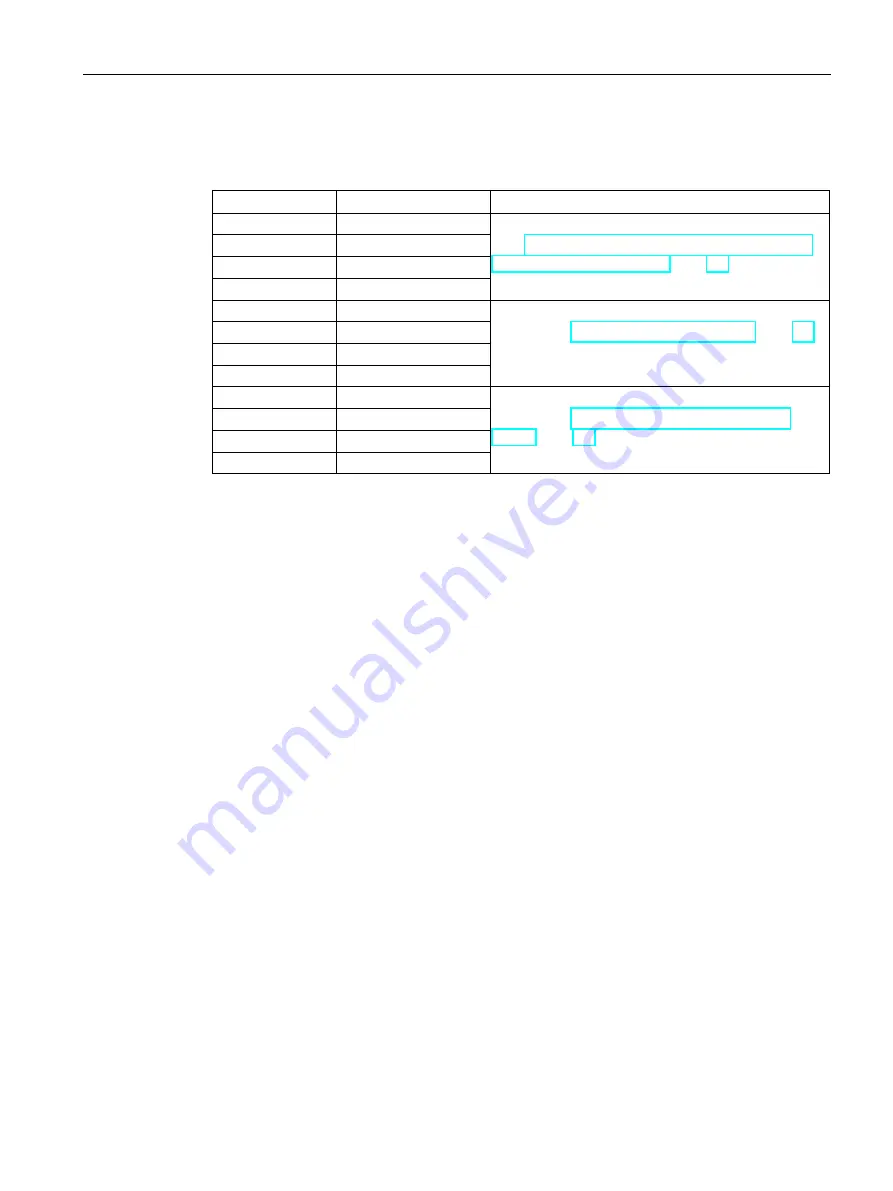
Technical specifications
11.10 Connection box compact interfaces
Mobile Panels 2nd Generation
Operating Instructions, 09/2018, A5E33876626-AC
245
11.10.3
Plug-in terminal strip X10
Plug-in terminal strip, 12-pin
Contact
Assignment
Associated circuits and reference information
1
Functional grounding Ground and power supply
See "Connecting the functional grounding and power
supply to the connection box (Page 64)."
2
M
3
P24
4
Not connected
5
ENABLE2–
Enabling button
See section "Operating the enabling button (Page 81)"
and wiring information in the following section
6
7
ENABLE1–
8
9
STOP 24
Emergency stop / stop button
See section "Pressing the emergency stop / stop
button (Page 83)" and wiring information in the
following section
10
STOP 23
11
STOP 14
12
STOP 13






























