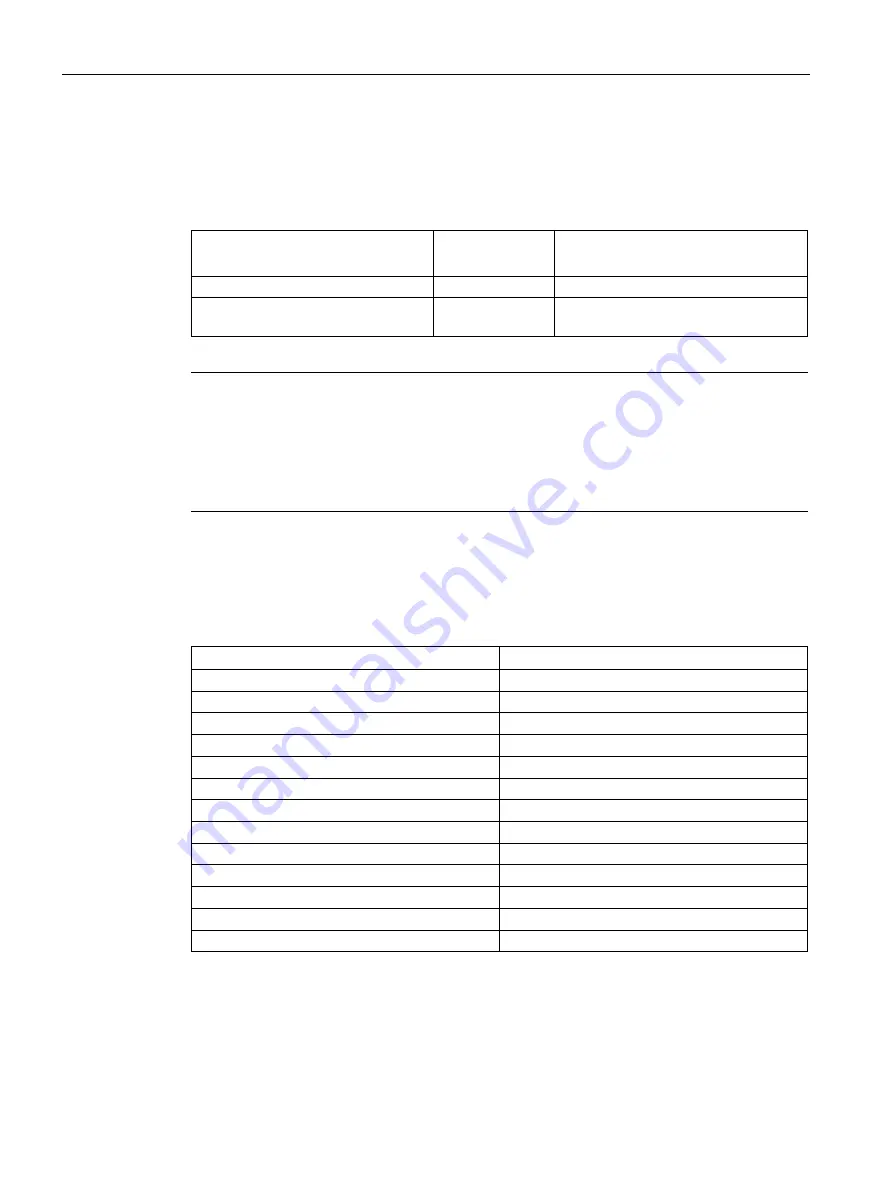
Technical information
8.11 Communication with controllers
Comfort Panels
226
Operating Instructions, 07/2017, A5E36770603-AB
8.11
Communication with controllers
Number of connections
Connection
KP400 Comfort
KTP400 Comfort
KP700 Comfort to KP1500 Comfort
TP700 Comfort to TP2200 Comfort
Number using a bus connection
4
8
Number of connections based on
"SIMATIC HMI HTTP Protocol"
4
8
Note
Communication faults with PROFINET IO
If you enable PROFINET services in the Control Panel of the HMI device, communication
problems can occur if you use controllers from other manufacturers.
Controllers that are not compatible with PROFINET services are noted in the following table
in the footnote. Do not enable PROFINET services for these controllers.
Controllers
The table below shows the controllers and the communication drivers which can be used
with the HMI devices.
Controller
HMI devices
SIMATIC S7-1500
Yes
SIMATIC S7-1200
Yes
SIMATIC S7-300/400
Yes
SIMATIC S7-200
Yes
SIMATIC HTTP protocol
Yes
LOGO!
Yes
Allen-Bradley EtherNet/IP
Yes
Allen-Bradley DF1
Yes
1,2
Mitsubishi MC TCP/IP
Yes
Mitsubishi FX
Yes
2
Modicon Modbus TCP/IP
Yes
Modicon Modbus RTU
Yes
2
Omron Hostlink
Yes
2
1
Direct communication with PLC 5 with the KF2 module, otherwise only released via the optional
RS422-RS232 converter, article number 6AV6 671-8XE00-0AX0.
2
PROFINET IO must be disabled.
Содержание SIMATIC HMI KP1200 Comfort
Страница 12: ...Table of contents Comfort Panels 12 Operating Instructions 07 2017 A5E36770603 AB ...
Страница 26: ...Overview 1 6 Software add ons Comfort Panels 26 Operating Instructions 07 2017 A5E36770603 AB ...
Страница 32: ...Safety instructions 2 3 Notes about usage Comfort Panels 32 Operating Instructions 07 2017 A5E36770603 AB ...
















































