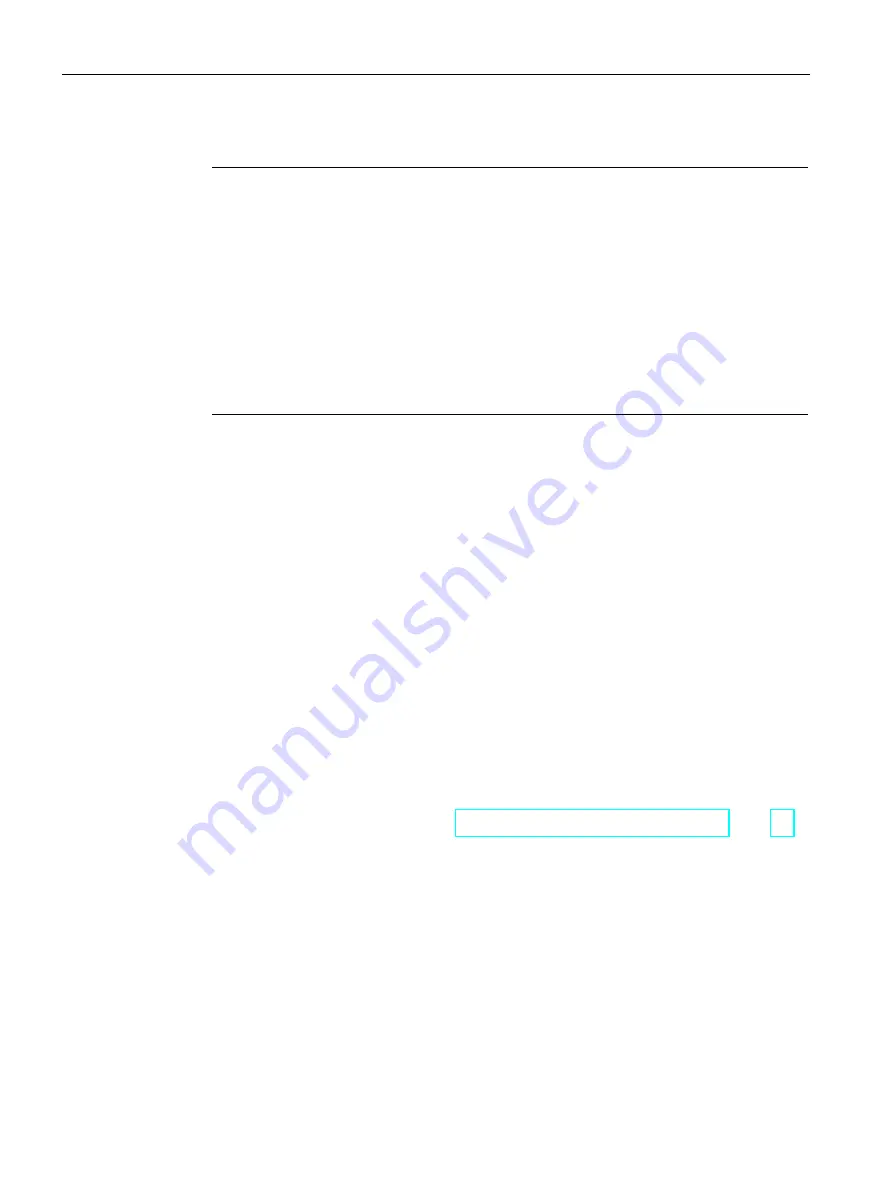
Commissioning the device
4.3 Parameter assignment for Comfort Panel
Comfort Panels
116
Operating Instructions, 07/2017, A5E36770603-AB
2.
Select the "PROFINET IO enabled" check box.
Note
PROFINET device name must match the PROFINET device name in WinCC
If the PROFINET device name does not match the PROFINET device name entered in
WinCC, the direct keys will not work.
Use the same PROFINET device names in WinCC and the Control Panel. The device
name from WinCC can be automatically applied to the device during the transfer,
depending on the settings in the project.
The PROFINET device name is independent of the computer name, which is specified in
the Control Panel under "System Properties".
You can find details on configuring the PROFINET device names in the WinCC
information system.
3.
Enter the PROFINET device name of the HMI device.
The device name must be unique and satisfy the DNS conventions within the local
network. These include:
–
The length of the name is limited to 240 characters (lower case letters, numbers,
hyphens or periods).
–
A name component within the device name, i.e. a string between two periods, must
not exceed 63 characters.
–
Special characters such as umlauts, brackets, underscores, slashes, spaces, etc. are
not permitted. The hyphen is the only permitted special character.
–
The device name must not start or end with the "-" character.
–
The device name must not start with a number.
–
The device name must not take the form n.n.n.n (n = 0 ... 999).
–
The device name must not start with the character string "port-xyz" or "port-xyz-abcde"
(a, b, c, d, e, x, y, z = 0 ... 9).
4.
Confirm your entries.
The dialog closes.
5.
Restart the HMI device, see section "Switching on and testing the HMI device (Page 58)".
PROFINET is enabled.
Notes on PROFIenergy
If backlighting is switched off, you can switch it on again using PROFIenergy. You can also
reactivate backlighting on the HMI device as follows:
●
When the touch screen is briefly touched or a key is pressed, the screen brightness is set
to full brightness.
●
If you press the touch screen or the "Cursor up" key for a long time, the screen brightness
increases incrementally.
Содержание SIMATIC HMI KP1200 Comfort
Страница 12: ...Table of contents Comfort Panels 12 Operating Instructions 07 2017 A5E36770603 AB ...
Страница 26: ...Overview 1 6 Software add ons Comfort Panels 26 Operating Instructions 07 2017 A5E36770603 AB ...
Страница 32: ...Safety instructions 2 3 Notes about usage Comfort Panels 32 Operating Instructions 07 2017 A5E36770603 AB ...






























