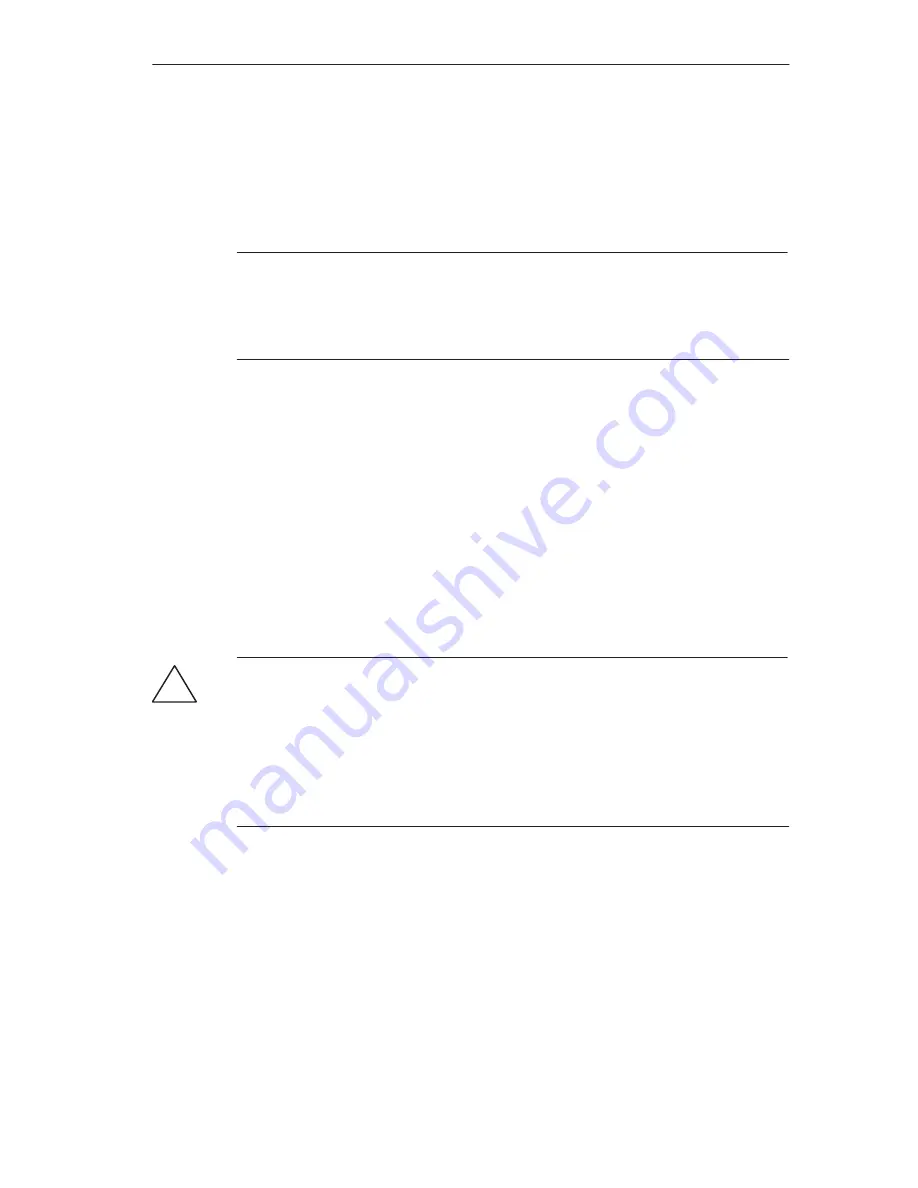
Replacing Modules
3-9
FM 456-2 Application Function Module Installation, Hardware, and Startup
C79000-G7076-C458-01
Behavior of the M7-400 After Changing a Module
If no fault is present, the central module goes into the RUN mode following
replacement of a module. If the central module remains in the STOP mode, you
can display the cause of the fault with STEP 7 (see
STEP 7 user manual).
Note
If data media such as Memory Card or hard disk have been renewed when
replacing a module, it may be necessary to carry out the BIOS setup again,
re-install the operating system, user programs etc. (see the appropriate section of
the
M7-SYS user manual).
3.3
Replacing the Short AT Module
Removing the AT Module
Before you can remove a short AT module, you must remove the module assembly
and take the ATM 478 AT adapter module out of the assembly (see Section 3.2,
Page 3-4).
Then proceed as follows (see Figure 3-9):
!
Warning
The modules can be damaged.
If AT modules are inserted or removed with power applied, the application function
module, expansion modules and AT modules can be damaged.
Never insert or remove AT modules with power applied. Always switch off the
power supply (PS) before inserting or removing AT modules.
Observe the ESD rules when inserting or removing AT modules.
1. Remove the cover from the top left hand side of the ATM 478 (see Figure 3-9).
2. Unscrew and remove the fixing bracket from the AT module carrier plate (see
Figure 3-9).
3. Push the AT module slightly upwards (3.) so that its carrier plate slides out from
under the retaining spring (4.) on the front of the ATM 478. Then pull the AT
module upwards out of its connector, grasping it from the front and through the
side opening (see Figure 3-9).
4. Pull the AT module out of its slot from the front (see Figure 3-9).






























