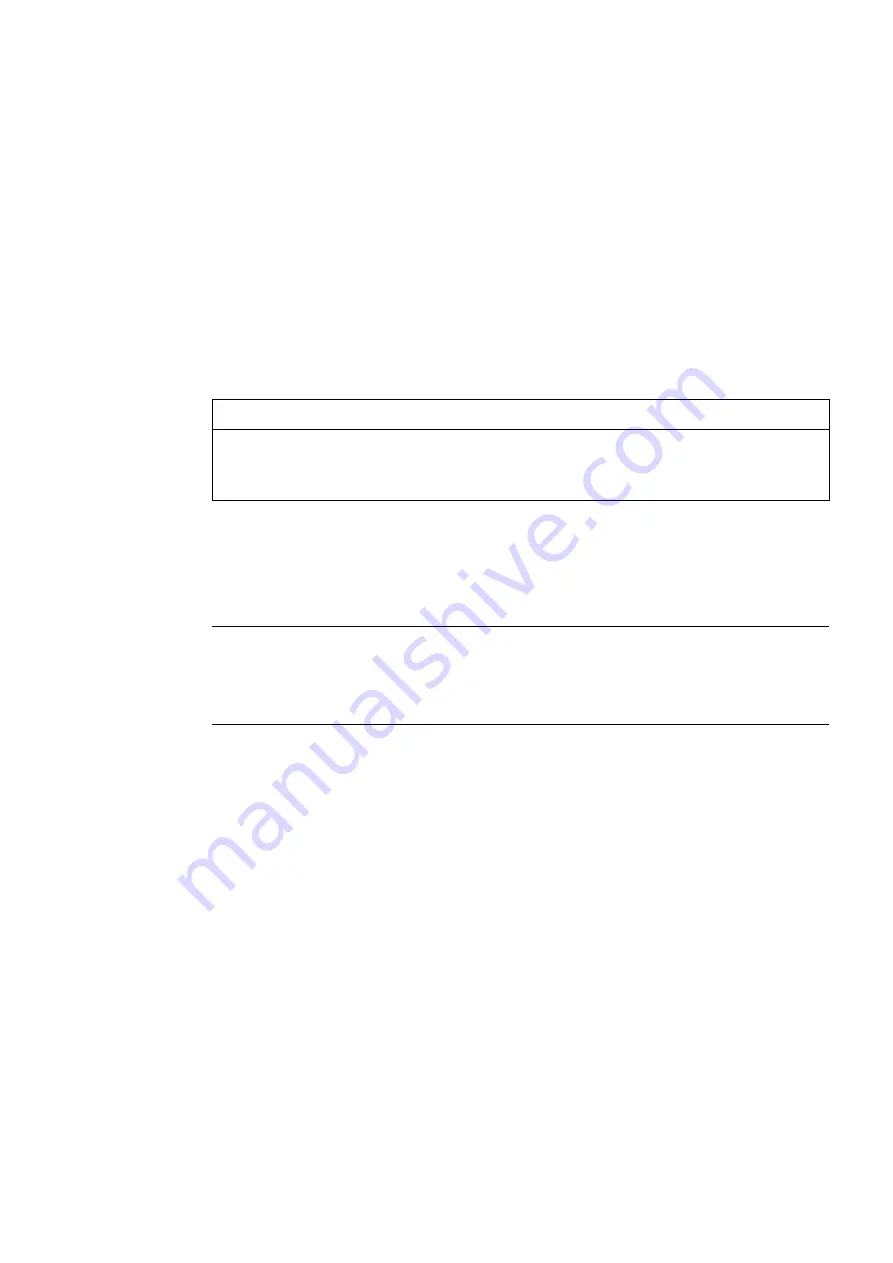
SIMATIC Field PG M4
Getting Started, 10/2012, A5E31347325-AA
17
Commissioning
5
5.1
Requirements for commissioning
The operating system and system software of your device are preinstalled on the hard disk.
NOTICE
Risk of damage to the device!
Allow the device to warm up slowly to room temperature before you start it up. If you notice
any condensation, wait around 12 hours before you switch on the device.
5.2
Initial commissioning - initial startup
Note
The programming device may not be switched off at any time during the installation process.
Do not change the default BIOS settings, otherwise the operating system setup may become
corrupted.
Procedure
The operating system is set up automatically on the programming device when it is first
started. The following tasks need to be performed:
1.
Press the ON/OFF button for approximately 1 second.
The PG conducts a self-test. The following message is output during the self-test:
Press Esc for boot options
2.
Wait until this message is cleared, then follow the instructions on the screen.
3.
Type in the Product Key as required.
You find this key on the "Certificate of Authentication", in the "Product Key" line.
4.
Automatic restart




















