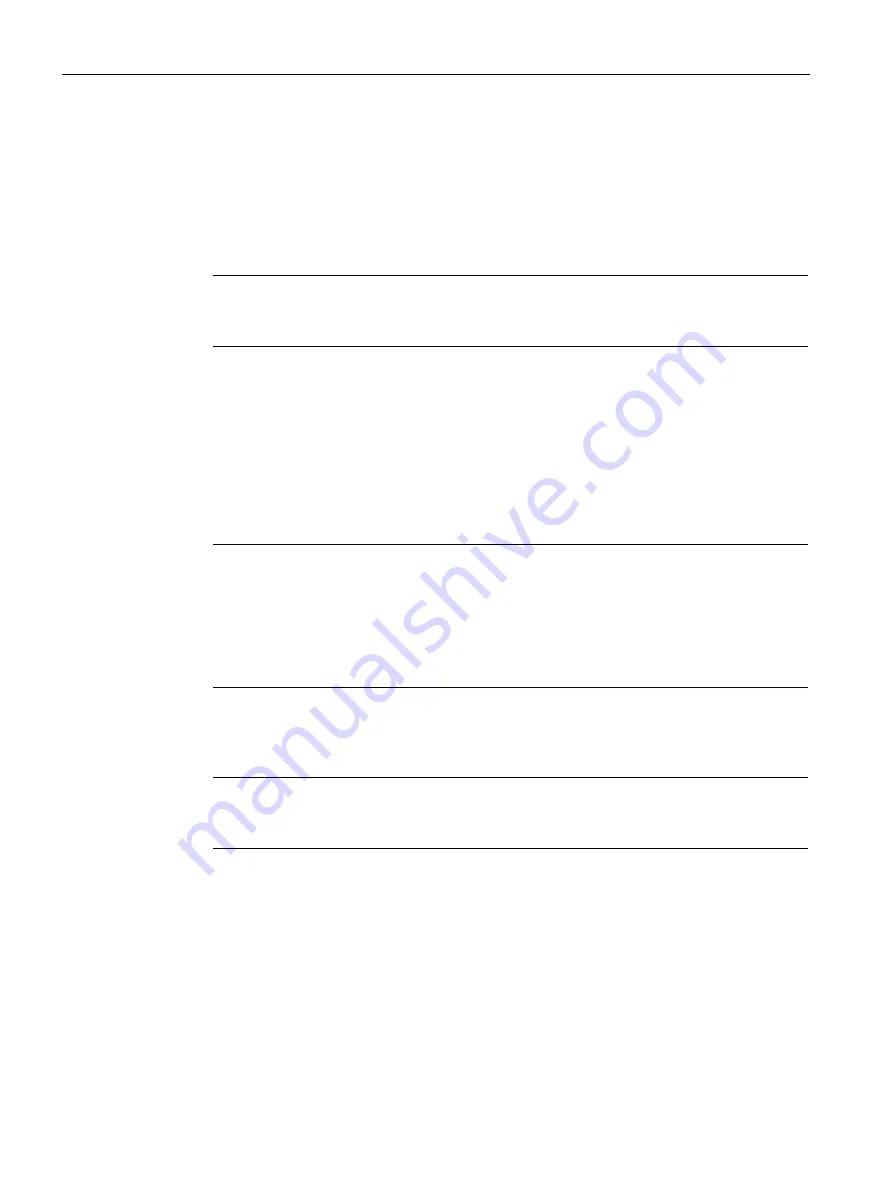
Controllers
6.4 Operation and parameter assignment
AT40, ATD400V, ATD400K, ATD4xxW, ATD400S, ATE250S, ATD400T
114
System Manual, 06/2016, A2B00096162-AN
Selecting a profile
1.
Select the desired profile (1 to 6) by pressing the service button S402 (downwards) or
S403 (upwards).
2.
Confirm the profile you have set by pressing and holding down the learn run button
(S401) until the dot lights up on the LED display (> 2 seconds).
The dot on the LED display indicates that the settings have been stored successfully.
Note
If the learn run button (S401) is pressed only briefly, the minimal editor switches to the
closing forces setting menu. The newly set profile is not saved.
Setting the closing forces
1.
Press the learn run button (S401) to set the closing forces.
2.
The LED display alternates between displaying an "A" and the currently set counterweight
in the form of a number from 0 to 8.
3.
Select the desired counterweight (0 to 8) by pressing the service button S402
(downwards) or S403 (upwards).
Note
The closing forces are set in the form of a counterweight, whereby 1 kg is simply taken as
10 N. The input can range from 0 to 8, where 0 stands for "no counterweight" and 8 for an
"8 kg counterweight".
The input of the counterweight changes the closing force, as it is subtracted from the
maximum value of 150 N. The setting "8" therefore reduces the closing force to 70 N
(150 N – 80 N = 70 N).
4.
Confirm the closing force you have selected by pressing and holding down the learn run
button (S401) until the dot lights up on the LED display (> 2 seconds).
The dot on the LED display indicates that the settings have been stored successfully.
Note
If the learn run button (S401) is pressed only briefly, the minimal editor switches to the
profile setting menu. The newly set counterweight value is not saved.






























