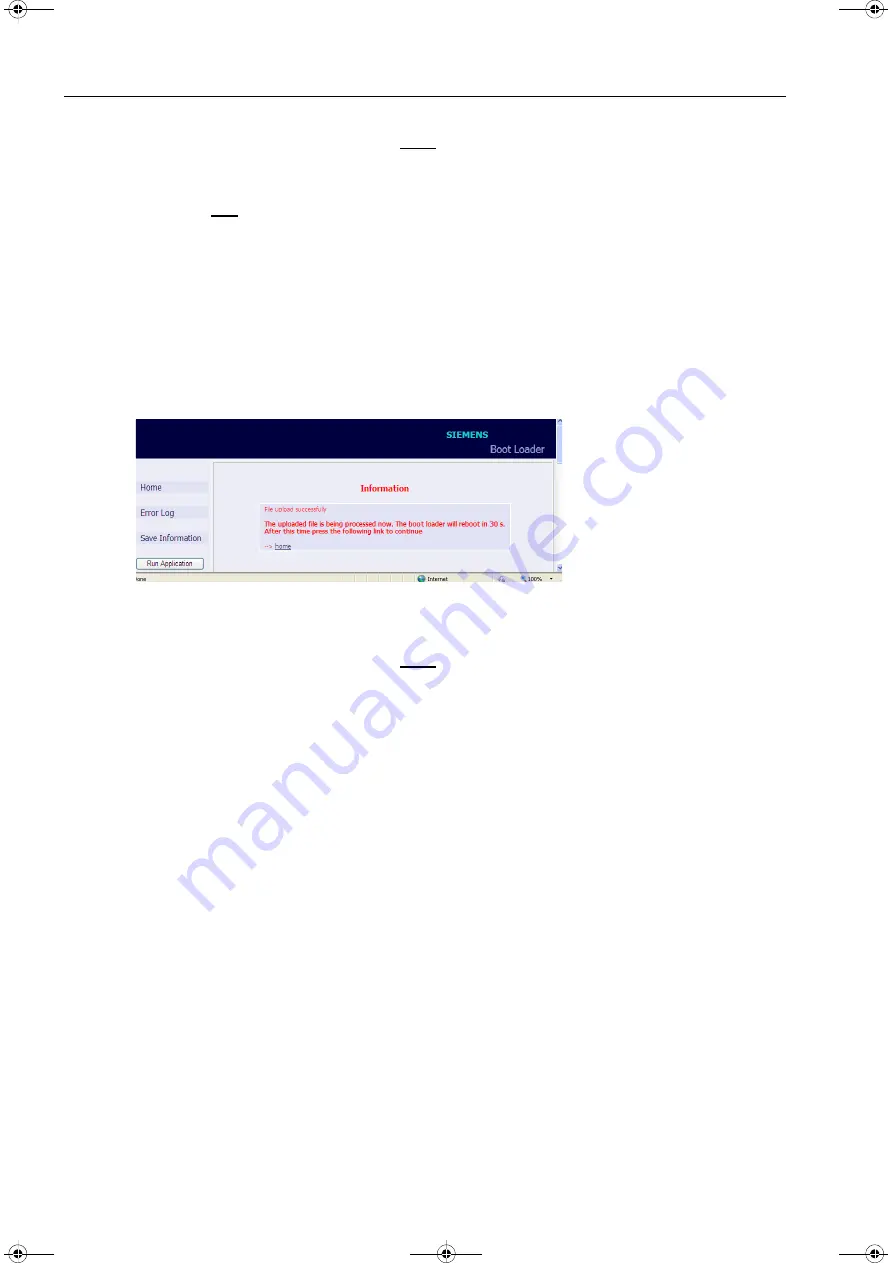
12 Failures and LED Indications
12.2 Commissioning during Failures
220
SICAM MMU 7KG9663, Device Manual
E50417-H1040-C514-A3, Edition 01.2016
✧
Wait for at least 20 s and then click the
home
link.
The User Interface opens.
Starting User Interface with Loading a New/Different Firmware
✧
Click the
Browse...
button.
The
Choose file
dialog box opens.
✧
In the
Choose file
dialog box select the current firmware update (file extension .pck) in the
Look in:
list
box and click the
Open
button.
The path appears in the
Browse...
field.
✧
Click the
upload
button.
The firmware is uploaded from the device to the PC and the following information is displayed in the Boot
Loader window:
Fig. 12-3
Information in the Boot Loader
✧
Wait for at least 30 s and then click the
home
link.
The User Interface opens.
12.2.2
Manual Start of the Boot Loader
If it is necessary to start the Boot Loader manually, proceed as follows:
✧
If the SICAM MMU is still energized by the supply voltage, switch off the supply voltage.
✧
Press the IP-Addr. push-button at the SICAM MMU (see chapter 5.7.3), and holding the IP-Addr. push-
button down, switch on the supply voltage.
✧
Hold the IP-Addr. push-button down until the LEDs ERROR (red) and H2 (yellow) on the device top side
are lit (LEDs RUN (green) and H1 (yellow) are off).
✧
Release the IP-Addr. push-button.
SICAM MMU starts the Boot Loader with the
Boot Loader
HTML page (see figure 12-1).
SICAM-MMU_7KG9663_US.book Page 220 Monday, December 7, 2015 12:22 PM






























