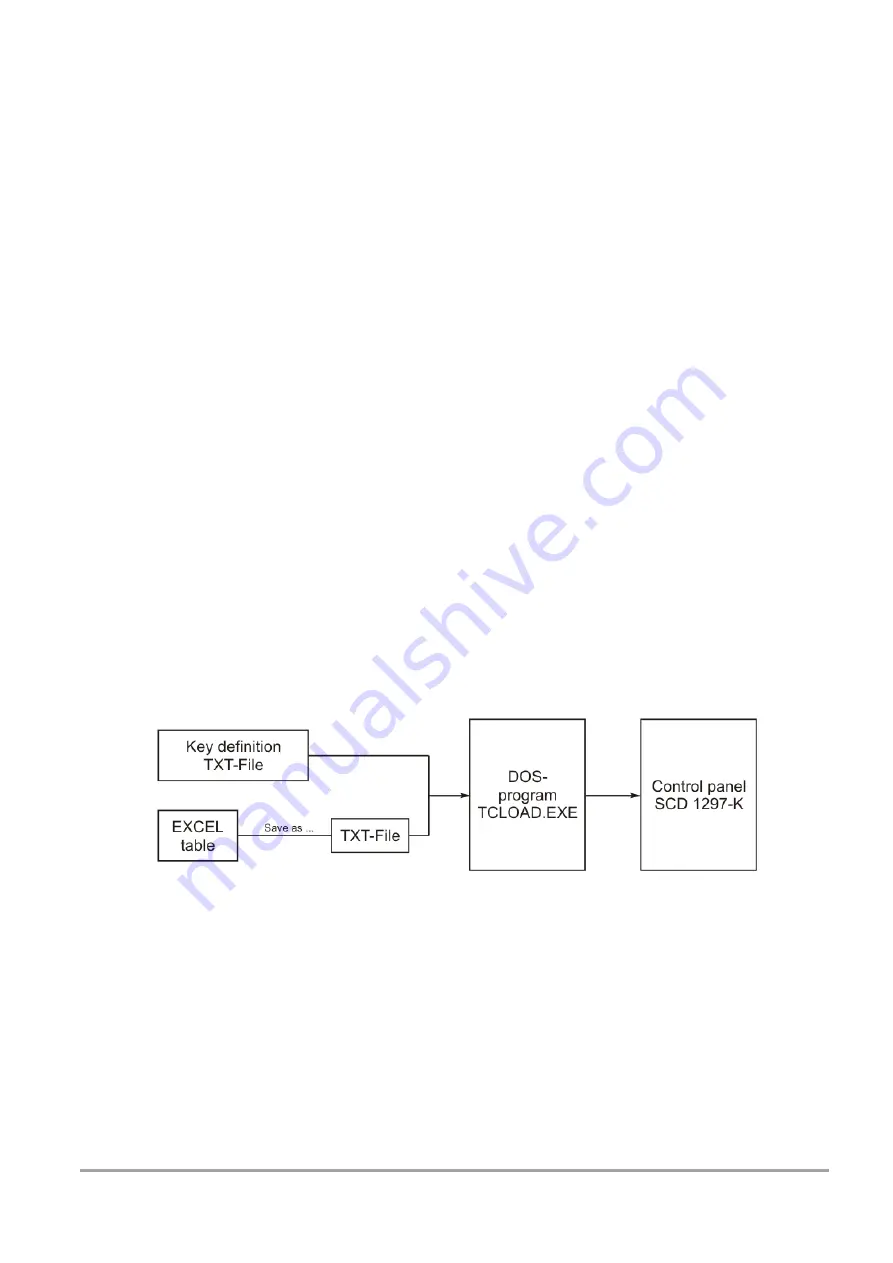
Operating instruction
Control panel SCD 1297-K
Page 50 / 64
DOC-Nr.: b40008de3.doc
3
Operation and Alignment
This chapter contains a description of the operating and alignment functions.
3.1
Location of the Operation and Alignment Control
The operating controls such as the keyboard and mouse are accessible from the front of the
unit. Buttons for aligning the display are located on the rear of the unit. The location of the 4
keys for the OSD can be seen in Fig. 1, page 42. The display can also be aligned using an
externally connected PS2 keyboard.
3.2
Integrated Foil keyboard
The integrated foil keyboard has 94 keys which can each be defined separately. The keys
can be separated into two groups. One group consists of the so-called soft keys, which are
located to the left of, to the right and above the display. These keys can be labeled with the
help of a slide in strip. The second group of keys is already labeled.
The soft keys and the HELP, SHIFT and ACK keys also have an LED each which can be
switched on and off via the keyboard interface.
3.2.1
Programming the Keys
All the keys in the integrated foil keyboard can be freely programmed. A small DOS program,
“TCLOAD.EXE” is used to program the keys via the keyboard interface. The keys are defined
in an editable list or an Excel table. This is read and interpreted by the DOS program, which
then sends these definitions to the control panel.
Important:
The TCLOAD.EXE program can only read and process text files. Therefore, in Excel, it is
necessary to save the table using “Save as...” and to select the file type “Formatted text
(space delimited)”.





























