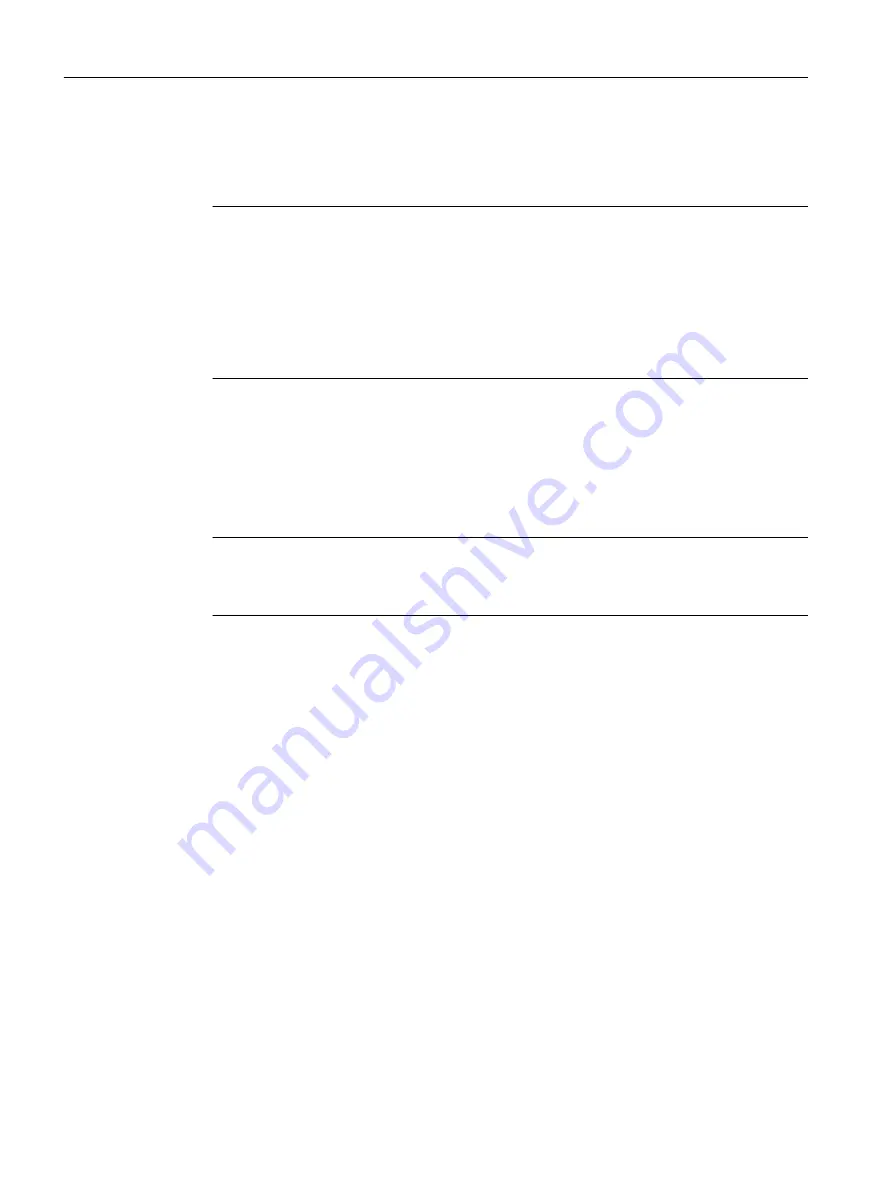
Requirement
• The device is in operation.
• The function "Reset to factory defaults" is enabled for the RESET button.
Note
Reset despite disabled "RESET button"
If you have disabled the "Restore Factory Defaults"function for the "RESET" button in the
configuration, this does not apply during the startup phase, see section "Restoring the
factory settings
(Page 72)"
If the function has been disabled with the configuration, it is only disabled on completion of
the startup phase.
Procedure
To reset the device to the factory defaults during operation, follow the steps below:
1. Loosen the screws of the cover.
2. Remove the cover.
3. Hold down the "RESET" button for 12 seconds.
Note
The RESET button is a long-stroke button with a pressure point.
Press the button until you feel the pressure point.
After 9 seconds,the "DM1" and "DM2" LEDs start to flash for 3 seconds. At the same time, the
port LEDs go on one after the other.
After you have held down the button for 12 seconds, the factory defaults are restored.
If you release the button before the 12 seconds have elapsed, the reset is canceled.
4. Close the cover (tightening torque =.8 Nm), to ensure that the device is closed and water and
dust proof.
Enabling and disabling the button
With the configuration, you can enable or disable the button function.
Description of the device
4.4 RESET button
SCALANCE XP-200
34
Operating Instructions, 03/2021, C79000-G8976-C428-08
Содержание SCALANCE XP208EEC
Страница 10: ...Safety notices SCALANCE XP 200 10 Operating Instructions 03 2021 C79000 G8976 C428 08 ...
Страница 16: ...Recommendations on network security SCALANCE XP 200 16 Operating Instructions 03 2021 C79000 G8976 C428 08 ...
Страница 52: ...Installation 5 5 Rack mounting SCALANCE XP 200 52 Operating Instructions 03 2021 C79000 G8976 C428 08 ...
Страница 70: ...Connecting up 6 7 Functional ground SCALANCE XP 200 70 Operating Instructions 03 2021 C79000 G8976 C428 08 ...
Страница 88: ...Dimension drawings SCALANCE XP 200 88 Operating Instructions 03 2021 C79000 G8976 C428 08 ...
















































