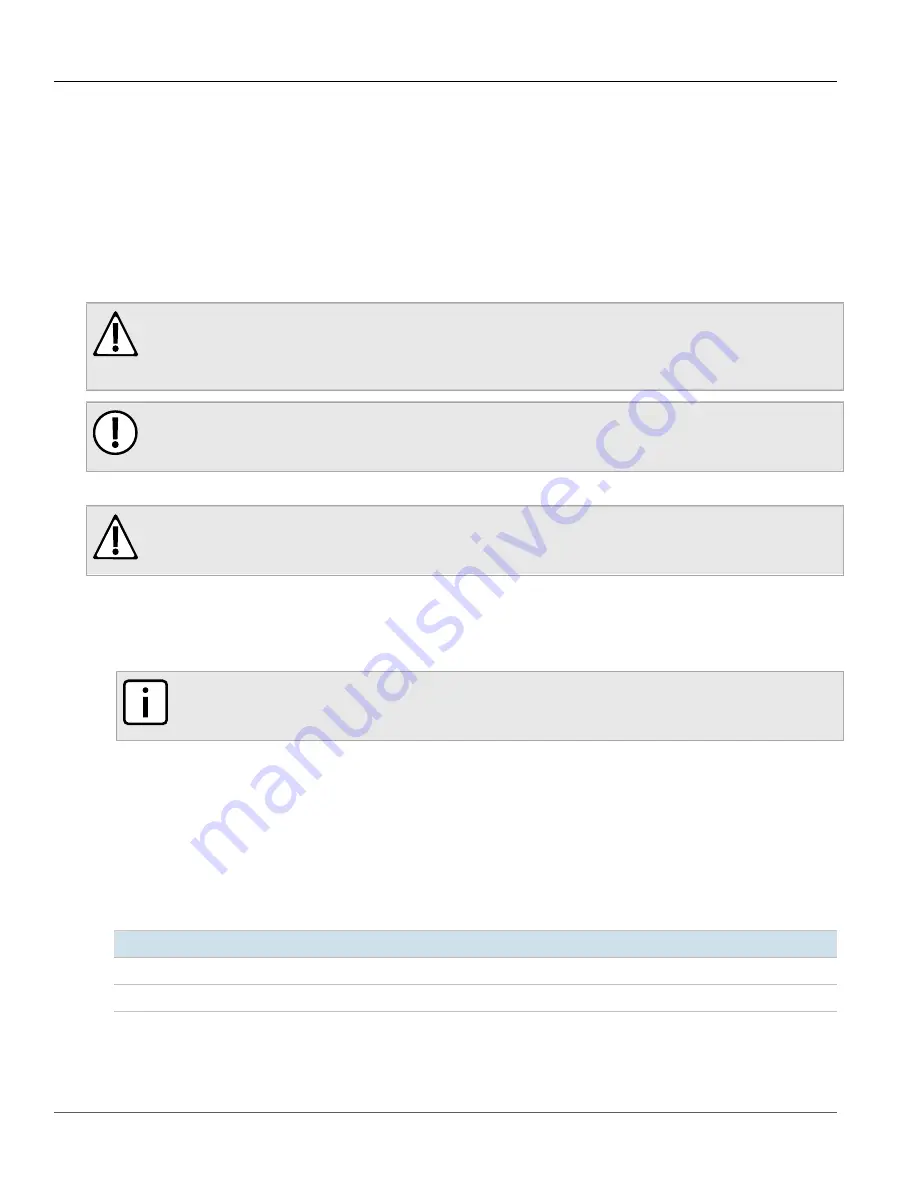
Chapter 2
Installing the Base Station
RUGGEDCOM WIN7251
Installation Guide
18
Connecting the Data Adapter
Section 2.8.2
Connecting the Data Adapter
The data adapter included with the base station provides both DC power and an Ethernet connection to the
network over a single Power-over-Ethernet (PoE) cable. It features the following ports:
•
LAN
– A 10/100Base-T RJ45 copper Ethernet port that connects with an IEEE 802.3 compatible network switch
or router. A standard CAT5-e cable is required.
•
ODU I/F
– A 10/100Base-T RJ45 copper Ethernet Power-over-Ethernet port that provides data and power to the
base station. A custom CAT5-e cable is required.
CAUTION!
Electrical hazard – risk of damage to equipment. The power cord provided with the data adapter is
safety certified according to national rules. Do not use a power cord that has not been approved by
Siemens for use with the data adapter.
IMPORTANT!
Only use the supplied data adapter with the base station. Any other type of connection/application of
the base station and/or the supplied adapter is not permitted.
To connect the data adapter to the base station, do the following:
CAUTION!
Crushing hazard – risk of damage to equipment. Route all power supply cables so that people cannot
walk on them or place objects on or against them. This can pinch or damage the cords.
1. Connect a custom indoor-to-outdoor CAT-5e cable to the
ODU I/F
port on the data adapter. For information
on cable requirements, refer to
Section 4.6, “IDU-to-ODU Cable Specifications”
.
2. Apply the PoE connector kit to the other end of the CAT-5e cable. For more information, refer to
Section 2.8.3, “Assembling the PoE Connector”
NOTE
The
DC/ETH
port may be a glenn head cable connector (threaded) or a quick release bayonet style
connector (twist and lock).
3. Connect the modified end of the cable to the
DC/ETH
port on the base station.
4. Connect a CAT-5E cable between the
LAN
port on the data adapter and the 10/100Base-T Ethernet port on a
switch or router.
5. Make sure all system components are properly installed and all cable connectors are securely positioned in
the appropriate ports.
6. Connect the supplied power cable between the data adapter and the 110/220 VAC mains.
7. Verify the LEDs on the data adapter are green, indicating the data adapter is providing power and data to the
base station.
LED
Color
Description
PWR
Green
Input power is connected
LAN
Green
LAN link/activity display
Содержание RUGGEDCOM WIN7251
Страница 8: ...Preface RUGGEDCOM WIN7251 Installation Guide viii Customer Support ...
Страница 34: ...Chapter 2 Installing the Base Station RUGGEDCOM WIN7251 Installation Guide 26 Applying Self Amalgamating Tape ...
Страница 42: ...Chapter 4 Technical Specifications RUGGEDCOM WIN7251 Installation Guide 34 Dimension Drawings ...
Страница 48: ...Chapter 5 Certification RUGGEDCOM WIN7251 Installation Guide 40 EMC and Environmental Type Tests ...






























