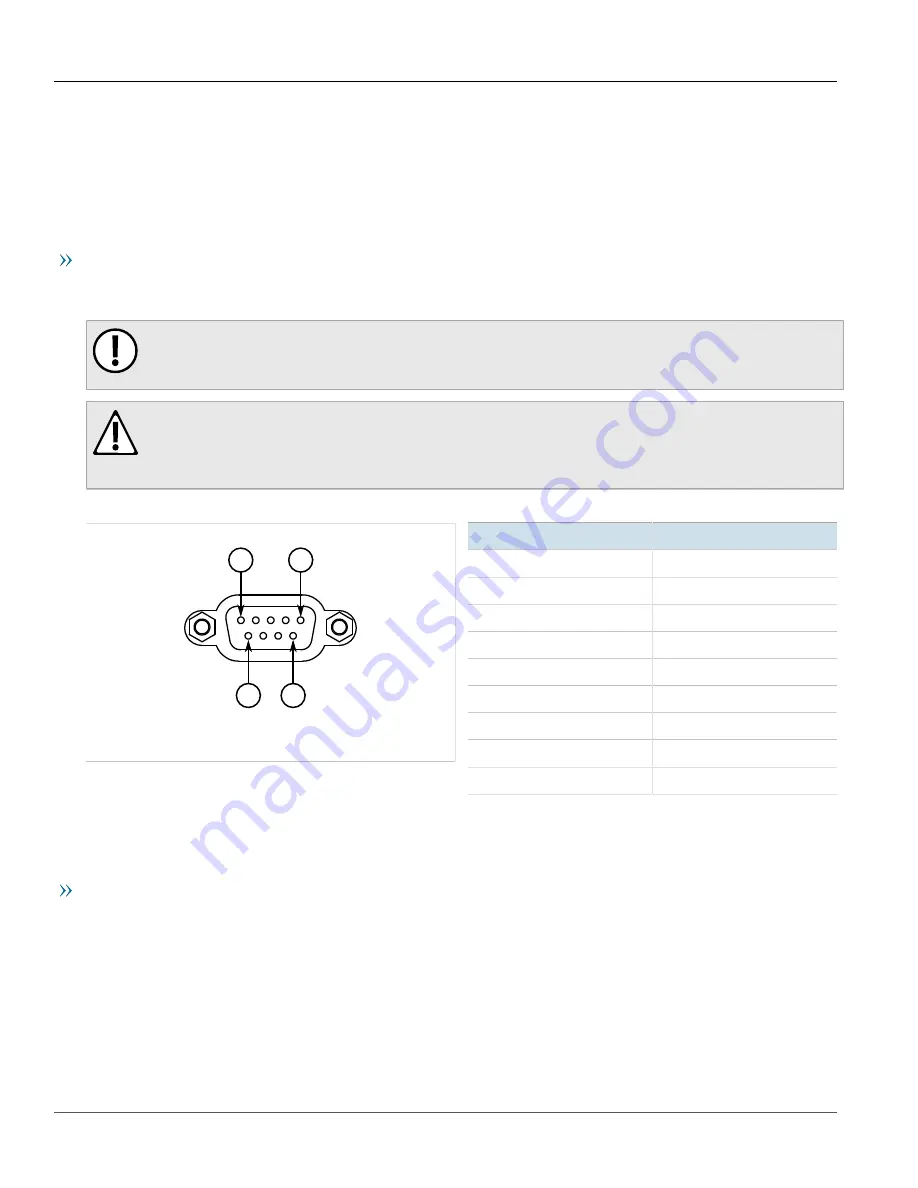
Chapter 2
Installing the Base Station
RUGGEDCOM WIN7023
Installation Guide
26
Connecting to the Base Station
Section 2.11
Connecting to the Base Station
The following describes the various methods for accessing the RUGGEDCOM WIN console and Web interfaces on
the base station. For more detailed instructions, refer to the
RUGGEDCOM WIN User Guide
for the base station.
Accessing Boot-Time Control and CLI
To access the boot-time control and RUGGEDCOM WIN CLI, connect a PC or terminal directly to the serial console
port.
IMPORTANT!
The serial console port is intended to be used only as temporary connections during initial
configuration or troubleshooting.
CAUTION!
Environmental hazard – risk of damage due to the ingress of water, dirt or debris. The serial console
port is protected by a cover from the ingress of harmful water, dirt or debris. Make sure this cover is
securely attached when the port is not in use.
The serial console port implements RS-232 on a female DB9 connector. The following is the pin-out for the port:
5
9
6
1
Figure 19: Serial DB9 Console Port
Pin
Name
1
Reserved (Do Not Connect)
2
Output Signal
3
Input Signal
4
Reserved (Do Not Connect)
5
Ground
6
Reserved (Do Not Connect)
7
Reserved (Do Not Connect)
8
Reserved (Do Not Connect)
9
Reserved (Do Not Connect)
For information about how to connect to the device via the serial console port, refer to the
RUGGEDCOM WIN CLI
User Guide
for the RUGGEDCOM WIN7023.
Accessing the Web Interface
The access the Web interface for RUGGEDCOM WIN, do the following:
1. Connect a PC to the switch/router that is on the same network as the base station.
2. Open a browser and access the base station via its IP address. The factory default IP address is
192.168.100.100/24
.



























