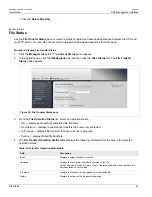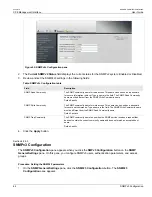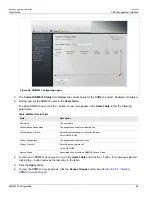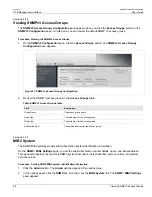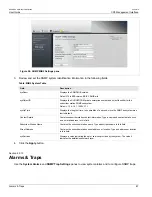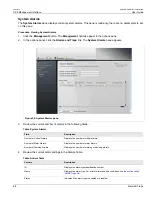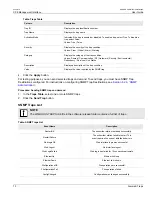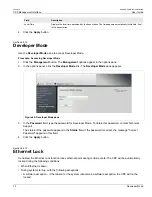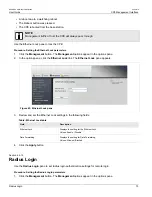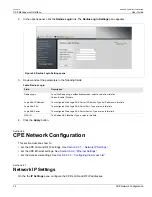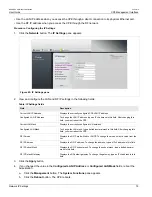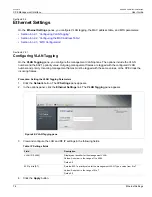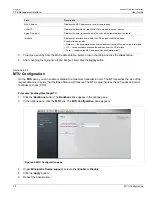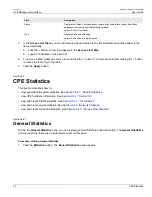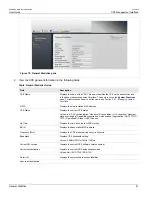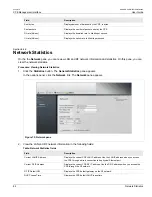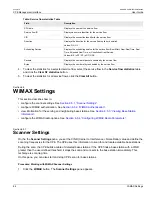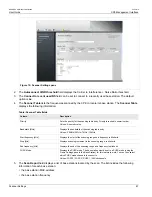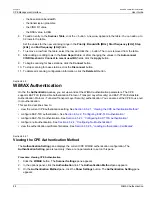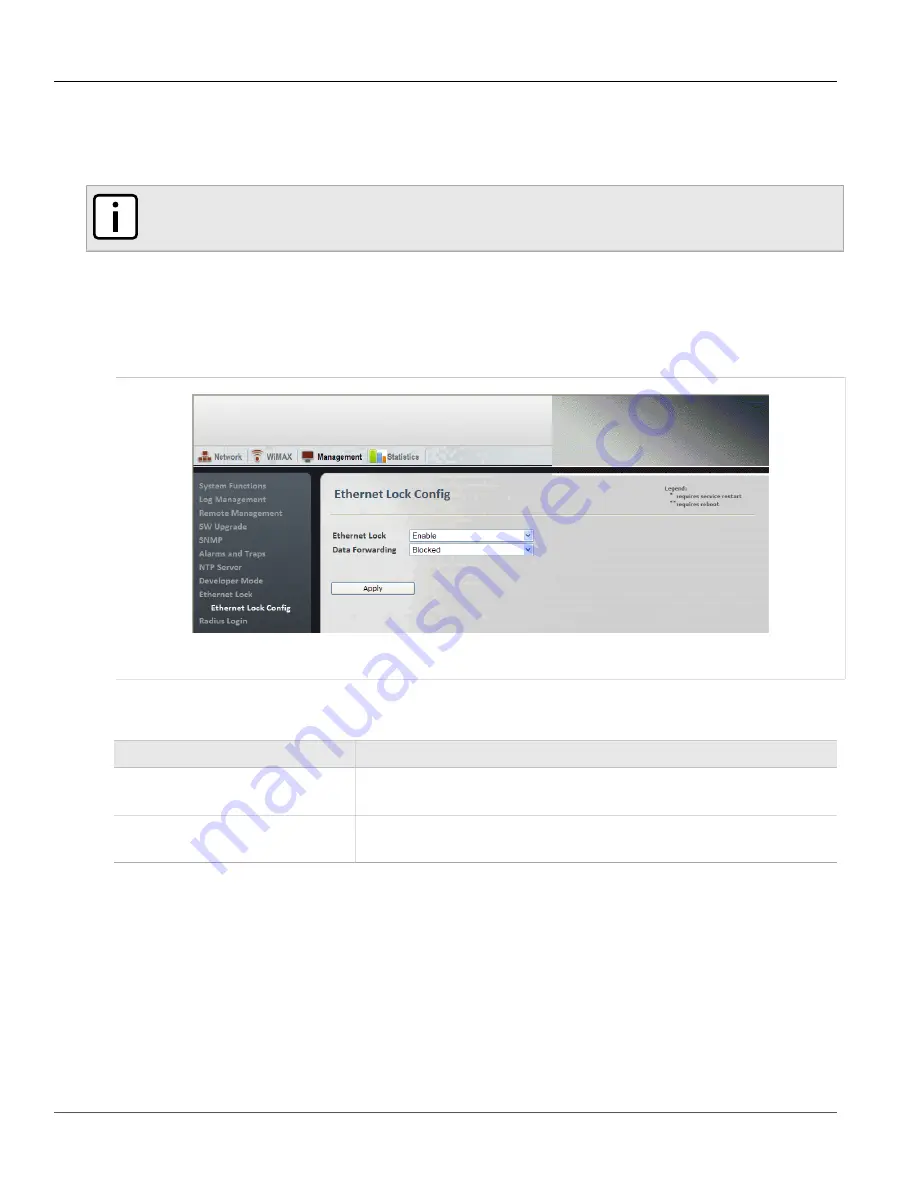
RUGGEDCOM WiN5100/WiN5200
User Guide
Chapter 6
CPE Management Interface
Radius Login
73
▪ A reboot due to a watchdog reboot.
▪ The Reboot button was pressed.
▪ The CPE rebooted from the base station.
NOTE
Management traffic to/from the CPE will always pass through.
Use the Ethernet Lock pane to lock the CPE.
Procedure: Setting the Ethernet Lock parameters
1. Click the
Management
button. The
Management
options appear in the options pane.
2. In the options pane, click the
Ethernet Lock
link. The
Ethernet Lock
pane appears.
Figure 63: Ethernet Lock pane
3. Review and set the Ethernet Lock settings in the following fields:
Table: Ethernet Lock table
Field
Description
Ethernet Lock
Displays the setting for the Ethernet Lock.
Values: Enable | Disable
Data Forwarding
Displays the setting for Data Forwarding.
Values: Allowed | Blocked
4. Click the
Apply
button.
Section 6.2.14
Radius Login
Use the
Radius Login
pane to set radius login authentication settings for remote login.
Procedure: Setting the Radius Login parameters
1. Click the
Management
button. The
Management
options appear in the options pane.
Содержание RUGGEDCOM WiN5100
Страница 2: ...RUGGEDCOM WiN5100 WiN5200 User Guide ii ...
Страница 8: ...RUGGEDCOM WiN5100 WiN5200 User Guide FCC Statement And Cautions viii ...
Страница 26: ...RUGGEDCOM WiN5100 WiN5200 User Guide Chapter 2 Product Description LED Indicators 18 ...
Страница 28: ...RUGGEDCOM WiN5100 WiN5200 User Guide Chapter 3 Mounting Wall Mounting 20 ...
Страница 102: ...RUGGEDCOM WiN5100 WiN5200 User Guide Chapter 6 CPE Management Interface Configuring WiMAX Radio Parameters 94 ...
Страница 106: ...RUGGEDCOM WiN5100 WiN5200 User Guide Appendix A WiN5100 WiN5200 Specifications 98 ...
Страница 114: ...RUGGEDCOM WiN5100 WiN5200 User Guide Appendix D RUGGEDCOM CPE Warranty 106 ...