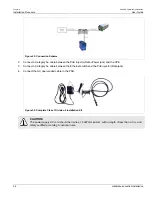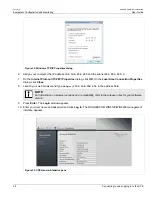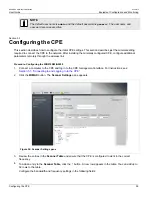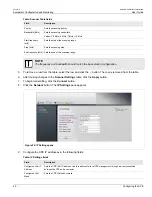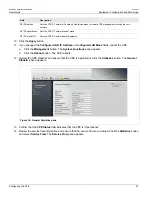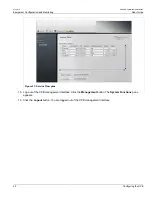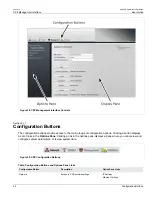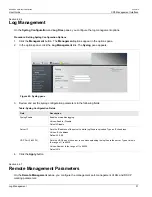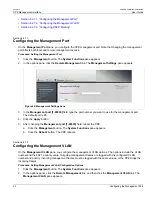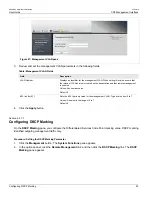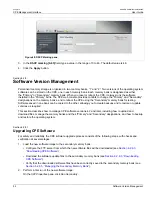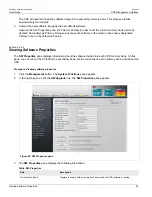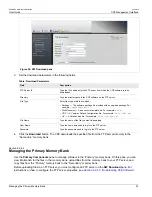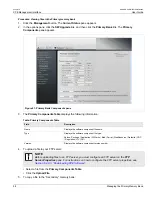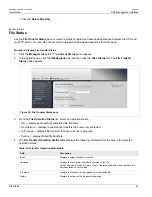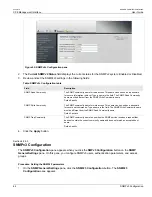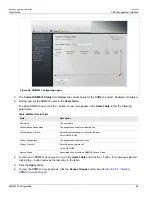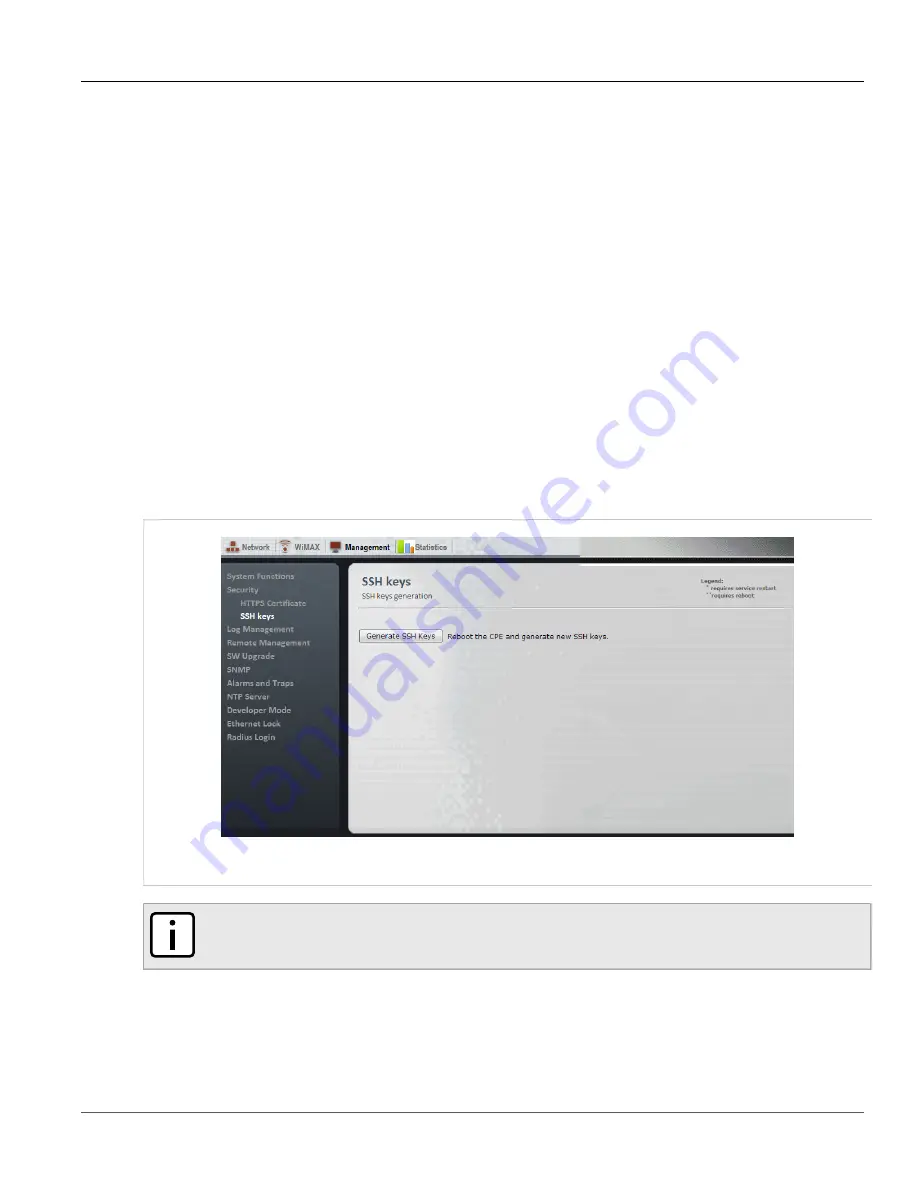
Chapter 6
CPE Management Interface
RUGGEDCOM WiN5100/WiN5200
User Guide
50
Generating SSH Keys
5. Select the file to upload.
6. Click the
Load
button to load the certificate or key.
7. Click the
Certificate Verify
button to verify the passphrase, certificate and key.
8. Click the
Apply
button.
9. Reboot the base station:
a. Click the
Quick Start
button. The
Quick Start Settings
pane appears.
b. Click the
Reboot
button.
Section 6.2.5
Generating SSH Keys
Use the
SSH Keys
pane to reboot the base station and generate new SSH keys.
Procedure: SSH Keys
1. Click the
Management
button. The
Management
options appear in the options pane.
2. In the options panel, click the
SSH Keys
link. The
SSH Keys
pane appears.
Figure 44: SSH Keys pane
NOTE
Key generation can take up to 15 minutes to complete.
3. Click the
Generate SSH Keys
button. The base station reboots and generates new SSH keys.
Содержание RUGGEDCOM WiN5100
Страница 2: ...RUGGEDCOM WiN5100 WiN5200 User Guide ii ...
Страница 8: ...RUGGEDCOM WiN5100 WiN5200 User Guide FCC Statement And Cautions viii ...
Страница 26: ...RUGGEDCOM WiN5100 WiN5200 User Guide Chapter 2 Product Description LED Indicators 18 ...
Страница 28: ...RUGGEDCOM WiN5100 WiN5200 User Guide Chapter 3 Mounting Wall Mounting 20 ...
Страница 102: ...RUGGEDCOM WiN5100 WiN5200 User Guide Chapter 6 CPE Management Interface Configuring WiMAX Radio Parameters 94 ...
Страница 106: ...RUGGEDCOM WiN5100 WiN5200 User Guide Appendix A WiN5100 WiN5200 Specifications 98 ...
Страница 114: ...RUGGEDCOM WiN5100 WiN5200 User Guide Appendix D RUGGEDCOM CPE Warranty 106 ...