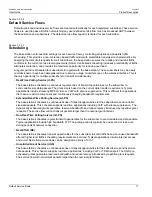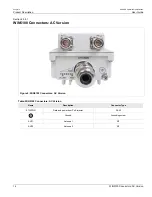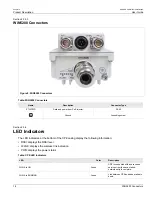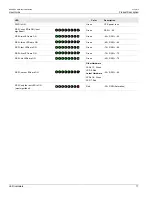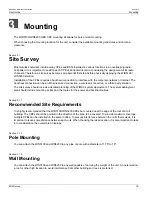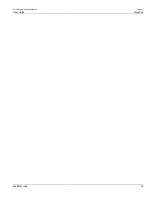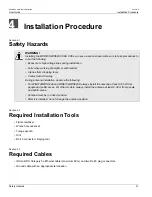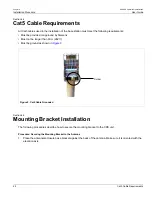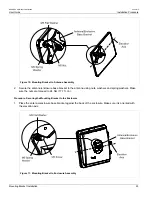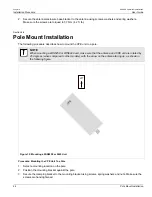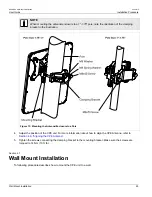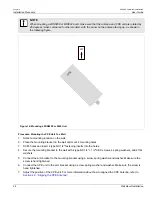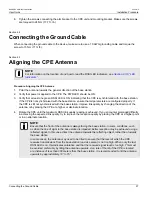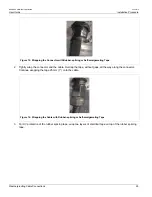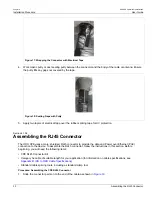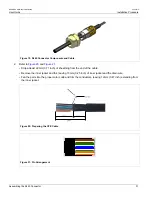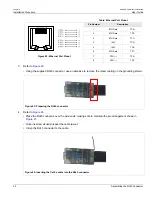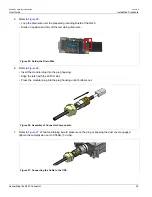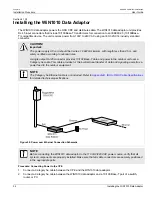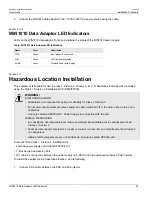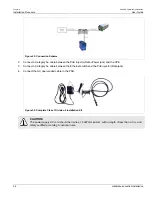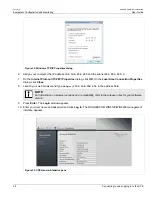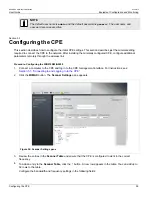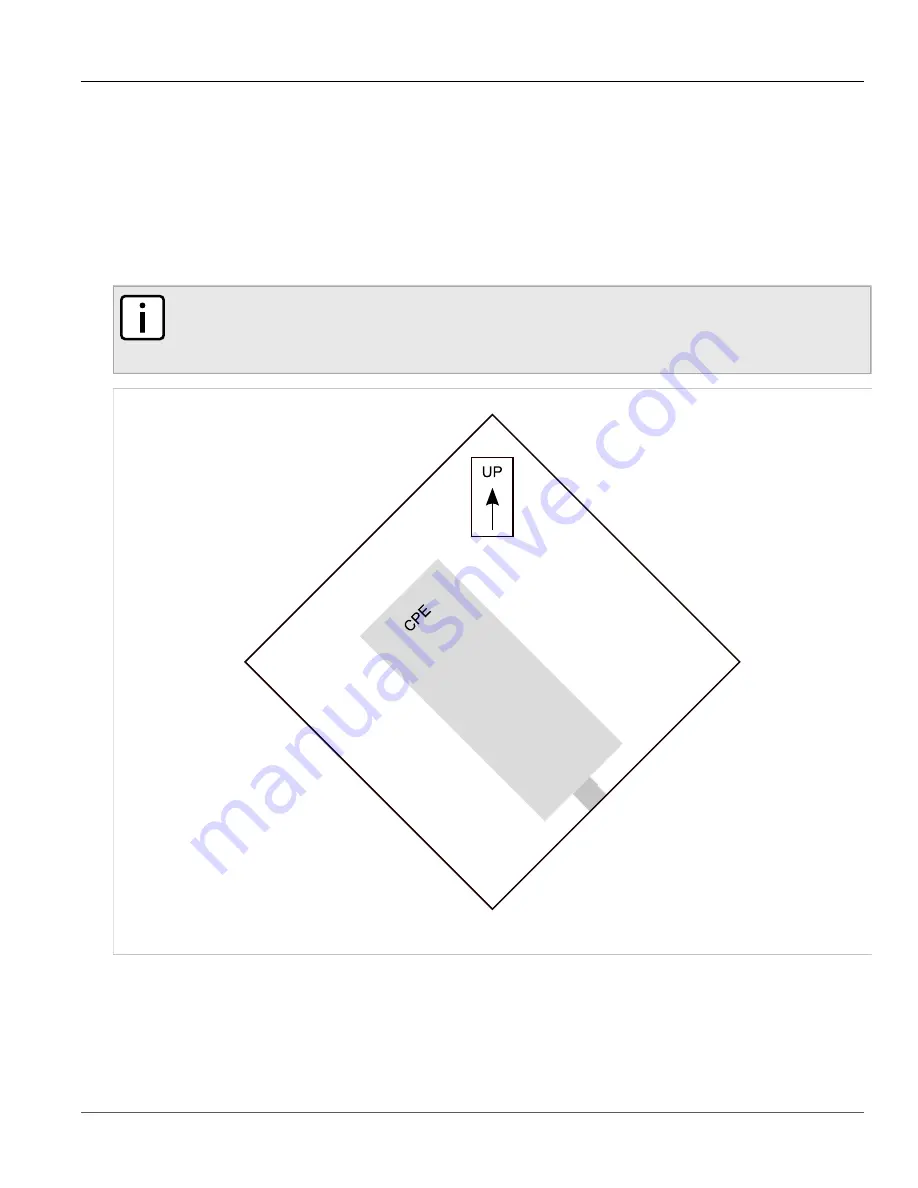
Chapter 4
Installation Procedure
RUGGEDCOM WiN5100/WiN5200
User Guide
24
Pole Mount Installation
2. Secure the antenna/enclosure base bracket to the antenna using screws, washers and spring washers.
Make sure the screws are torqued to 5.7 Nm (4.2 ft. lb.).
Section 4.6
Pole Mount Installation
The following procedure describes how to mount the CPE unit to a pole.
NOTE
When mounting a WiN5258 or WiN5249 unit, make sure that the antenna and CPE unit are rotated by
45 degrees (when compared to other models), with the arrow on the antenna facing up, as shown in
the following figure.
Figure 12: Mounting a WiN5258 or 5249 Unit
Procedure: Mounting the CPE Unit To a Pole
1. Select a mounting location on the pole.
2. Position the mounting bracket against the pole.
3. Secure the clamping bracket to the mounting bracket using screws, spring washers and nuts. Make sure the
screws are hand tightened.
Содержание RUGGEDCOM WiN5100
Страница 2: ...RUGGEDCOM WiN5100 WiN5200 User Guide ii ...
Страница 8: ...RUGGEDCOM WiN5100 WiN5200 User Guide FCC Statement And Cautions viii ...
Страница 26: ...RUGGEDCOM WiN5100 WiN5200 User Guide Chapter 2 Product Description LED Indicators 18 ...
Страница 28: ...RUGGEDCOM WiN5100 WiN5200 User Guide Chapter 3 Mounting Wall Mounting 20 ...
Страница 102: ...RUGGEDCOM WiN5100 WiN5200 User Guide Chapter 6 CPE Management Interface Configuring WiMAX Radio Parameters 94 ...
Страница 106: ...RUGGEDCOM WiN5100 WiN5200 User Guide Appendix A WiN5100 WiN5200 Specifications 98 ...
Страница 114: ...RUGGEDCOM WiN5100 WiN5200 User Guide Appendix D RUGGEDCOM CPE Warranty 106 ...