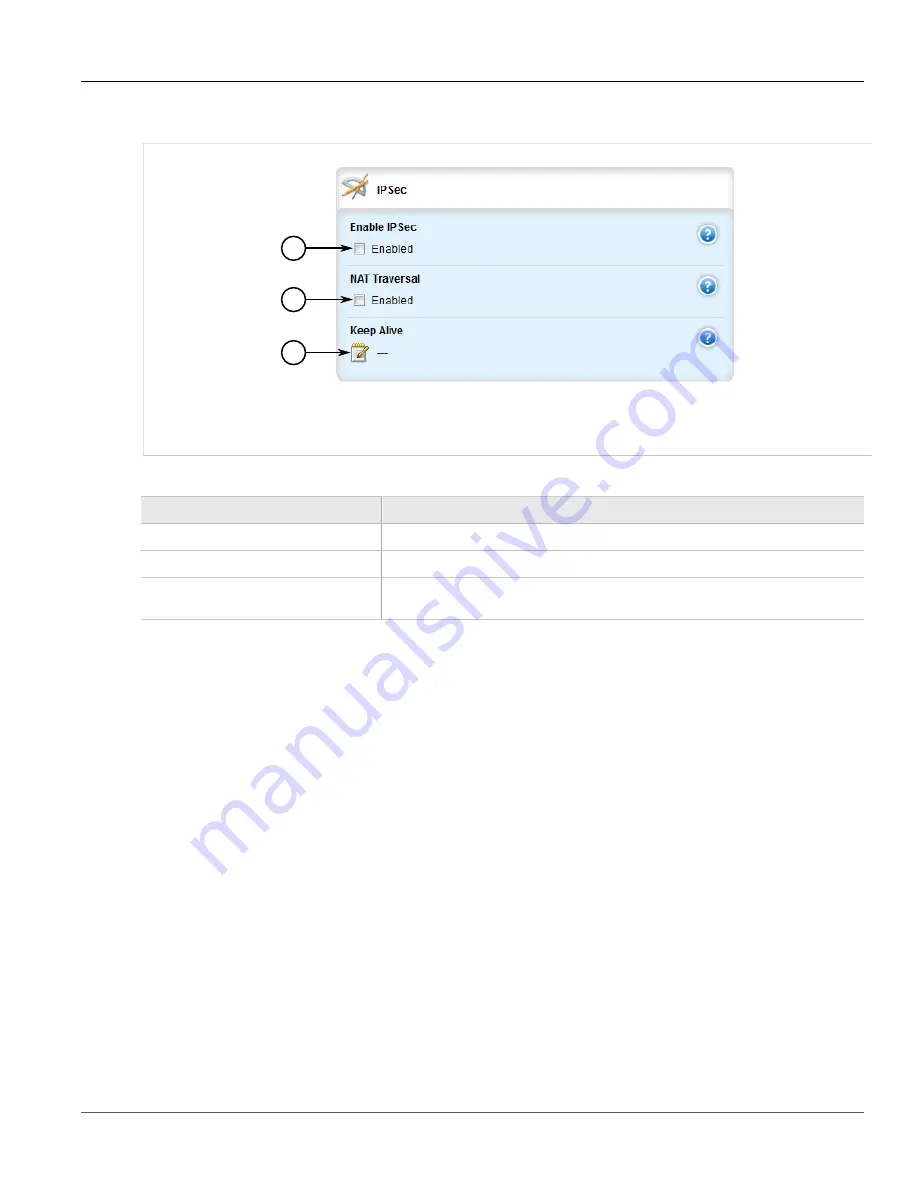
Chapter 5
Setup and Configuration
RUGGEDCOM ROX II
User Guide
616
Configuring Certificates and Keys
2. Navigate to
tunnel
»
ipsec
. The
IPsec
and
Syslog
forms appear.
1
2
3
Figure 717: IPsec Form
1.
Enable IPsec Check Box
2.
NAT Traversal Check Box
3.
Keep Alive Box
3. Configure the following parameter(s) as required:
Parameter
Description
Enable IPSec
Enables IPsec.
NAT Traversal
Enables NAT Traversal.
Keep Alive
The delay (in seconds) for sending keepalive packets to prevent a NAT router from
closing its port when there is not enough traffic on the IPsec connection.
4. Configure one or more pre-shared keys. For more information, refer to
Section 5.28.5.2, “Adding a Pre-
.
5. Configure one or more encrypted connections. For more information, refer to
6. Click
Commit
to save the changes or click
Revert All
to abort. A confirmation dialog box appears. Click
OK
to proceed.
7. Click
Exit Transaction
or continue making changes.
Section 5.28.3
Configuring Certificates and Keys
To configure certificates and keys for IPsec Tunnels, do the following:
1. Change the mode to
Edit Private
or
Edit Exclusive
.
2. Add a CA certificate and Certificate Revocation List (CRL). For more information, refer to
“Adding a CA Certificate and CRL”
3. Add a private key. For more information, refer to
Section 4.7.2.2, “Adding a Private Key”
.
4. Add a certificate. For more information, refer to
Section 4.7.4.3, “Adding a Certificate”
5. Add a public key. For more information, refer to
Содержание RUGGEDCOM RX1510
Страница 32: ...RUGGEDCOM ROX II User Guide Preface Customer Support xxxii ...
Страница 44: ...RUGGEDCOM ROX II User Guide Chapter 1 Introduction User Permissions 12 ...
Страница 62: ...RUGGEDCOM ROX II User Guide Chapter 2 Using ROX II Using the Command Line Interface 30 ...
Страница 268: ...RUGGEDCOM ROX II User Guide Chapter 4 System Administration Deleting a Scheduled Job 236 ...
Страница 852: ...RUGGEDCOM ROX II User Guide Chapter 5 Setup and Configuration Enabling Disabling an LDP Interface 820 ...






























