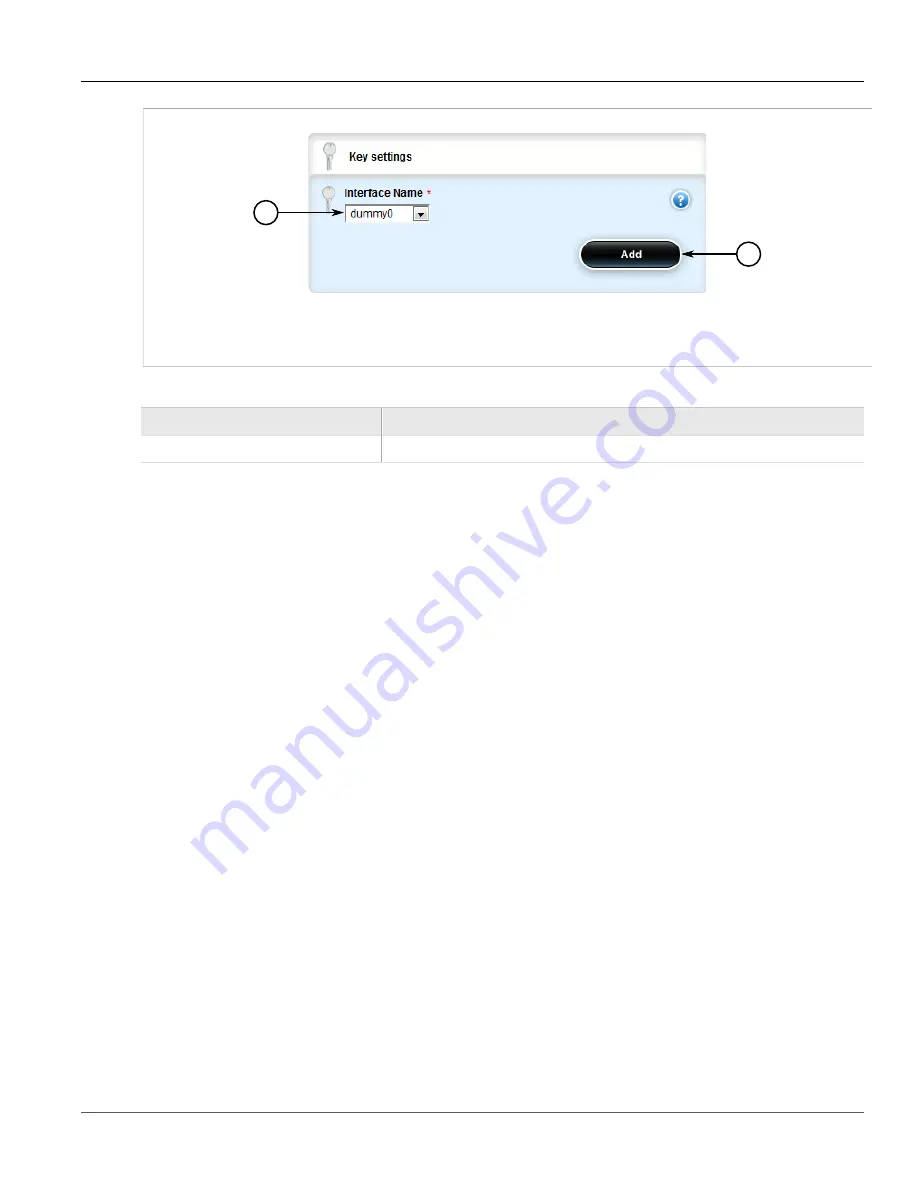
Chapter 3
Device Management
RUGGEDCOM ROX II
User Guide
178
Deleting a Virtual Switch Interface
1
2
Figure 188: Key Settings Form
1.
Interface Name Box
2.
Add Button
4. Configure the following parameter(s) as required:
Parameter
Description
Interface Name
Interface name.
5. Click
Add
to create the new interface. The new interface is now visible under the
ip
menu. The name of the
interface is the ID of the virtual switch preceded by
vs
(i.e. vs1, vs2, etc.)
6. Assign an IPv4 or IPv6 address to the interface. For more information, refer to
or
Section 5.38.6.2, “Adding an IPv6 Address”
.
7. If necessary, add one or more VLANs to the virtual switch interface. For more information, refer to
Section 5.35.7.2, “Adding a Virtual Switch VLAN”
8. Click
Commit
to save the changes or click
Revert All
to abort. A confirmation dialog box appears. Click
OK
to proceed.
9. Click
Exit Transaction
or continue making changes.
Section 3.25.4.3
Deleting a Virtual Switch Interface
To delete a virtual switch interface, do the following:
1. Change the mode to
Edit Private
or
Edit Exclusive
.
2. Navigate to
interface
»
virtualswitch
»
{id}
»
interface
, where
{id}
is the ID assigned to the virtual switch.
The
Interface
table appears.
Содержание RUGGEDCOM RX1510
Страница 32: ...RUGGEDCOM ROX II User Guide Preface Customer Support xxxii ...
Страница 44: ...RUGGEDCOM ROX II User Guide Chapter 1 Introduction User Permissions 12 ...
Страница 62: ...RUGGEDCOM ROX II User Guide Chapter 2 Using ROX II Using the Command Line Interface 30 ...
Страница 268: ...RUGGEDCOM ROX II User Guide Chapter 4 System Administration Deleting a Scheduled Job 236 ...
Страница 852: ...RUGGEDCOM ROX II User Guide Chapter 5 Setup and Configuration Enabling Disabling an LDP Interface 820 ...
















































