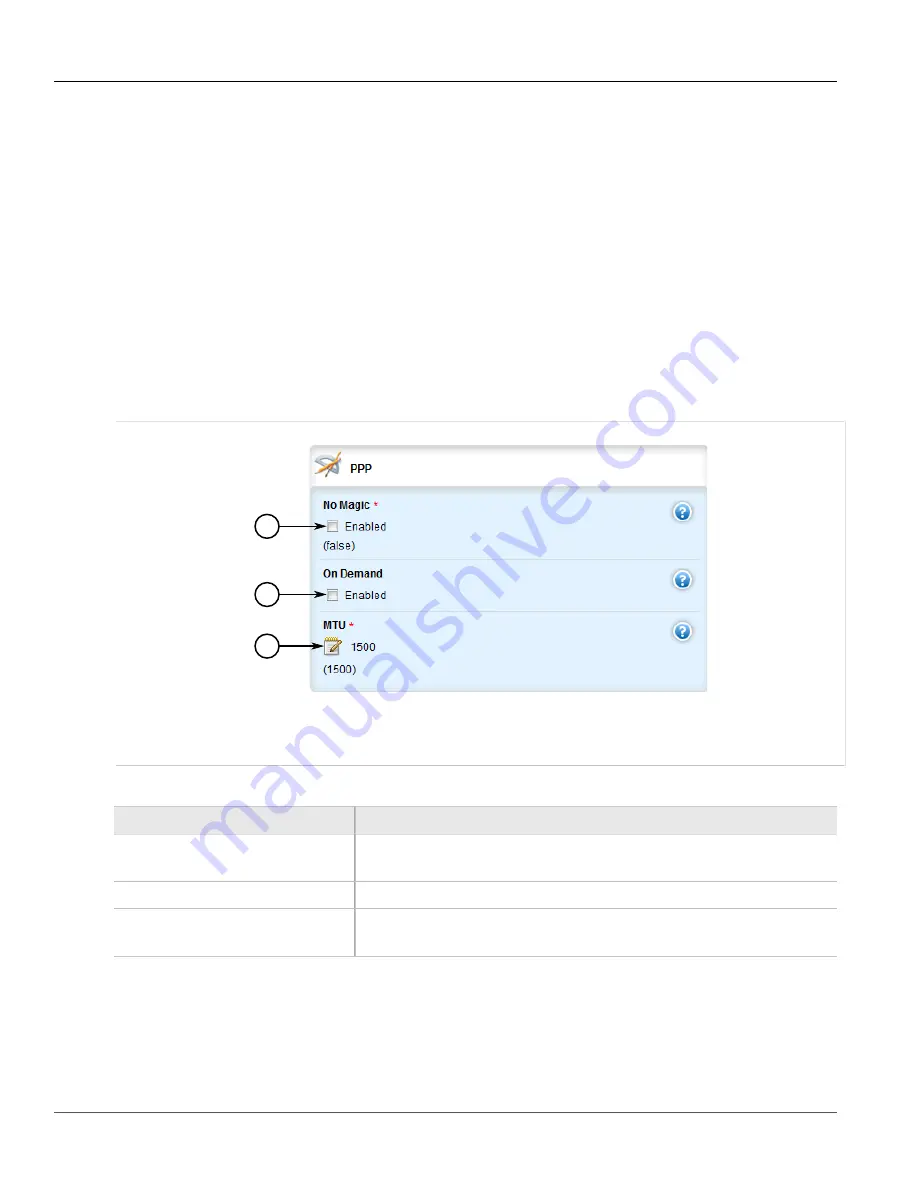
RUGGEDCOM ROX II
User Guide
Chapter 3
Device Management
Configuring a PPP Connection
167
Section 3.24.12
Configuring a PPP Connection
To configure a Point-to-Point Protocol (PPP) connection, do the following:
1. Change the mode to
Edit Private
or
Edit Exclusive
.
2. Depending on the WAN module, navigate to either:
•
For T1/E1 Lines
interface
»
wan
»
{interface}
»
{protocol}
»
channel
»
{number}
»
connection
, where
{interface}
is the
WAN interface,
{parameter}
is either T1 or E1, and
{number}
is the channel number.
•
For DDS
interface
»
wan
»
{interface}
»
dds
»
connection
, where
{interface}
is the WAN interface,
{parameter}
is
either T1 or E1, and
{number}
is the channel number.
3. Click the
+
symbol in the menu next to
ppp
. The
PPP
form appears.
1
2
3
Figure 176: PPP Form
1.
No Magic Check Box
2.
On Demand Check Box
3.
MTU Box
4. Configure the following parameter(s) as required:
Parameter
Description
No Magic
Default:
false
Disables the Magic Number. (Valid on RX1000 only)
On Demand
This interface is up or down on demand of link fail over.
MTU
Default:
1500
Maximum transmission unit (largest packet size allowed for this interface).
5. Click
Commit
to save the changes or click
Revert All
to abort. A confirmation dialog box appears. Click
OK
to proceed.
6. Click
Exit Transaction
or continue making changes.
Содержание RUGGEDCOM RX1510
Страница 32: ...RUGGEDCOM ROX II User Guide Preface Customer Support xxxii ...
Страница 44: ...RUGGEDCOM ROX II User Guide Chapter 1 Introduction User Permissions 12 ...
Страница 62: ...RUGGEDCOM ROX II User Guide Chapter 2 Using ROX II Using the Command Line Interface 30 ...
Страница 268: ...RUGGEDCOM ROX II User Guide Chapter 4 System Administration Deleting a Scheduled Job 236 ...
Страница 852: ...RUGGEDCOM ROX II User Guide Chapter 5 Setup and Configuration Enabling Disabling an LDP Interface 820 ...






























