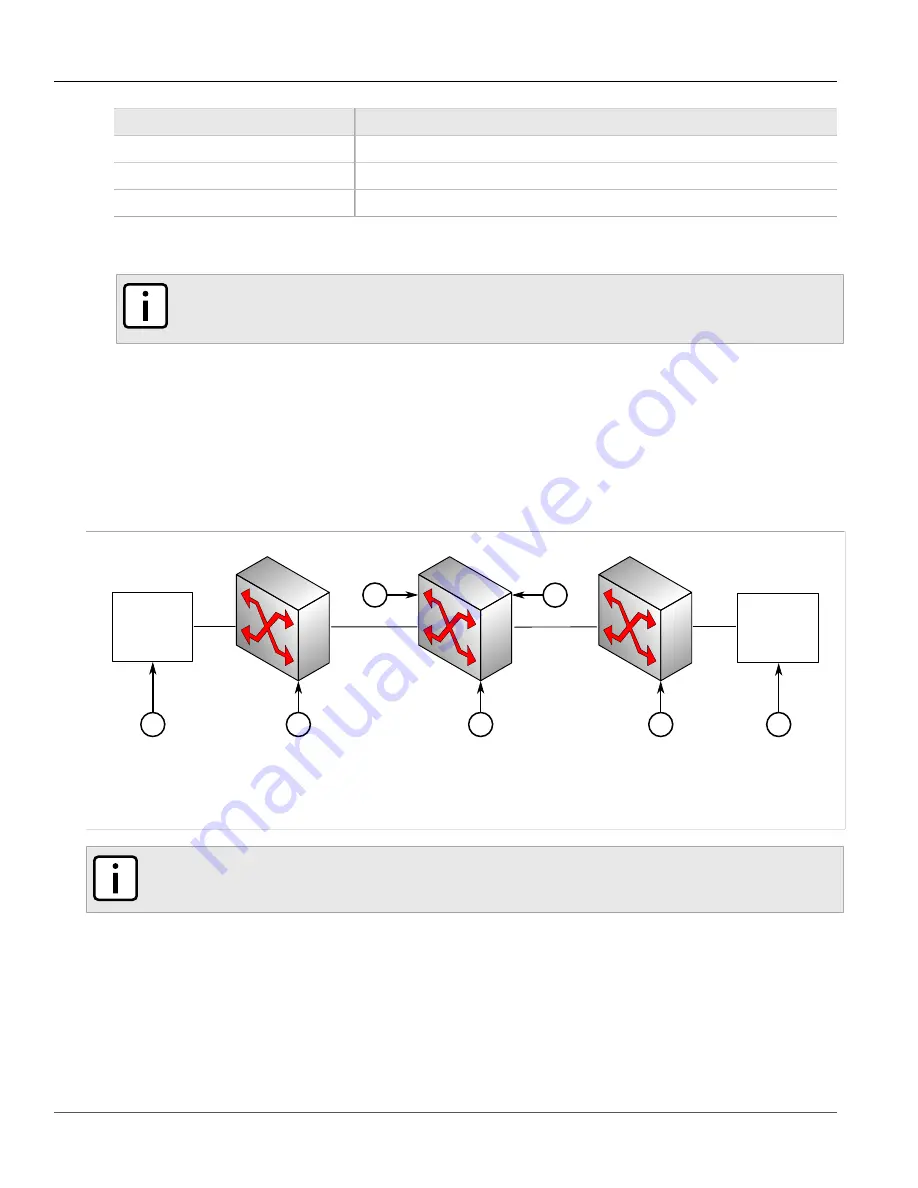
RUGGEDCOM ROX II
User Guide
Chapter 3
Device Management
Enabling/Disabling Controlled Bypass for M12 Line
Modules
83
Parameter
Description
detected-module
The installed module's type specifier.
Module Type
Sets the module type to be used in this slot.
Admin State
Sets the administrative state for a module. Enabling the module powers it on.
4. Click
Commit
to save the changes or click
Revert All
to abort. A confirmation dialog box appears. Click
OK
to proceed.
NOTE
Upon committing the new line module configuration, Internal Configuration Error alarms may be
generated. These can be safely ignored and cleared in this context.
5. Click
Exit Transaction
or continue making changes.
Section 3.16.5
Enabling/Disabling Controlled Bypass for M12 Line Modules
Controlled bypass is used to allow Ethernet traffic to bypass a defective unit in a network chain while preventing
the loss of data.
2
1
3
6
7
4
5
Figure 85: Sample Controlled Bypass Diagram
1.
Ethernet Traffic Generator
2.
Router 1
3.
Defective Router
4.
M12 Line Module Port 1
5.
M12 Line Module Port 2
6.
Router 2
7.
Receiving Traffic
NOTE
An M12 line module with bypass control is required for this feature.
To enable or disable controlled bypass for M12 line modules, do the following:
1. Log in to the defective router.
2. Change the mode to
Edit Private
or
Edit Exclusive
.
3. Navigate to
chassis
»
line-modules
»
{module}
»
bypass
, where
{module}
is the M12 line module. The
Bypass Control and Status
form appears.
Содержание RUGGEDCOM RX1510
Страница 32: ...RUGGEDCOM ROX II User Guide Preface Customer Support xxxii ...
Страница 44: ...RUGGEDCOM ROX II User Guide Chapter 1 Introduction User Permissions 12 ...
Страница 62: ...RUGGEDCOM ROX II User Guide Chapter 2 Using ROX II Using the Command Line Interface 30 ...
Страница 268: ...RUGGEDCOM ROX II User Guide Chapter 4 System Administration Deleting a Scheduled Job 236 ...
Страница 852: ...RUGGEDCOM ROX II User Guide Chapter 5 Setup and Configuration Enabling Disabling an LDP Interface 820 ...






























