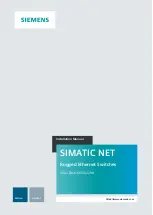Introduction
1.3 Required Tools and Materials
6
RS-232 Serial Console Port (RJ45)
7
Display Mode Indicator LEDs
8
Alarm Indicator LED
9
Power Module Indicator LEDs
Figure 1.1
RUGGEDCOM RSG2288
Communication Ports
Ports for communicating with other devices or accessing the
RUGGEDCOM RSG2288 operating system are described in
Port Status Indicator LEDs
Port status indicator LEDs indicate the operational status of each
port, dependent on the currently selected mode.
Mode
Color/State
Description
Green (Solid)
Link detected
Green (Blinking)
Link activity
Status
Off
No link detected
Green
Full duplex mode
Orange
Half duplex mode
Duplex
Off
No link detected
Green (Solid)
100 Mbps
Green (Blinking)
1000 Mbps
Orange (Solid)
10 Mbps
Speed
Off
No link detected
Display Mode Indicator LEDs
The display mode indicator LEDs indicate the current display mode
for the port status indicator LEDs (i.e. Status, Duplex or Speed).
Mode Button
The
Mode
button sets the display mode for the port status indicator
LEDs (i.e. Status, Duplex or Speed). It can also be used to reset the
device if held for 5 seconds.
Alarm Indicator LED
The alarm indicator LED illuminates when an alarm condition exists.
Power Module Indicator LEDs
The power module indicator LEDs indicate the status of the power
modules.
•
Green
– The power supply is supplying power
•
Red
– Power supply failure
•
Off
– No power supply is installed
RS-232 Console Port
The serial console port is for interfacing directly with the device
and accessing initial management functions. For information
about connecting to the device via the serial console port, refer to
"Connecting to the Device (Page 27)"
.
1.3
Required Tools and Materials
The following tools and materials are required to install the RUGGEDCOM RSG2288:
Tools/Materials
Purpose
AC power cord (16 AWG)
For connecting power to the device.
CAT-5 Ethernet cables
For connecting the device to the network.
Flathead screwdriver
For mounting the device to a DIN rail.
RUGGEDCOM RSG2288
Installation Manual, 04/2021, C79000-G8976-1045-17
3