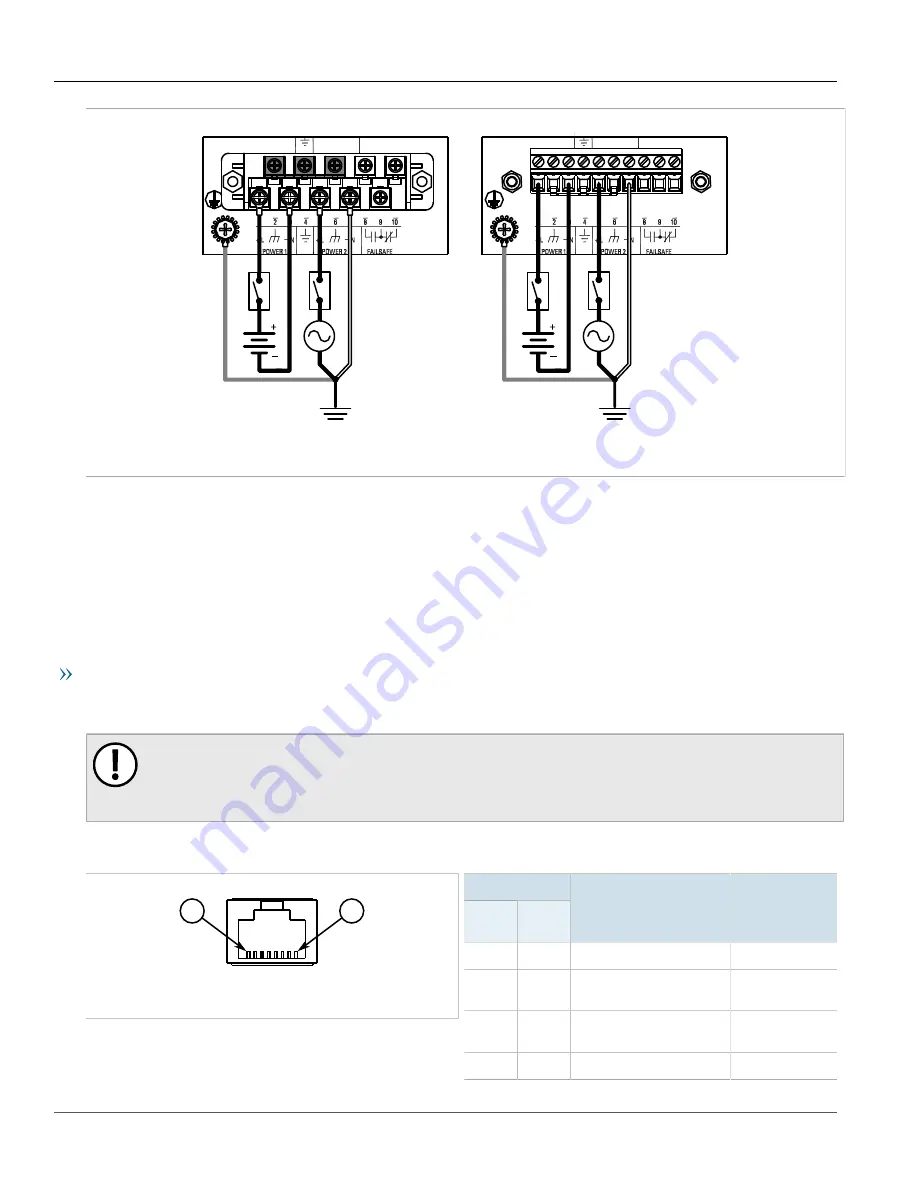
Chapter 2
Installing Device
RUGGEDCOM RSG2100
Installation Guide
18
Connecting to the Device
Figure 13: Dual AC/DC Power Supply
Section 2.8
Connecting to the Device
The following describes the various methods for accessing the ROS console and Web interfaces on the device. For
more detailed instructions, refer to the
RUGGEDCOM ROS User Guide
for the RUGGEDCOM RSG2100.
RS232 Console Port
Connect a workstation directly to the RS232 console port to access the boot-time control and ROS interfaces. The
console port provides access to ROS's console and Web interfaces.
IMPORTANT!
The serial console port is intended to be used only as a temporary connection during initial
configuration or troubleshooting, and should only be used in a safe area (as defined by IEC 60079-0,
Edition 6.0).
Connection to the console port is made using an RJ45-to-DB9 console cable. The following is the pin-out for the
console port:
1
8
Figure 14: RJ45 Console Port Pin Configuration
Pin
RJ45
Male
DB9
Female
Name
Description
Comment
1
6
DSR
a
Data Set Ready
2
1
DCD
a
Carrier Detect
Reserved (Do
Not Connect)
3
4
DTR
a
Data Terminal
Ready
4
5
GND
Signal Ground
Содержание RUGGEDCOM RSG2100
Страница 4: ...RUGGEDCOM RSG2100 Installation Guide iv ...
Страница 12: ...Chapter 1 Introduction RUGGEDCOM RSG2100 Installation Guide 4 Description ...
Страница 28: ...Chapter 2 Installing Device RUGGEDCOM RSG2100 Installation Guide 20 Configuring the Device ...
Страница 36: ...Chapter 3 Communication Ports RUGGEDCOM RSG2100 Installation Guide 28 Removing a GBIC Optical Port ...
Страница 46: ...Chapter 5 Dimension Drawings RUGGEDCOM RSG2100 Installation Guide 38 ...
Страница 54: ...Chapter 6 Certification RUGGEDCOM RSG2100 Installation Guide 46 EMC and Environmental Type Tests ...
















































