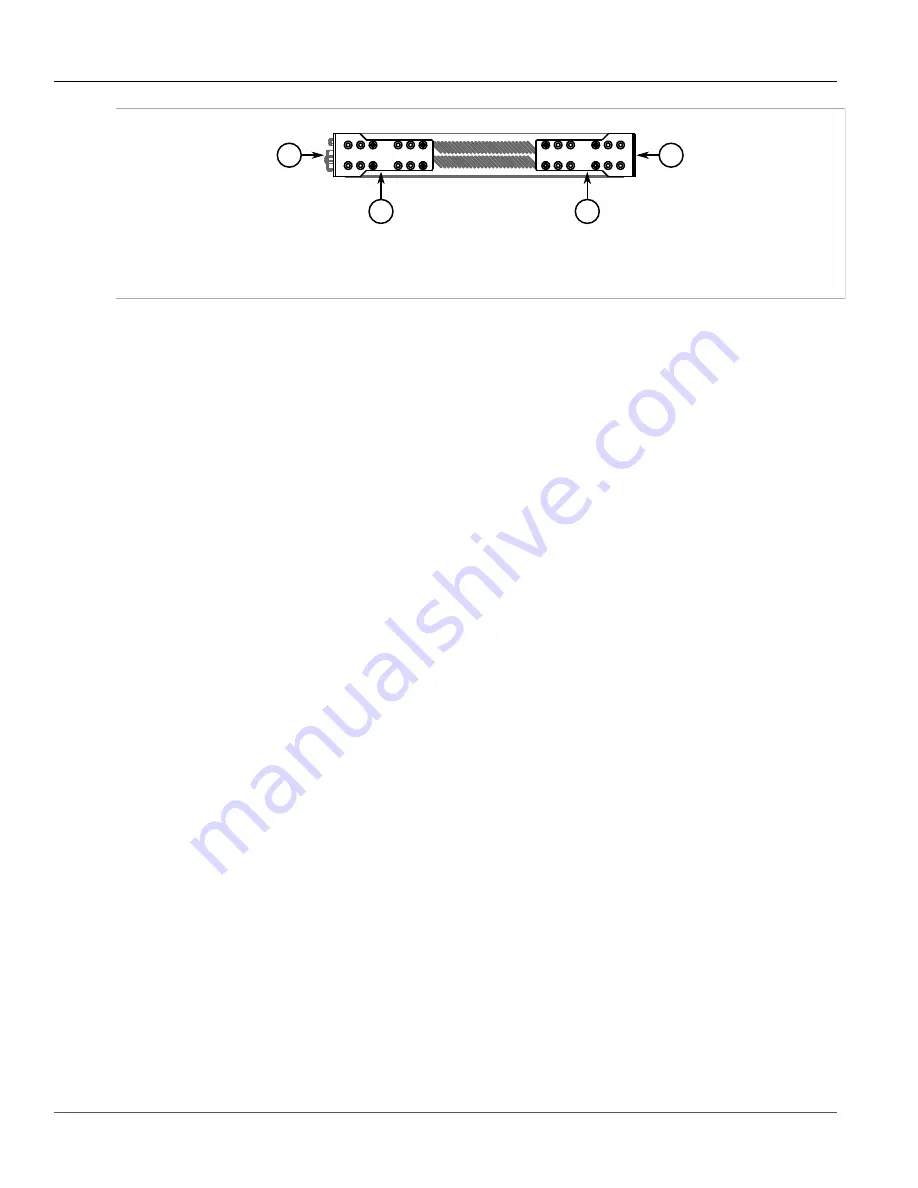
Chapter 2
Installing Device
RUGGEDCOM M2200
Installation Guide
10
Mounting the Device to a Panel
1
2
3
3
Figure 2: Rack Mount Adapters
1.
Rear
2.
Front
3.
Rack Mount Adapter
2. If required, install adapters on the opposite side of the device to protect from vibrations.
3. Insert the device into the rack.
4. Secure the adapters to the rack using the supplied hardware.
Section 2.3.2
Mounting the Device to a Panel
For panel installations, the RUGGEDCOM M2200 can be equipped with panel adapters pre-installed on each side of
the chassis. The adapters allow the device to be attached to a panel using screws.
To mount the device to a panel, do the following:
1. Place the device against the panel and align the adapters with the mounting holes.
Содержание RUGGEDCOM M2200
Страница 4: ...RUGGEDCOM M2200 Installation Guide iv ...
Страница 10: ...Preface RUGGEDCOM M2200 Installation Guide x Customer Support ...
Страница 16: ...Chapter 1 Introduction RUGGEDCOM M2200 Installation Guide 6 Supported Fiber Optic Cables ...
Страница 28: ...Chapter 2 Installing Device RUGGEDCOM M2200 Installation Guide 18 Wiring Examples ...
Страница 34: ...Chapter 4 Communication Ports RUGGEDCOM M2200 Installation Guide 24 Fiber Optic Ethernet Ports ...
Страница 42: ...Chapter 5 Technical Specifications RUGGEDCOM M2200 Installation Guide 32 Dimension Drawings ...
Страница 50: ...Chapter 6 Certification RUGGEDCOM M2200 Installation Guide 40 EMC and Environmental Type Tests ...
















































