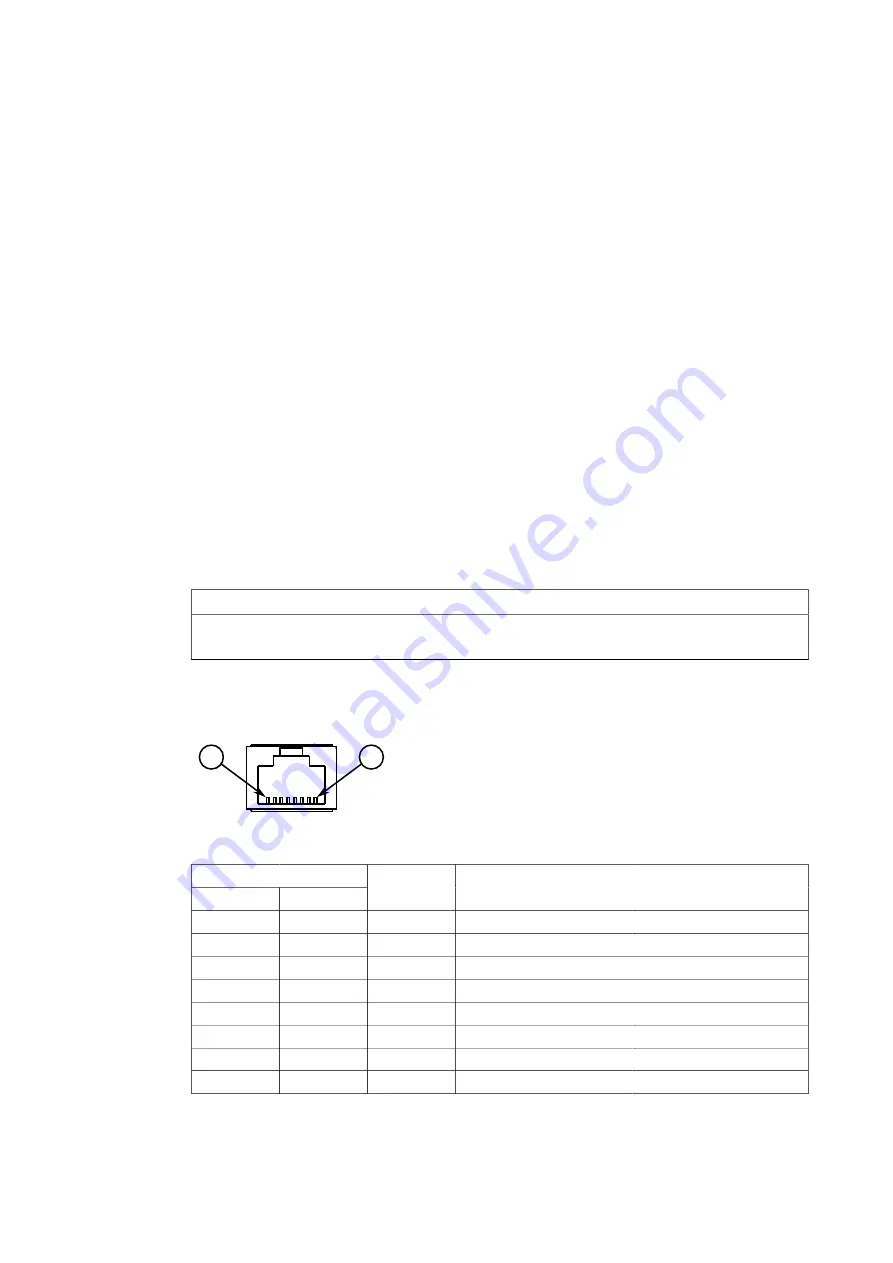
Device Management
3
This section describes how to connect to and manage the device.
3.1
Connecting to the Device
The following describes the various methods for accessing the RUGGEDCOM M2100F
console and Web interfaces on the device. For more detailed instructions, refer to the
RUGGEDCOM M2100F User Guide
for the RUGGEDCOM M2100F.
RS232 Console Port
Connect a workstation directly to the RS232 console port to access the boot-time
control and RUGGEDCOM M2100F interfaces. The console port provides access to
RUGGEDCOM M2100F's console and Web interfaces.
NOTICE
The serial console port is intended to be used only as a temporary connection during
initial configuration or troubleshooting.
Connection to the console port is made using an RJ45-to-DB9 console cable. The fol-
lowing is the pin-out for the console port:
1
8
Figure 3.1
RJ45 Console Port Pin Configuration
Pin
RJ45 Male DB9 Female
Name
Description
Comment
1
6
DSR
Data Set Ready
2
1
Carrier Detect
Reserved (Do Not Connect)
3
4
DTR
Data Terminal Ready
4
5
GND
Signal Ground
5
2
RxD
Receive Data (to DTE)
6
3
TxD
Transmit Data (from DTE)
7
8
Clear to Send
8
7
RTS
Read to Send
RUGGEDCOM M2100F
Installation Manual, 01/2020, C79000-G8976-1342-06
19
















































