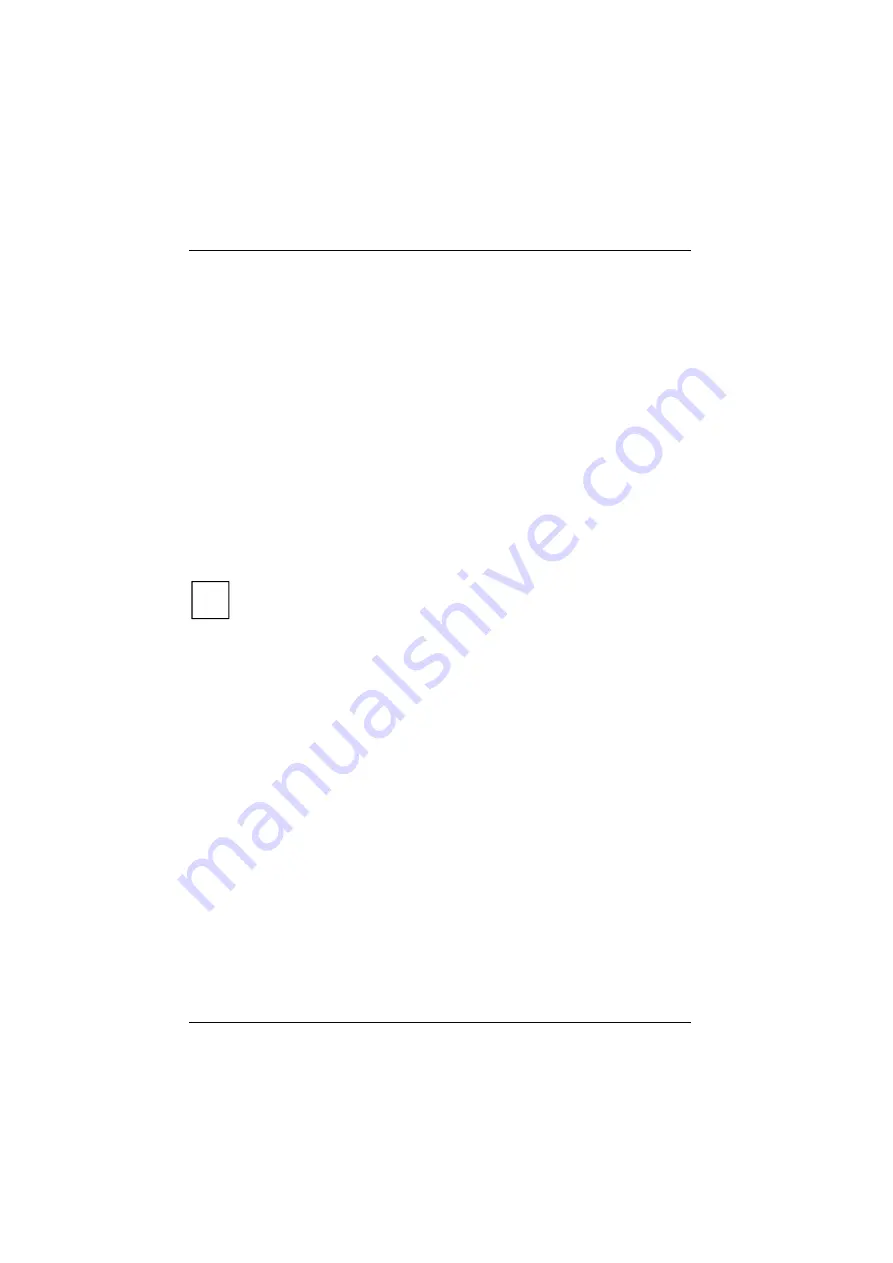
Troubleshooting and tips
42
A26361-K412-Z107-3-7619
EISA configuration restoring (Load SCI file from the floppy disk)
Ê
Insert the configuration utility disk in floppy disk drive. The disk must not be
write protected.
Ê
Restart the system.
Having run through its power-on self-test, the system starts the EISA configuration
utility from the floppy disk.
Ê
Confirm the logo screen by pressing the Enter key.
The welcome screen contains a CMOS error message. Attempt to correct the error
by running through the following two configuration procedures which are described
in detail below:
•
Start by running through the EISA configuration procedure and selecting the
menu items
Add or remove boards
and
View or edit details
in order to write valid
setup information to the CMOS RAM.
•
Run through the EISA configuration procedure a second time and load an SCI
file from the EISA configuration utility floppy disk.
i
If these measures do not help, consult your supplier or our service
technicians.
Starting at the welcome screen and the error message, proceed as follows:
Ê
Press the Enter key.
The main menu appears.
Ê
Select the item
Configure computer
and press the Enter key.
The system loads the configuration files and the
Steps in configuring your computer
menu appears.
Ê
Select the item
Step 2: Add or remove boards
and press the Enter key.
The
Step 2: Add or Remove Boards
screen appears.
Ê
Press function key
{F10}
{F10}
{F10}
{F10}
.
The
Steps in configuring your computer
menu appears again.
Ê
Select the item
Step 3: View or Edit Details
and press the Enter key.
Ê
Check to ensure that the following settings are correct:
−
memory size
−
Diskette drives
−
hard disk drives
−
Video mode






























