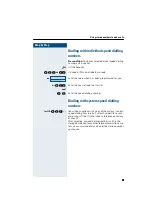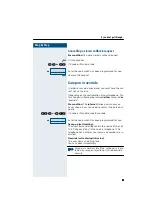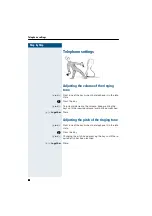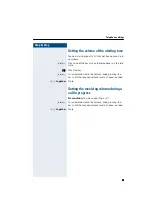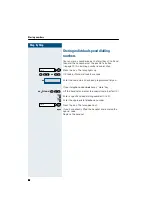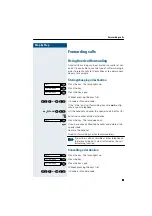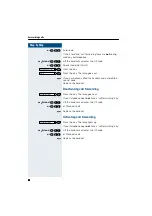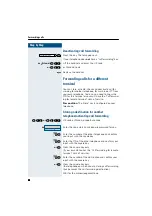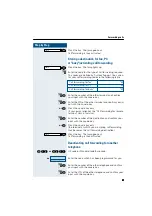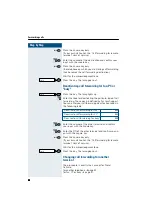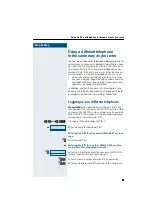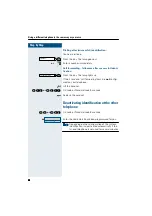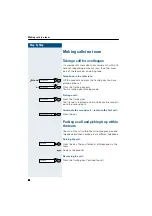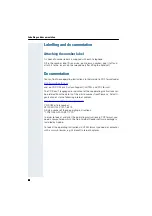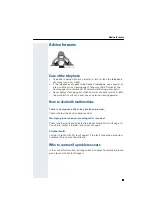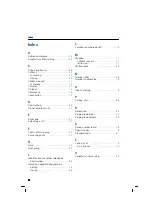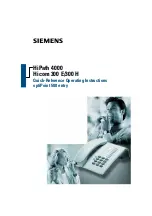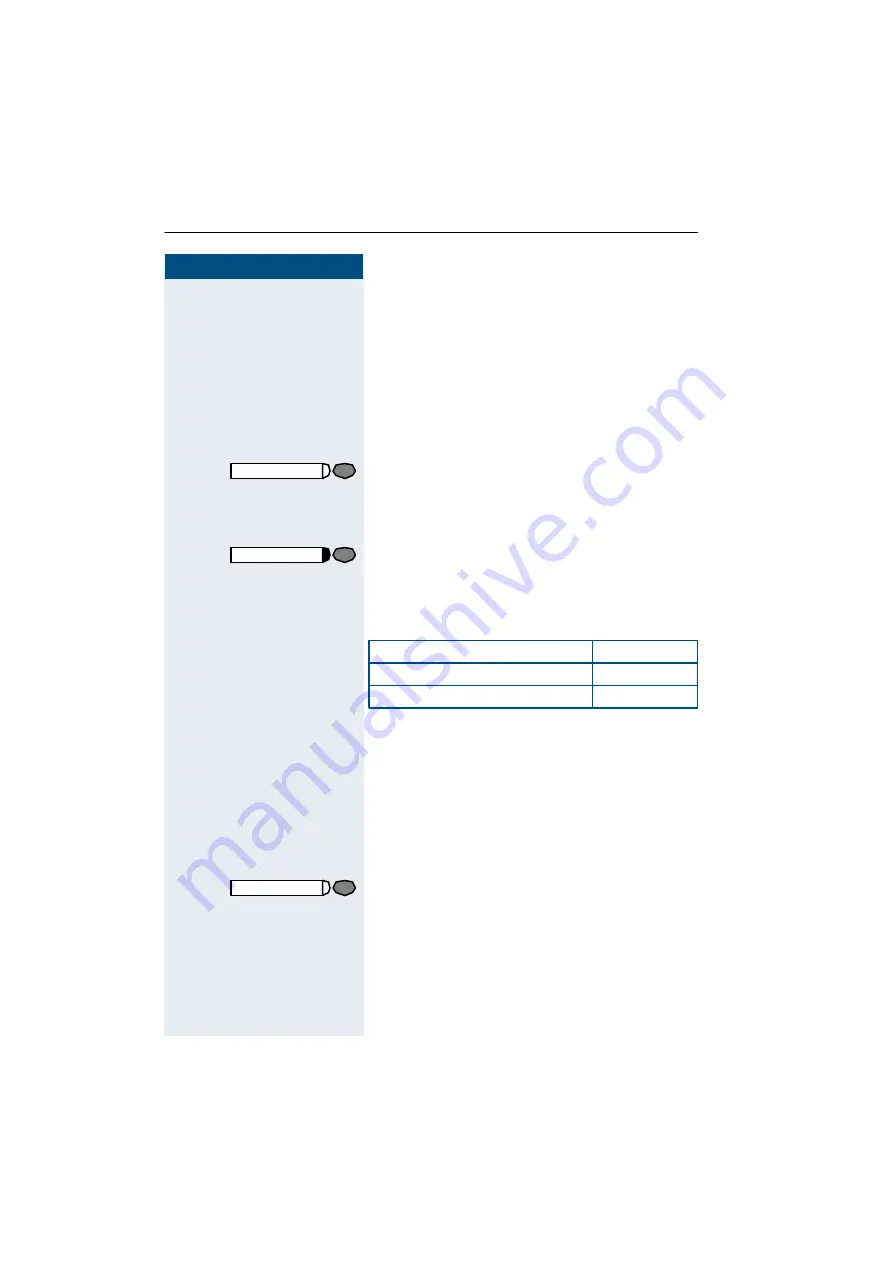
Step by Step
Forwarding calls
32
32
32
32
or
G
Press the square key only
(if your own station has the "Call forwarding for remote
terminal" class of service).
EG
Enter the number of the destination and confirm your
inp ut with the square key.
or
G
Press the square key only
(the telephone on which you are storing call forwarding
thus b ecomes the call forwarding d estination).
Wait for the acknowledgment tone.
Press the key. The lamp goes out.
Deactivating call forwarding for fax, PC or
"busy"
Press the key. The lamp lights up .
E
Enter the code for deactivating the particular type of call
forwarding. The codes are defined by System Support.
You can enter your call forwarding deactivation codes in
the following table:
EG
Enter the number of the other terminal and confirm
your input with the square key.
EG
Enter the PIN of the other terminal and confirm your in-
p ut with the square key.
or
G
Press the square key only
(if your own station has the "Call forwarding for remote
terminal" class of service).
Wait for the acknowledgment tone.
Press the key. The lamp goes out.
Changing call forwarding for another
terminal
The procedure is exactly the same as for Store/
Activate:
for another telephone
for fax, PC or busy
Store
Store
"Deactivate call forwarding for fax":
#43
"Deactivate call forwarding for PC":
#42
"Deactivate call forwarding for busy":
#49
Store
Содержание optiPoint 500 entry
Страница 1: ...s HiPath 4000 Hicom 300 E 300 H Operating Instructions optiPoint 500 entry ...
Страница 41: ......
Страница 42: ......
Страница 43: ......
Страница 45: ...s HiPath 4000 Hicom 300 E 300 H Quick Reference Operating Instructions optiPoint 500 entry ...
Страница 46: ...Quick reference operating instructions appendix ...
Страница 49: ...Dialling with individualspeed dialling numbers C F for UK or 8 or F A not for UK E 0 9 ...