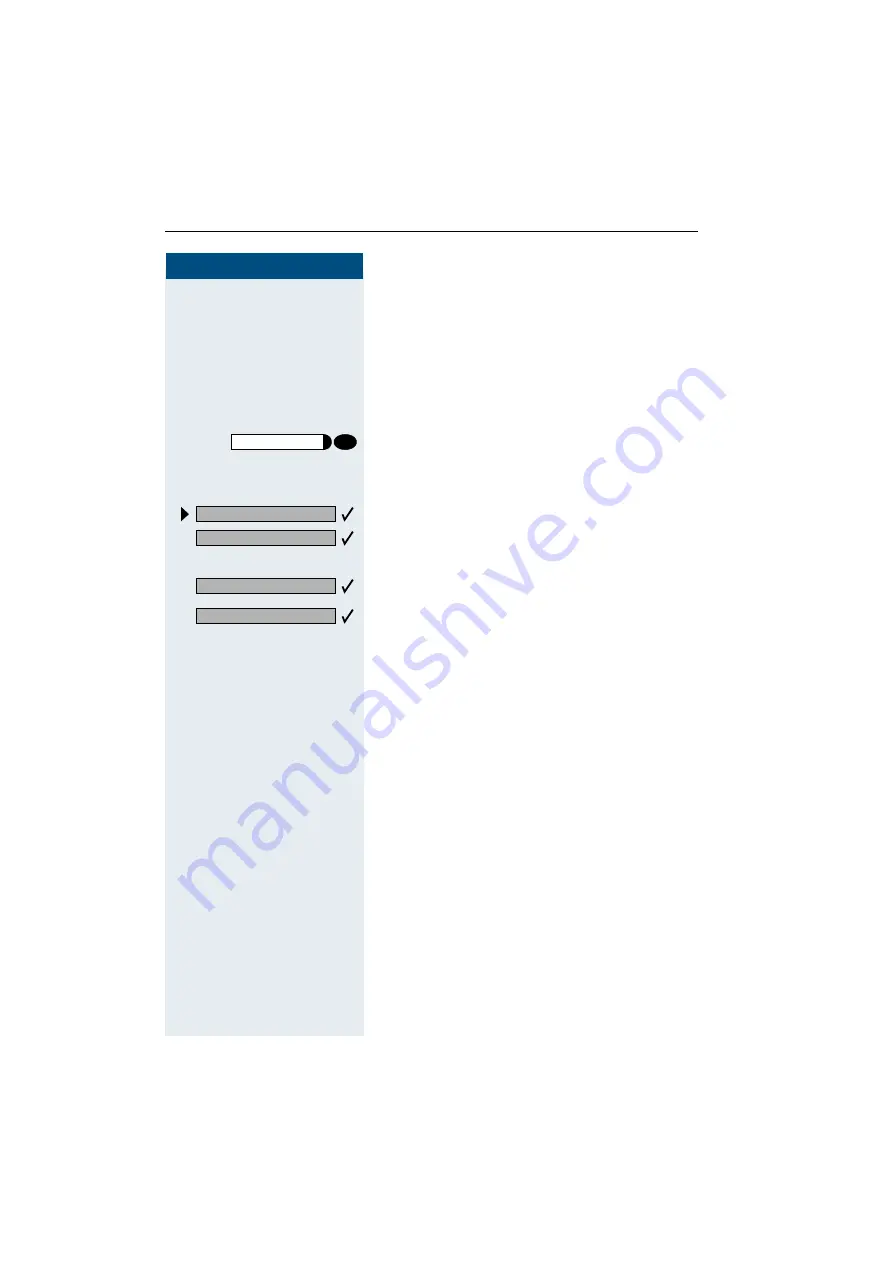
Step by Step
Making calls in an executive/secretary team (not used in US)
112
112
112
112
Activating/deactivating call waiting
for executive
As the executive, you can specify whether your calls are
to be received in the secretary’s office while you are
conducting a call. If you are making a call and at the
same time expecting an important call, it is advisable to
activate the call waiting function, for example.
Press the key. The lamp lights up.
;:
Enter the service code.
or
Select and confirm.
Confirm.
and
or
Confirm.
program/service
Feature settings?
Camp-on?
Activate?
Deactivate?






























