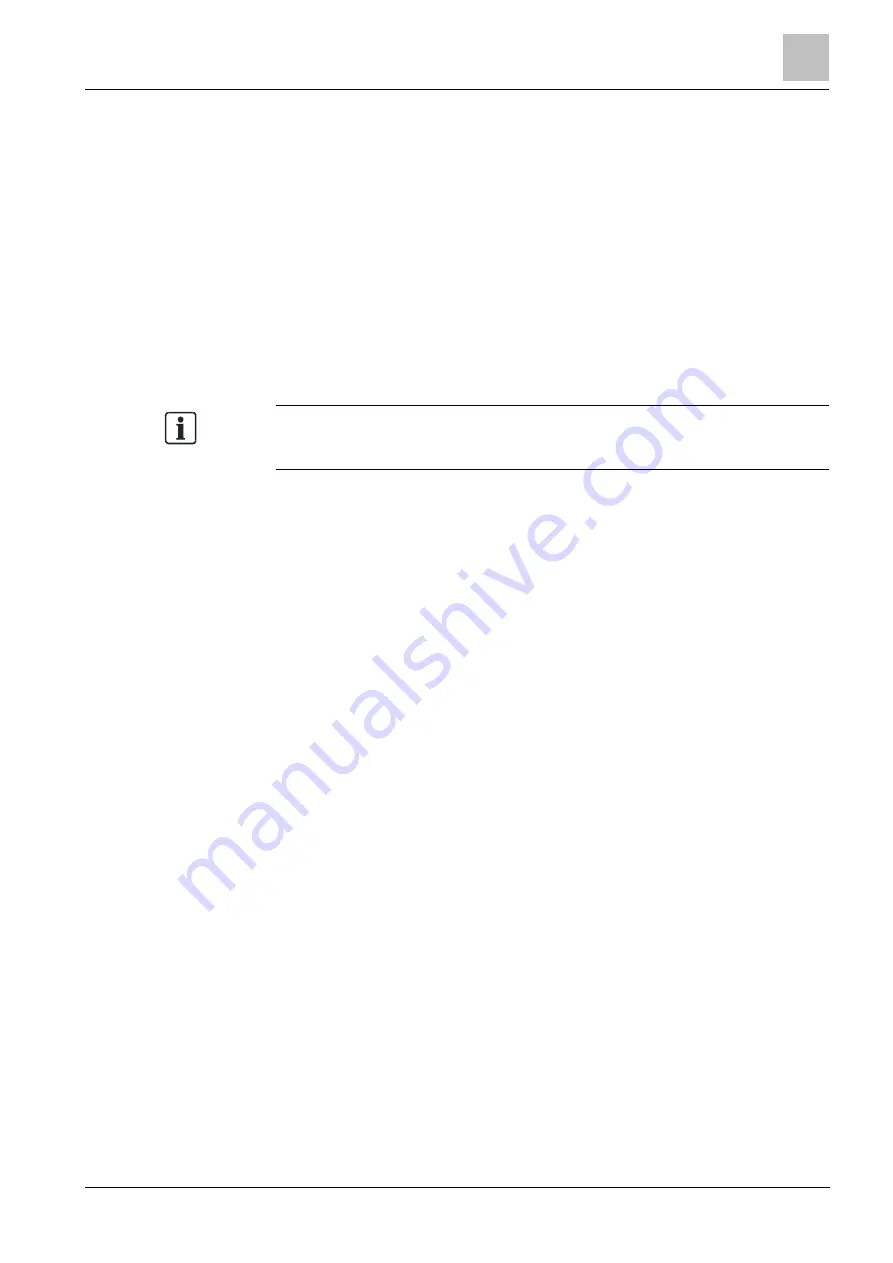
Configuration
7
Configuring the relay output
57
Building Technologies
A6V10854379_a_en
CPS Fire Safety
25.01.2019
Configuring the table base address
1. Select the IEC Master node.
2. Select the Host tab.
3. In the Device Base Address section, modify the Object Base Address values as
needed. Make sure to define a consistent address scheme and avoid any
conflicts.
Checking the object offset address
1. Select the IEC Master node.
2. Select the Address tab.
3. In the Device files, select the panel that you want to display.
Note: Modifications of the offset addresses can be performed using a
spreadsheet application. To do so, export and then re-import the address map as
described in the section that follows.
9.7.5
Export and re-import of the IEC address map
The complete address map can be exported to a CSV file for customizing it (for
example, using Microsoft Excel). Then it can be re-imported to the Composer
environment.
When modifying the addresses, make sure to be consistent and avoid any
conflicts. Proceed as follows:
Exporting the address map
1.
Right-click the IEC Master node, and select Node Commands.
2. Select the Export to CSV command.
3. In the browse window that display, define the location and name of the file.
Then, click Save.
In a few moments, the CSV file is created.
For detailed information about the CSV file structure, see the
NK8237 Interface
Specifications
guide (document no. A6V10741020).
Importing the address map
1. Right-click the IEC Master node, and select Node Commands.
2. Select the Import from CSV command.
3. In the browse window that display, locate the file to import and click Open.
In a few moments, the CSV file is imported, and the address map updated.
A message on the screen indicates the correct execution of the import.
9.8
Configuring the relay output
The relay output can be activated by cable disconnection on Ethernet ports and
any other NK8237 failures, such as low memory, logging failures, or software
errors.
To enable the relay output for diagnostic purpose, proceed as follows:






























