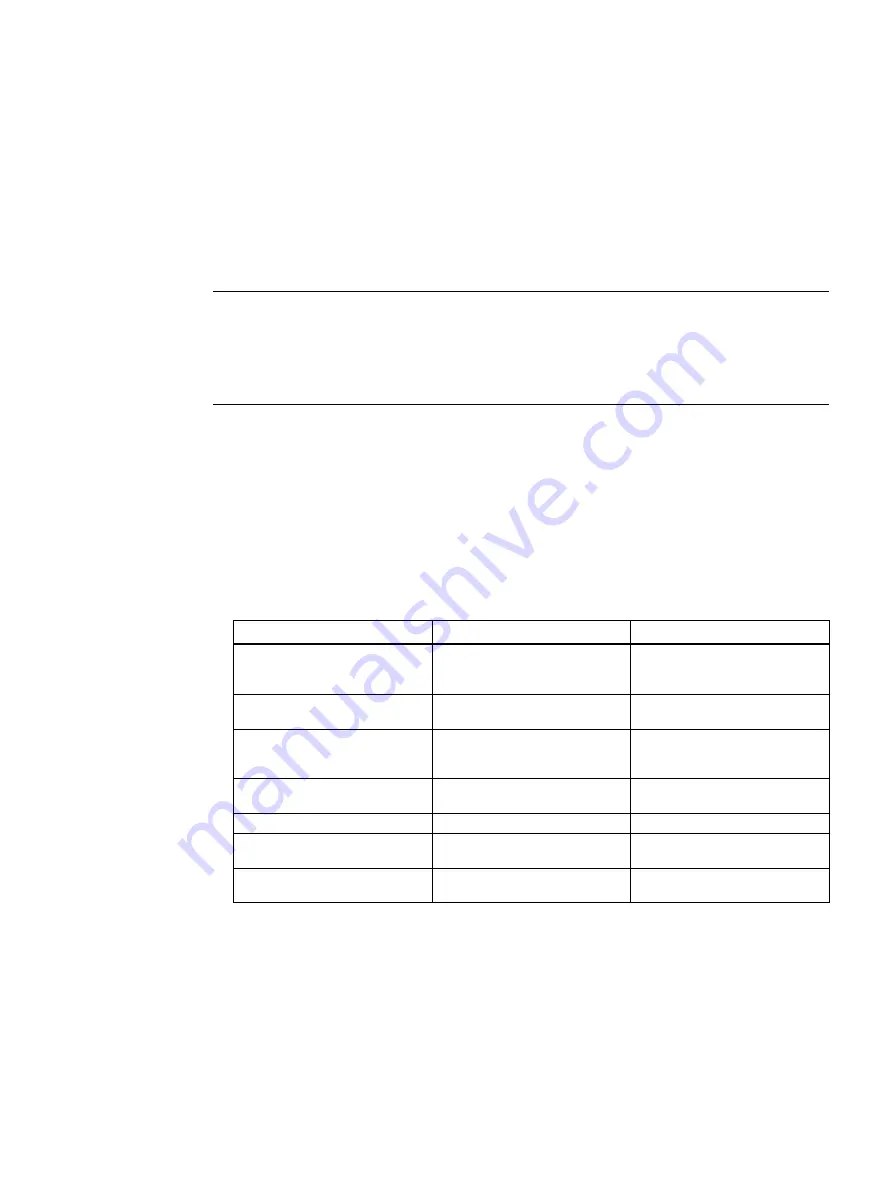
Performing a firmware update on MultiRanger 200 HMI
5
Application examples, 09\2020, AG061215
2
Procedure
2
2.1
Updating Firmware
Note
•
Two firmware packages are provided with MultiRanger 200 HMI, one for the sensor board
and one for the HMI (display).
•
Downloading an HMI BS2 into the sensor will result in an error.
•
The HMI software has an estimated download time of 2 hours.
1.
Before using the USB to RS-232 adapter for the first time, ensure the driver has been
installed on your computer.
2.
Disconnect MultiRanger 200 HMI from the power source.
3.
Connect the RJ-11 telephone cable to your PC. This may require the use of an RS-232 to USB
converter.
4.
Connect MultiRanger 200 HMI to the power source.
5.
Ensure the communication parameters are set as follows:
Parameter
Setting
Parameter description
4.1 Communications Port Se-
lector
1, RS-232 port (RJ-11 modular
telephone)
Sets the communications port
index for all parameters appli-
cable to this sub-menu.
4.2 Device Address
2
Sets the unique identifier of the
MultiRanger on the network.
4.4 Protocol
Modbus RTU Slave Device
Sets the communications pro-
tocol used between the Multi-
Ranger and other devices.
4.5 Serial Baud Rate
115.200
Sets the communication rate
with the master device.
4.6 Parity
No parity
Sets the serial port parity.
4.7 Data Bits
8
Sets the number of data bits
per character.
4.8 Stop Bits
1
Sets the number of bits be-
tween the data bits.
6.
Right-click on the downloader and select
Run as administrator
.






