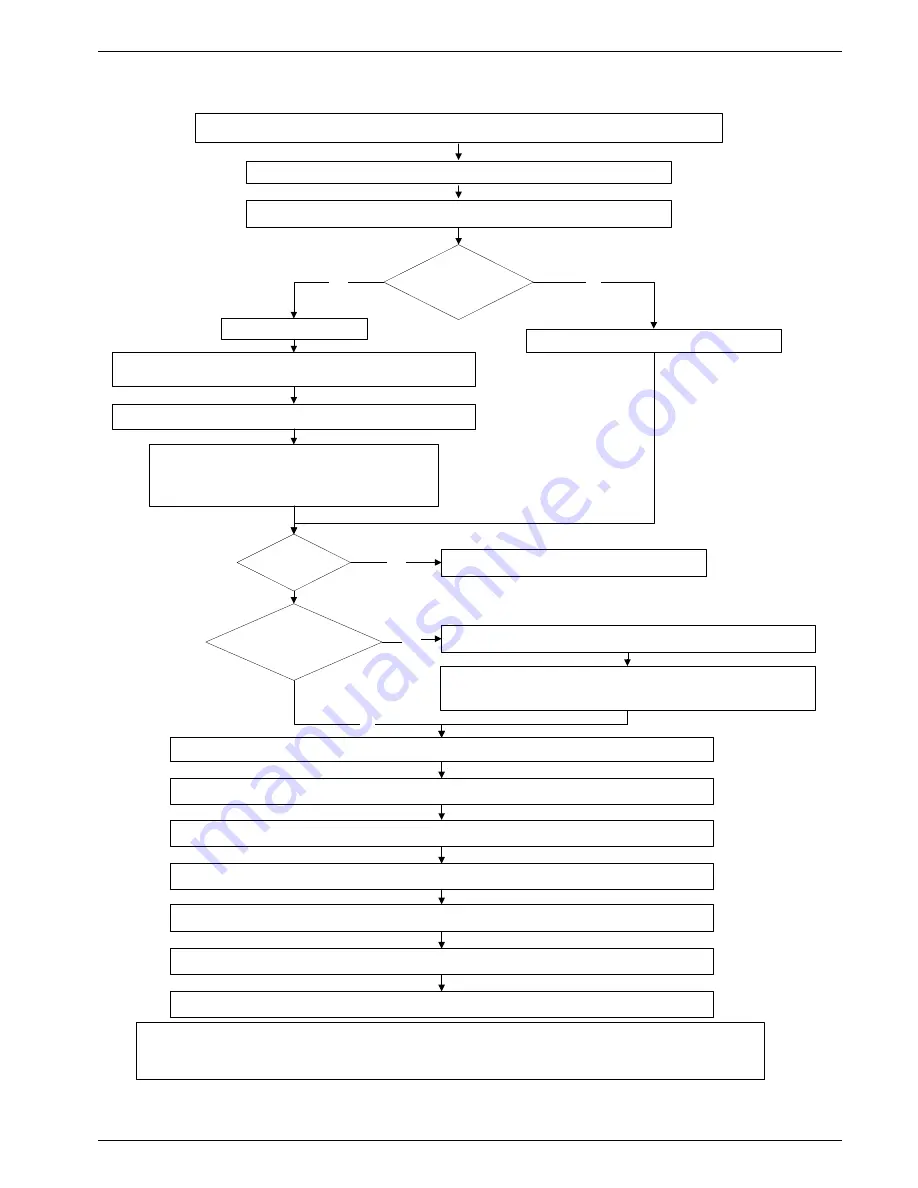
Service software
3 - 3
Siemens AG
SPL1-130.840.02
Page 3 of 18
MODULARIS Uro Plus
Medical Solutions
Rev. 03
04.05
CS PS 24
English Windows 95 / 98 / NT
3
Generate and switch on connection between Service PC and the D3.X9 (com 3 Service) board
in LITHOSTAR MODULARIS
Open the Hyper Terminal Program (located under "Windows" - "Accessories")
Set switch S2 on board D3 to service
Click on Hypterm.exe
In the window
" Connection Description
"
for the name: enter
Litho
; for the icon: select one and click OK
In the window
"
Connect To
" select : com1 or com2 and click OK
Enter the following settings in the window
:
Bits per second:
9600
, Data bits:
8
, Parity:
none
,
Stop bits:
2
, Flow control:
None
, and click OK
*Additional Information:
In order to save the information from LITHOSTAR MODULARIS, it is best to save the
desired file as a text file. Basic procedure: open Windows Explorer, open the folder e.g. Temp, then click on the
"File" menu and click on New / Text file and enter the name for the text file.
In the window
"
Capture Text
" accept the file path indicated or
search for the desired file path with Browse.. and click
Start
In the
Transfer
menu
, select
C
apture Text..*
Press the "H" key to display the text
Perform the desired tasks (refer to pages 3-4 to 3-10 )
Then
in the
Transfer
menu
, select
Capture Text
and select
Stop
In the
File
menu
,
click
Exit
Enter the appropriate response to the other queries
Open the existing connection, e.g. Litho.ht
Set switch S2 on board D3 back to normal and remove the connection cable
End
Save the data
to drive c: or a:
No
Yes
New
board?
Yes
Perform software download - page 3-13
First time
connection ?
No
Yes
1






























