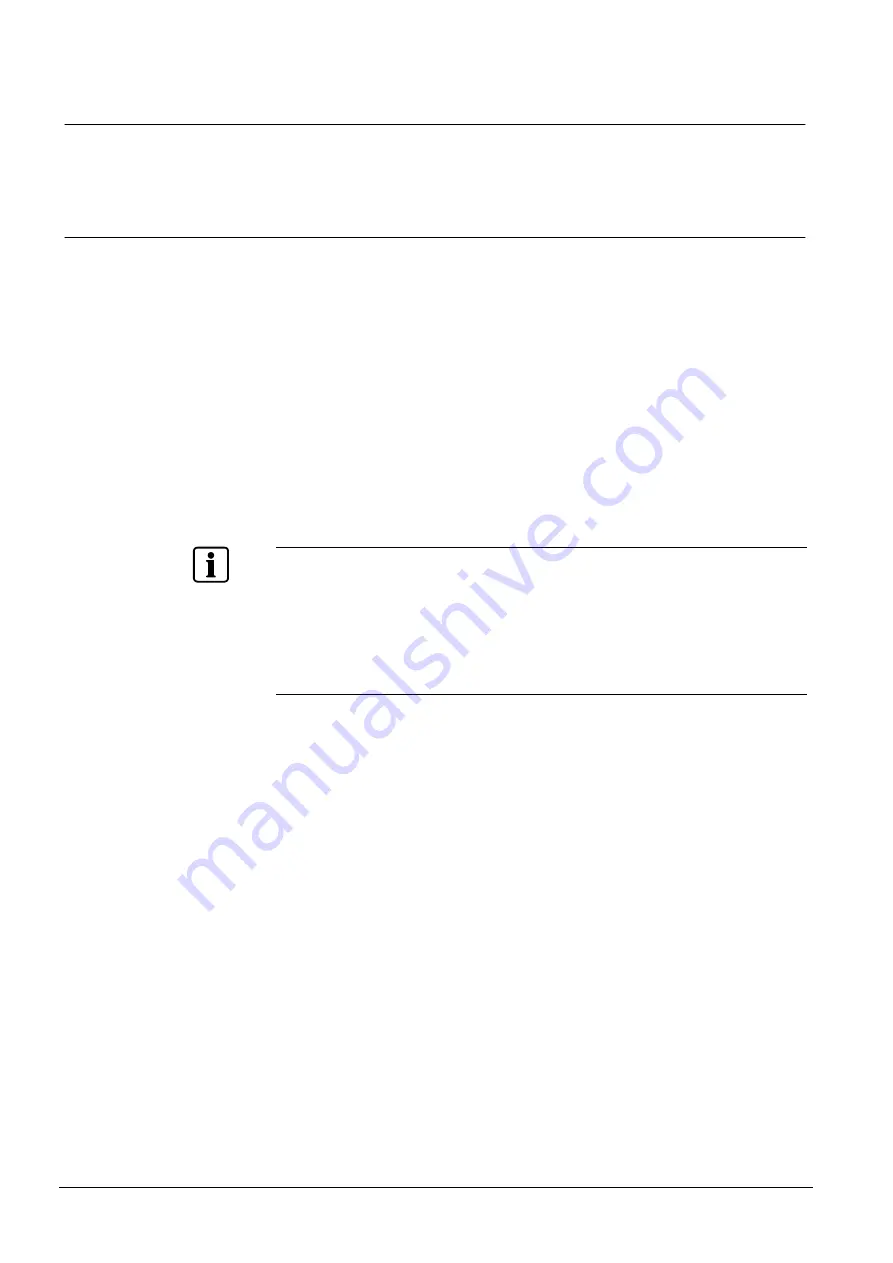
Tips for Integrating with an OPC client
70
Building Technologies
048_DMS_MK8000_ICC_MP4.30_A6V10062407_a_en
Fire Safety & Security Products
06.2010
6
Tips for Integrating with an OPC client
This section contains general tips to help facilitate the process of integration with
an OPC client.
6.1
Exporting data to a 3rd party OPC Client
Once you have completed the OPC Server configuration, the data is ready to be
exported for use by the 3
rd
party integration team.
An application called
Export Wizard
was installed along with the MK8000 for gen-
erating export files.
The Export Wizard generates a CSV file (an MS Excel
-compatible table) that can
include the following fields:
Object Description
;
Full Item Name
(recommended);
Technical Text
;
Short Item Name
(Use this instead of the full item name if your client has a
character limit. Short Item Names are up to 50 characters in length.);
Object Name
.
Note:
When exporting to
DESIGO INSIGHT
the format should be (in this or-
der):
–
Object Description
–
Full Item Name
–
Technical Text
–
Short Item Name
–
Object Name
Opening Export Wizard
You can launch the export wizard from the Start menu:
Start
Programs
MK8000
Tools
Export Wizard
The export wizard allows you to create an export file of the successfully
downloaded data.
Generating a table in Export Wizard
To generate a table, do the following:
1.
Open the Export Wizard.
2.
Click
Next
and select the fields to be included in the table.
Note:
Select the fields in the order they are to appear in the table. (See Fig. 71.)






























