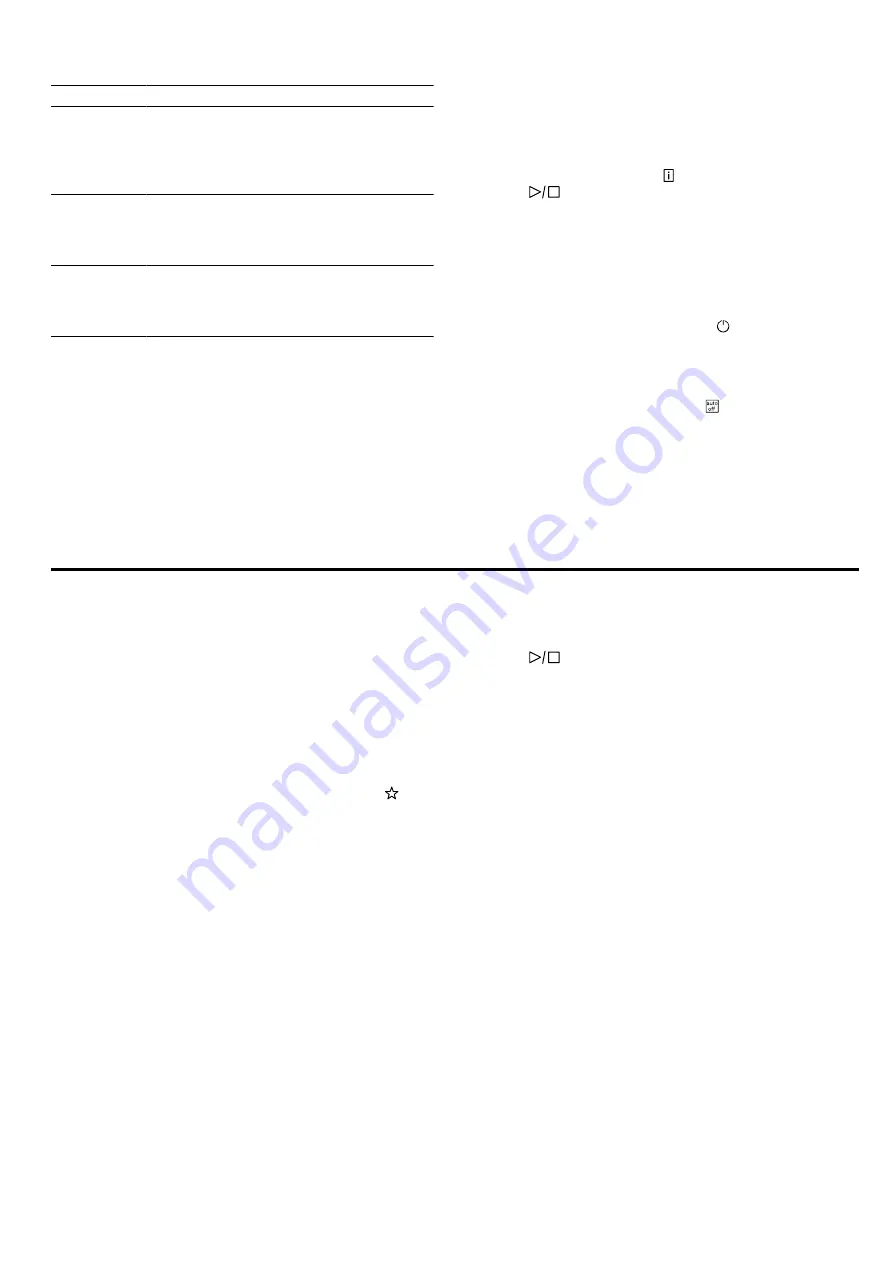
en
Favourites
20
Category
Food
Frozen
products
Pizza
Bread rolls
Bakes
Potato products
Poultry, fish
Side dishes,
vegetables
Vegetables
Potatoes
Rice
Cereals
Defrosting
food
Bread, bread rolls
Cakes
Meat, poultry
Fish
13.4 Setting a dish
Requirement:
The dish is in the cooking compartment.
1.
Press "Dishes".
2.
Press the required category.
3.
Press the required food.
4.
Press the required dish.
Tip:
For some dishes, you can select a preferred
cooking method.
"Setting options for the dishes", Page 19
a
The settings for the dish appear on the display.
5.
Adjust the settings if required.
You can adjust only certain settings depending on
the dish.
"Setting options for the dishes", Page 19
6.
For information about the accessory and shelf posi-
tion, for example, press .
7.
Use
to start the operation.
a
The appliance starts to heat and the time counts
down.
a
Once the dish is ready, a signal sounds. The appli-
ance stops heating.
8.
Once the cooking time has elapsed:
‒
If required, you can select other settings and re-
start the operation.
‒
When the food is ready, use to switch the ap-
pliance off.
13.5 Automatic switch-off function
The automatic switch-off function for the dishes al-
lows you to bake and fry without any stress.
When the operation has finished, the appliance auto-
matically stops heating.
To achieve an optimal cooking result, remove your dish
from the cooking compartment once the operation has
finished.
14 Favourites
In the "Favourites", you can save your settings and use
these again.
Note:
Depending on the appliance type, you must first
download this function to your appliance. You can find
more information in the Home Connect app.
14.1 Saving favourites
You can save up to 30 different operating modes as
your favourites.
▶
Next to the title of the operating mode, press .
To rename a favourite, you must use the Home Con-
nect app. If your appliance is connected, follow the
instructions in the app.
14.2 Selecting favourites
If you have saved favourites, you can use these to set
the operation.
1.
Press "Favourites".
2.
Press the required favourites.
3.
If required, you can change the settings.
4.
Use
to start the operation.
a
The adjustment values are shown on the display.
Note:
Pay attention to the specifications for the various
operating modes:
¡
¡
"Ventilation function Crisp Finish", Page 18
14.3 Changing favourites
You can change, sort or delete your saved favourites at
any time.
▶
To change the favourites, you must use the
Home Connect app. If your appliance is connected,
follow the instructions in the app.
Содержание HM776G1.1B
Страница 47: ......
















































