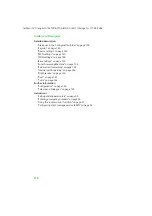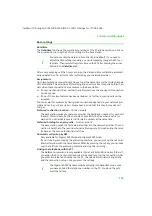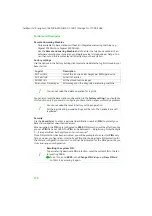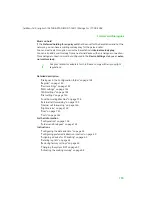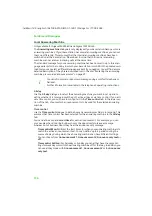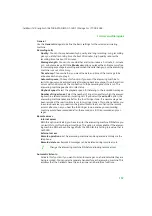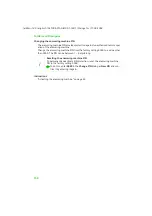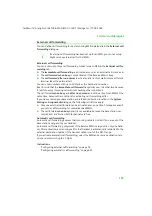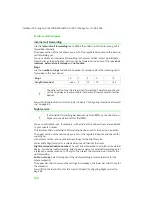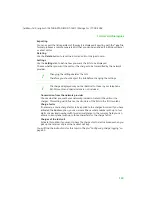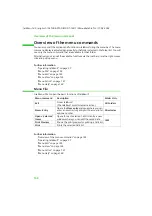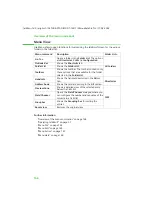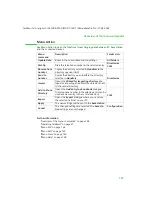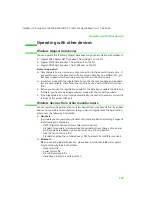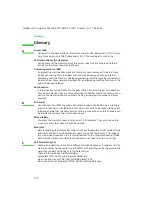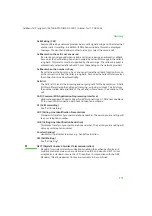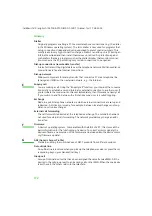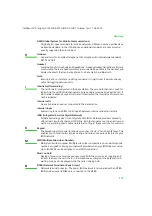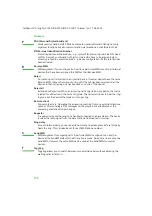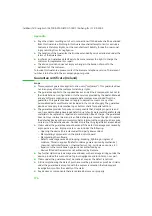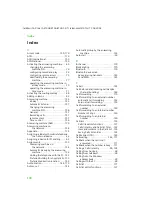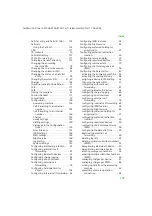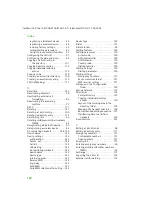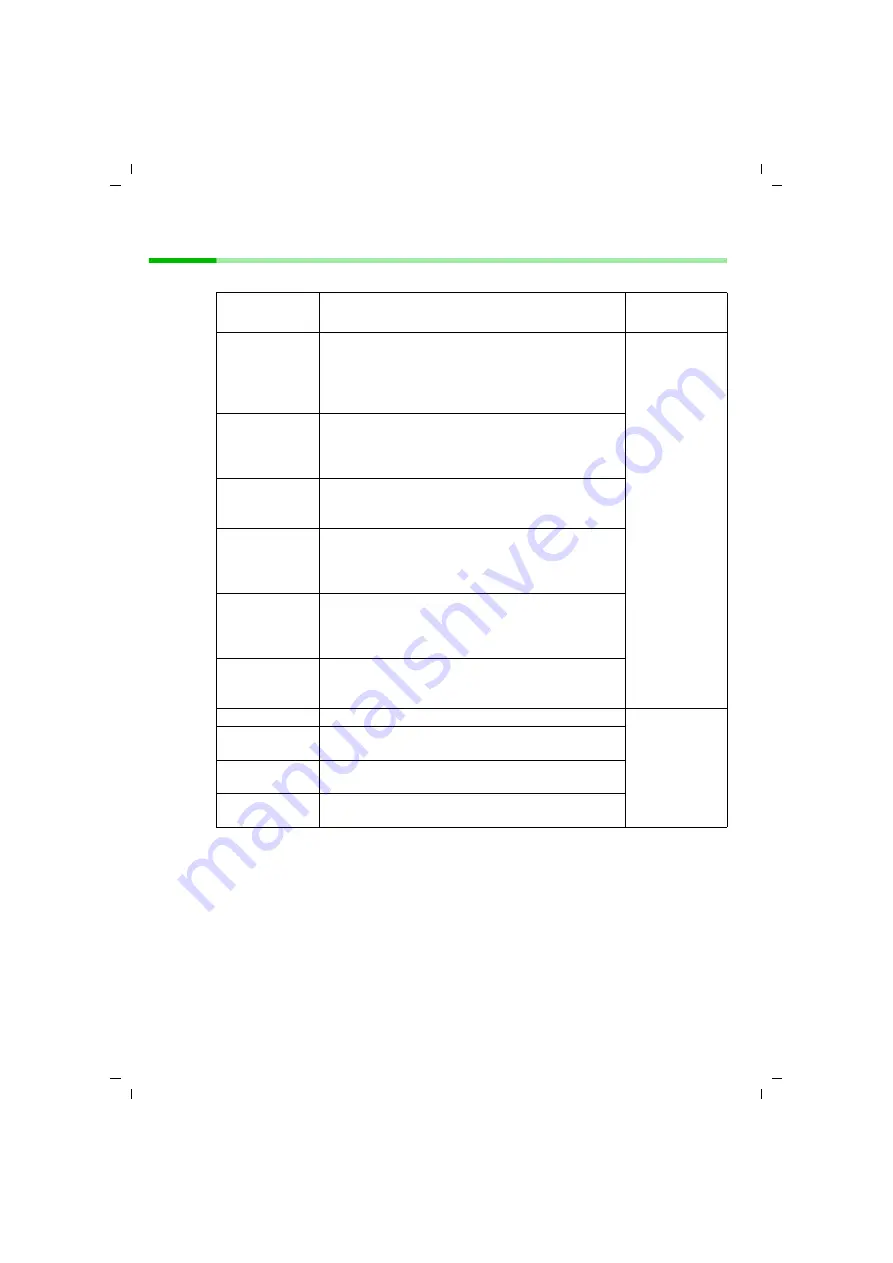
165
Overview of the menu commands
talk&surf V.6 / englisch / A31008-X100-B100-1-76D1 / Menuebefehle.fm / 17.09.2003
Menu Edit
Use Menu Edit to open the functions for editing Calls lists and directories:
Further information
"Overview of the menu commands" on page 164
"Operating talk&surf" on page 37
"Menu File" on page 164
"Menu View" on page 166
"Menu Action" on page 167
"Menu Help" on page 168
Menu
command
Description
Folder List
>
Edit entry
Opens the
Edit entry
dialogue where you can
change the name and telephone number of the
selected entry.
This menu command is only available for entries in
the central directory.
Directories
Modify Hand-
set entry
Opens the
Edit Name
dialogue where you can
change the name of the selected entry.
The menu command is only available for entries in
a handset directory.
Delete Hand-
set Entry
Removes the selected entry.
The menu command is only available for entries in
a handset directory.
Copy to Hand-
set/s
Copies the selected entry to a handset directory.
This menu command is only available for entries in
a handset directory. The handset directory must be
selected.
Copy to
Address book
Copies the selected entry to the central directory.
The menu command is only available for entries in
a handset directory. The central directory must be
selected.
Delete Caller
Removes the selected entry.
This menu command is only available for entries in
a handset directory.
Select All
Selects all the entries in the Calls list displayed.
CLM
Delete
Removes all the selected entries from the Calls list
displayed.
Mark As Read
Flags all the selected entries with a sealed envelope
icon.
Mark As
Unread
Flags all the selected entries with an open envelope
icon.