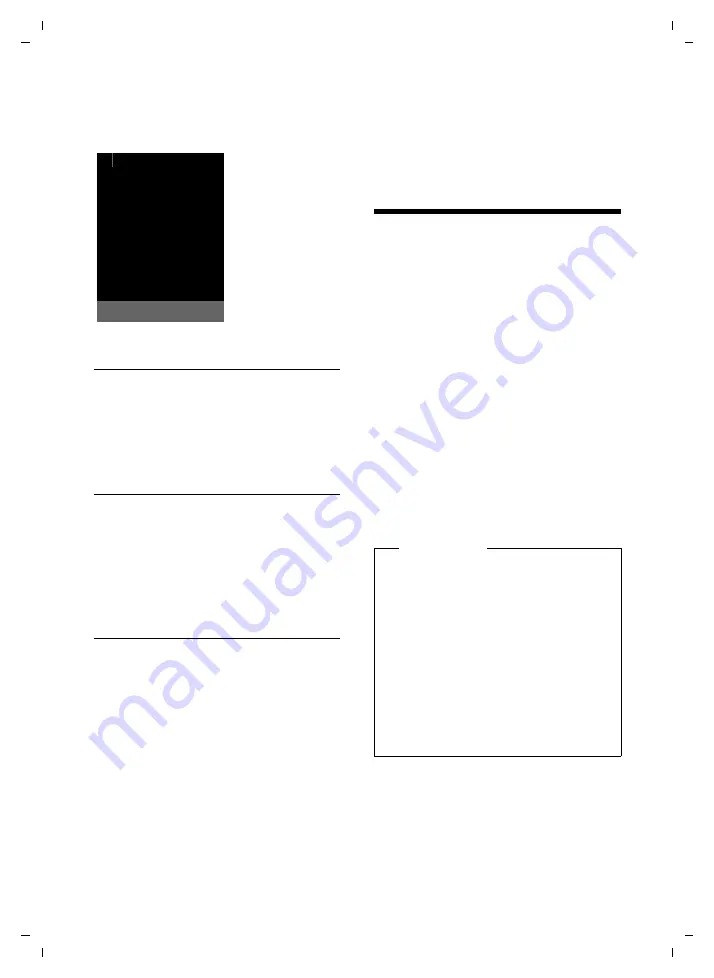
49
Using Bluetooth devices
Gigaset SL785 / EN-US / A31008-M2009-XXXX-1-XX / registr_sett.fm / 09.01.2009
Ve
rs
ion 4,
16
.09.
2005
When the room monitor function is acti-
vated, the idle display appears as shown
below:
Changing the set destination number
v
¢
É
¢
Room Monitor
¤
Enter and save number as described in
"Activating the room monitor and
entering the destination number"
Cancel/deactivate room monitor
Press the End Call key
a
to cancel the
call when the
room monitor is activated
.
In the idle status
, press the Display key
§OFF§
to deactivate the room monitor
mode.
Deactivating the room monitor
remotely
Requirements
: The phone must support
touch-tone dialing and the room monitor
should be set for an external destination
number.
¤
Accept the call from the room monitor
and press keys
9
;
.
The room monitor function will deactivate
after the call ends. There will be no further
room monitor calls. The other room moni-
tor settings (e.g., no ringer) on the hand-
set will remain activated until you press
the Display key
§OFF§
on the handset.
To reactivate the room function with the
same phone number:
¤
Turn on the activation again and save
with
§Save§
Using Bluetooth devices
Your Gigaset SL78H handset can commu-
nicate wirelessly with other devices using
Bluetooth™ technology.
Before you can use your Bluetooth
devices, you must first activate Bluetooth
and then register the devices to the hand-
set.
You can register one Bluetooth headset to
the handset. You can also register up to 5
data devices (PC, PDA) to send and receive
directory entries as vCards or exchange
data with the computer (
To use the phone numbers, dialing codes
(country and area code) must be stored in
the directory (
You will find a description of how to oper-
ate your Bluetooth devices in the user
guides for these devices.
i Ã
V
INT 1
Oct
2008
07:15
Á
Room Monitor active
0891234567
OFF
Options
Please note
u
On your handset, you can operate
headsets that have the
headset
or
handsfree profile
. If both profiles
are available, the handsfree profile
will be used to communicate.
u
It can take up to 5 seconds to create
a connection between your handset
and a Bluetooth headset. This
applies both when a call is accepted
using the headset or transferred to
the headset, and when a number is
dialed from the headset.






























