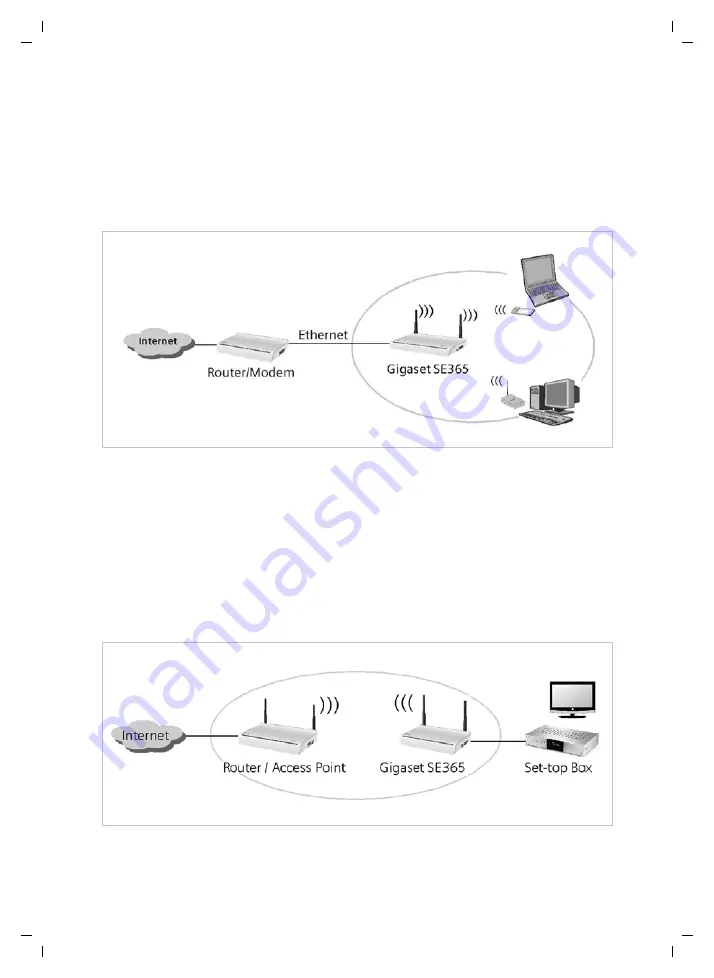
5
Introduction
Gigaset SE365 WLAN / englisch / A31008-M1064-R101-1x-7619 / introduction.fm / 19.09.2007
Sc
hablone 2
005_0
7_2
7
Use as access point in conjunction with a router
The Gigaset SE365 WLAN permits wireless connection of PCs to an existing wired local
network. For example, the Gigaset SE365 WLAN can be connected via an Ethernet cable
to an Ethernet router, thus providing further PCs with wireless access to this network. It
is also possible to connect the Gigaset SE365 WLAN away from (e.g. on the first floor)
the Ethernet router (which is in the cellar for example) using cable.
In this case, your Gigaset SE365 WLAN is operated in
Access point
operating mode.
Use as wireless network adapter
The Gigaset SE365 WLAN can be connected directly to the Ethernet port of a PC or other
device (e.g. a games console, set-top box). It then functions as a wireless network
adapter, but uses the device's wired Ethernet port. You do not need to install any addi-
tional driver software on the device. This ensures that access to the wireless network is
independent of the operating system.
When you set up a connection from a computer or other device to an access point using
the Gigaset SE365 WLAN, you operate the Gigaset SE365 WLAN in
Ethernet adapter
operating mode.









































