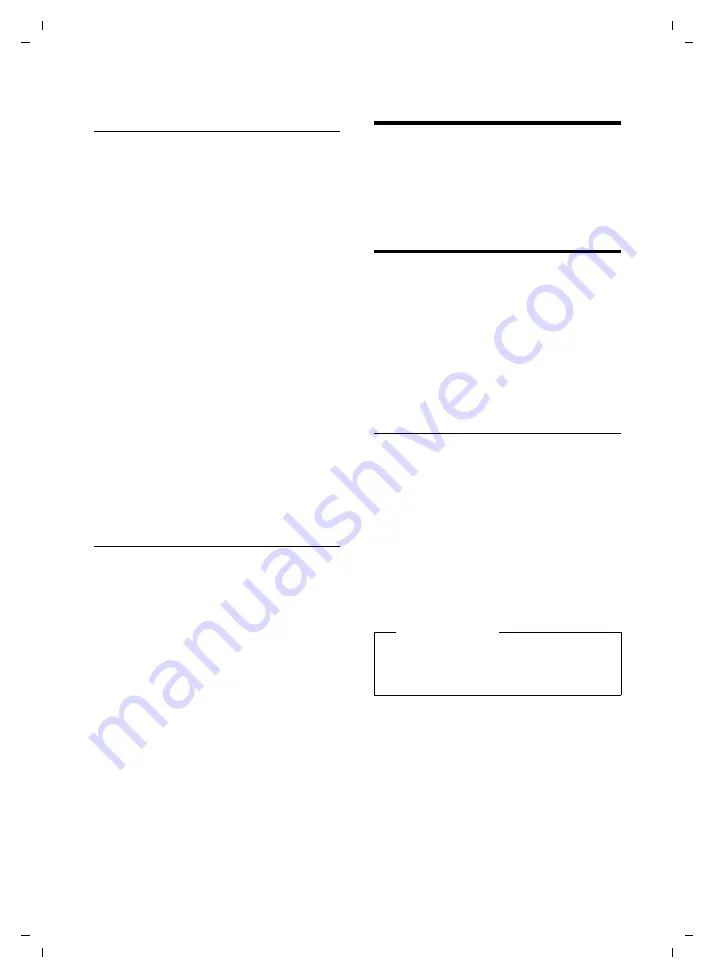
69
Handset settings
Gigaset S810-S810A / Grossbritannien / A31008-M2306-L101-1-7619 / registr_sett.fm / 18.03.2011
V
e
rsion 4.1, 21
.11.2007
Rejecting/accepting an
unregistered Bluetooth device
If a Bluetooth device that is not registered in
the list of known devices tries to connect
with the handset, you will be prompted on
the display to enter the PIN for the Bluetooth
device (bonding).
u
Reject
a
Press the display key.
u
Accept
~
Enter the PIN for the Bluetooth
device you want to
accept
and
press.
If you have accepted the device, you can
use it temporarily (i.e. as long as it is
within receiving range or until you deac-
tivate the handset) or save it to the list of
known devices.
Once the device's PIN has been con-
firmed
– Save to the list of known devices: press
display key
§Yes§
.
– Use temporarily: press display key
§No§
.
Changing the Bluetooth name of
the handset
You can change the handset name used to
identify it on the display of another Blue-
tooth device.
v
¢
ò
¢
Own Device
§Change§
Press the display key.
~
Change the name.
§Save§
Press the display key.
Handset settings
Your handset is preconfigured, but you can
change the settings to suit your individual
requirements.
Quick access to numbers and
functions
You can assign a
number from the directory
to each of the
digit keys
Q
and
2
to
O
.
The left and right
display keys
have a default
. You can change the assignment
The number is then dialled or the function
started by simply pressing a key.
Assigning digit keys
Prerequisite:
You have not yet assigned a
number to the digit key.
¤
Press and
hold
the digit key
or
Press the digit key
briefly
and press the
display key
§QuickDial§
.
The directory opens.
¤
Select an entry and press
§OK§
.
The entry is saved to the corresponding digit
key.
Please note
If you delete or edit the entry in the direc-
tory at a later date, this will not affect the
assignment to the number key.






























