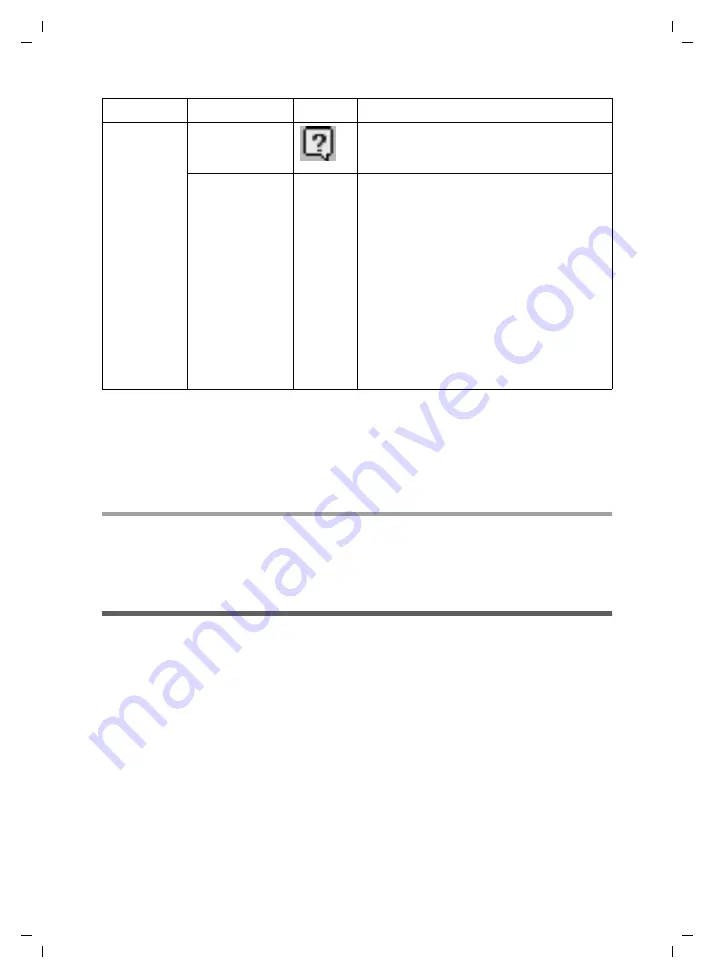
28
Directories
Gigaset M34 USB App / en / A31008-M403-R102-x4-7619 / Telefonbuecher.fm / 03.08.2006
Sc
hablone 2
005_0
7_2
7
Editing using the context menu:
ì
Right click on an entry in a handset directory.
ì
In the context menu, select one of the following options:
Distribution...
,
Cut
,
Copy
,
Paste
,
New entry
,
Edit
,
Delete
.
Categorising directory entries on the handset
To assign directory entries on the handset to a category when editing (B, P or M), after
the name entry enter a space and the relevant capital letter. For example, enter
Hans
Hansen P
for Hans Hansen's personal number.
Distribution list
You can create distribution lists, so that you can send different directory entries to dif-
ferent handsets.
Example:
One of your handsets is normally located in the living room, another in the
office. In the living room, you need your friends' numbers, while you need your business
contacts' numbers in the office. So that you do not need to compile every handset direc-
tory again before updating the directories, you can create the distribution list and use it
repeatedly.
The distribution list wizard makes it easy for you to compile your distribution lists.
Help
"
Component
"
Opens the start page of the online help
for the selected component of the
Gigaset M34 software.
About
–
Opens the info dialog, which shows the
version number of the device firmware
and the installed software components
and device drivers.
Component info
The version numbers of individual pro-
gram files are listed.
System info
The system information for the Windows
operating system is opened, showing
detailed information about your PC.
Menu Command Icon
Description






























