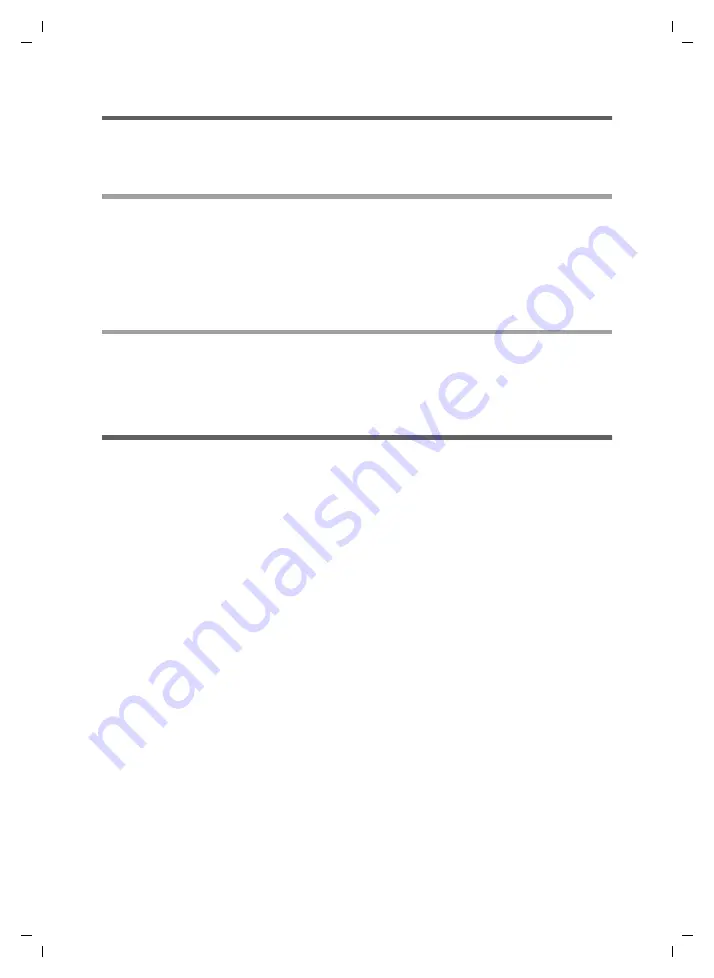
24
Directories
Gigaset M34 USB App / en / A31008-M403-R102-x4-7619 / Telefonbuecher.fm / 03.08.2006
Sc
hablone 2
005_0
7_2
7
Setting the view
To compare the handset directory with a directory on the PC, you can display the two
directories next to one another or one above the other.
View of directories
ì
Click on the
View
option in the menu bar.
ì
Select one of the following options:
Single window
: Only one active directory is displayed in the working area.
2 windows vertical
: Two active directories are displayed next to one another.
2 windows horizontal
: Two active directories are displayed one above the other.
Displaying a preview
If the preview is activated, an additional window is opened in the working area. The pre-
view of the currently selected entry is displayed here.
ì
Select the
View
>
Preview
option in the menu bar to activate the preview window.
Receiving a handset directory
While the PC directories are read in automatically, the handset directories must be man-
ually loaded into the Gigaset M34 software.
ì
Click on a handset directory.
You are asked whether you want to transfer the handset directory.
ì
Click on
Yes
to read in the directory.
An acoustic signal on the handset indicates that a connection to the Gigaset M34
USB has been established. The handset directory is transferred to the PC. After the
transfer, the connection is broken automatically.






























