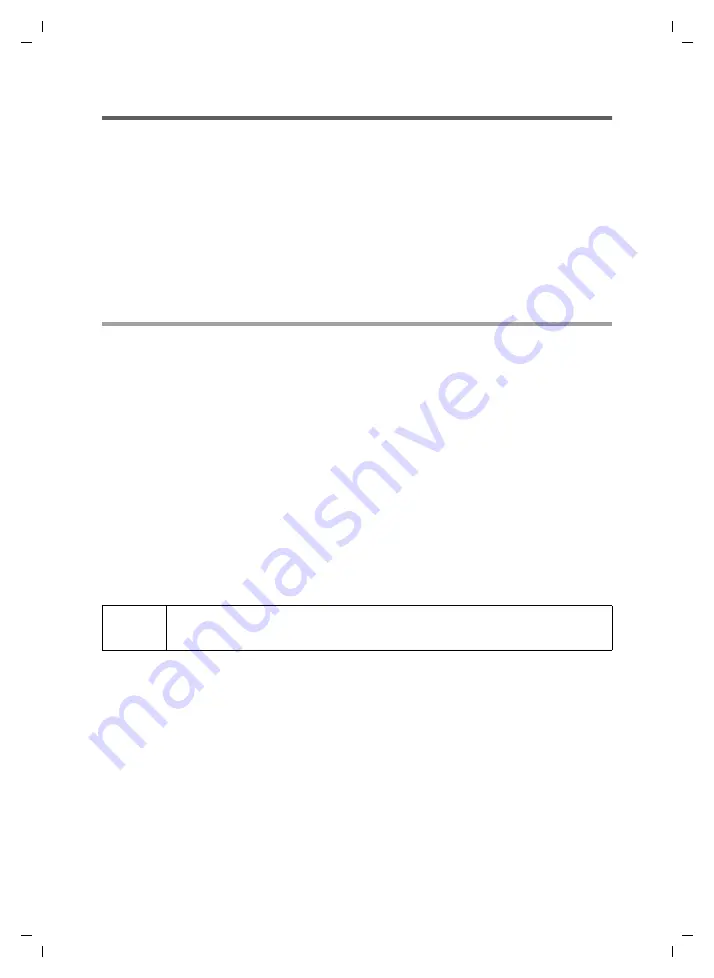
17
Messenger
Gigaset M34 USB App / en / A31008-M403-R102-x4-7619 / Messenger.fm / 03.08.2006
Sc
hablone 2
005_0
7_2
7
Using the Messenger
If you have set up a Messenger in the M34 software, you can see on the handset which
of your friends are online. You can write text messages and see whether messages have
arrived for you.
In order to be notified of incoming Messenger messages, your handset does not need
to be connected to the Gigaset M34 USB. If you want to view the messages and use the
Messenger on the handset, you will need an internal connection to your Gigaset M34
USB.
When a message has been received on your PC, you will hear an advisory tone on the
handset. The Message key on the handset flashes.
Retrieving Messenger messages
If you have set up the Messenger so that you are notified of incoming messages, the
Message key on your handset flashes as soon as a message arrives.
ì
Press the Message key on your handset.
You will see a list of the messages that have not yet been retrieved.
ì
Select the option
INT...
on the handset (e. g. INT 2).
ì
Press the
OK
display key on the handset.
The internal connection to the Gigaset M34 USB is established. You can use the Mes-
senger from the handset, see "Using the Messenger from the handset" on page 18.
After reading the message:
ì
Press the End call key on the handset.
The M34 USB menu is displayed.
ì
Press the End call key again on the handset.
The internal connection between the handset and the Gigaset M34 USB is broken.
!
Note that your handset will be blocked to other calls for the duration of
the internal connection.






























