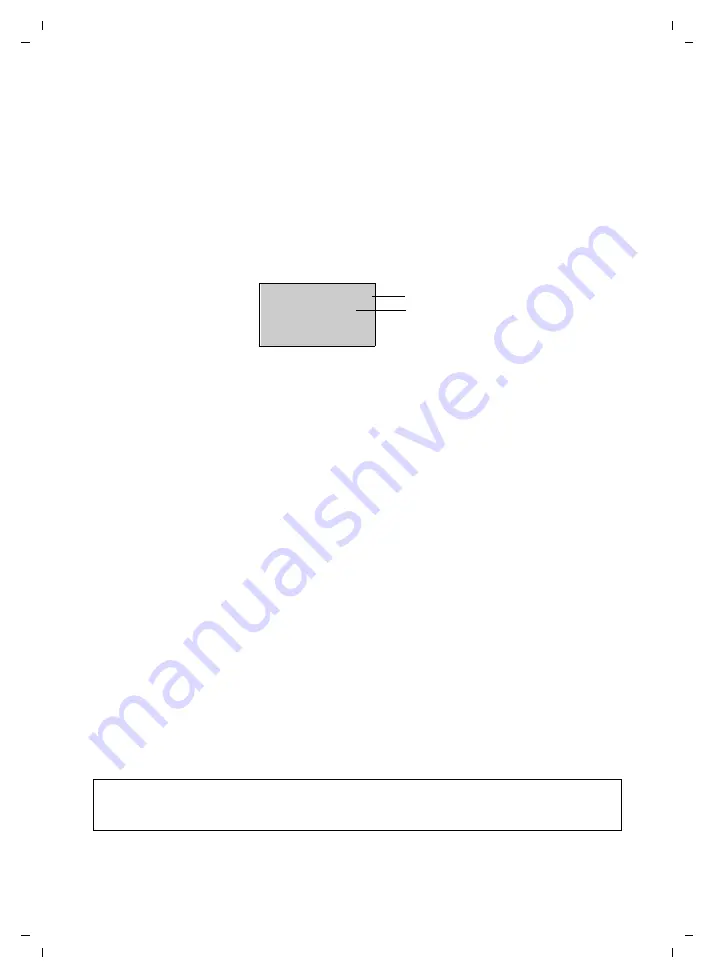
35
Searching for subscribers in the Gigaset.net directory
CE 450 IP R / IM-Ost english / A31008-M1817-R601_1-7619 / netservices_SAG.fm / 02.03.2007
Ve
rs
ion 2,
21
.12.
2006
Once the connection has been established, you will be asked to enter a name that you
want to search for.
Nickname:
Enter the name or part of a name (max. 25 characters).
§Menu§
Press the display key.
Start search
Select and press
§OK§
.
If the search has been successful, a hit list will be displayed of all the names that begin with
the specified character string.
Example:
1. 2/50: Entry number/number of hits
2. Name of the entry, the name is displayed in full, if necessary over several lines
You can scroll through the hit list with
q
.
If it has
not
been possible to find a
matching
entry, a corresponding message is displayed.
You have the following options:
¤
Press the display key
§New§
to start a new search.
Or
¤
Press the display key
§Change§
to change the search criteria. The previously entered name
is copied and can be edited.
If there are
too many matching
entries in the Gigaset.net directory, the message
Too many
entries found!
is displayed instead of a hit list.
¤
Press the display key
§Refine§
to start a refined search. The previously entered name is
copied and can be edited/expanded.
Calling subscribers
q
Select the subscriber from the hit list.
c
Press the talk key.
Viewing the subscriber's number
q
Select the subscriber from the hit list.
§View§
Press the display key.
The Gigaset.net number and name will be shown in full, if necessary using more than one
line.
Please note:
You can open the Gigaset.net directory and establish connections, even if you have not entered
yourself in the Gigaset.net directory.
2/50
Sand, Anna Magd
alena
§View§
U
§Menu
1
2






























