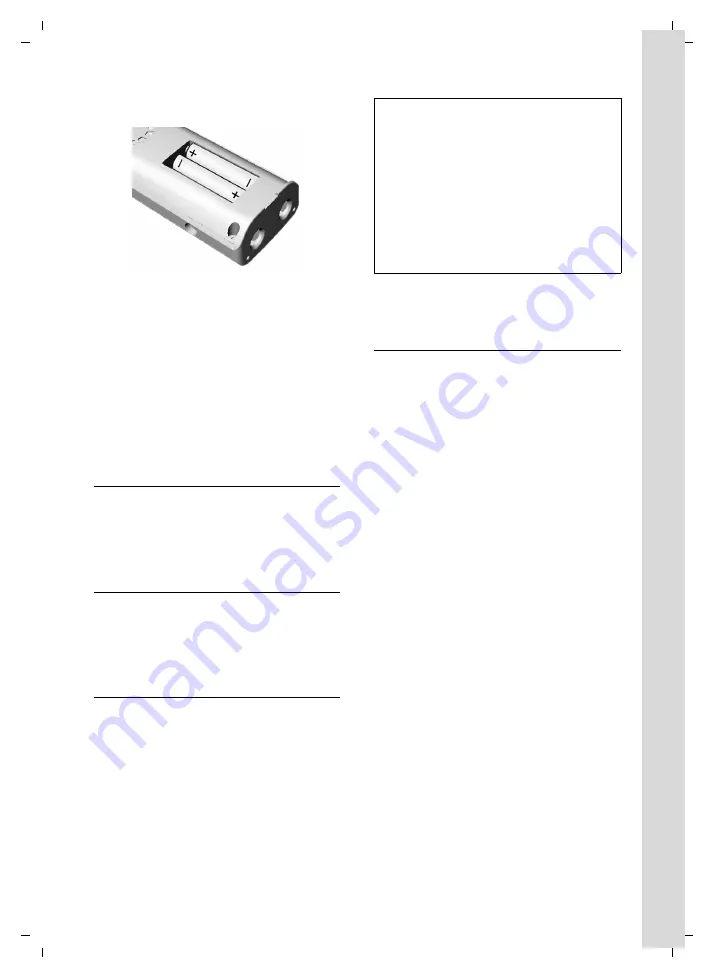
10
First Steps
Gigaset C285 / CAN useng / A31008-M1973-R401-1-5819 / starting.fm / 12.3.10
V
e
rsion 4, 16.0
9
.2005
The polarity is indicated in/on the battery
compartment.
¤
Close the cover, and press the top so that
it clicks into place.
Attaching the belt clip
There are notches on the sides of the hand-
set for attaching the belt clip, nearly at the
same height as the handset earpiece.
¤
Press the belt clip onto the back of the
handset so that the protrusions on the
belt clip engage the notches.
For multiple handsets:
Connecting charger
¤
First
connect the black marked plug pin
to the charger's socket (black marked)
and then the AC adapter to the AC outlet.
Placing the handset in the base
station
¤
Place the handset in the base station or
charger with the handset's
display facing
outwards
.
Charging the batteries for the first
time
¤
To charge the batteries, leave the handset
in the base station or charging cradle
continuously
for
ten
hours.
The alternately flashing battery icons
=
U
on the upper right side of the display screen
indicate that the batteries are being
charged.
For questions and troubleshooting,
see page 33.
Setting the date and time
You should set the date and time, for exam-
ple, to ensure the correct time of incoming
calls is recorded.
Time and date can be set on the handset or
on the base station.
To change the time and date, open the input
field using:
§Menu§
¢
s
¢
Settings
¢
Date/Time
¢
Set Date/Time
~
Enter the time and date using 10
digits, for example,
Q M
1 5 Q 1 1 5
Q N
for January 15, 2008,
07:15 AM. If the
12-hour
time
format is set, use the
*
key to
switch between am and pm.
To correct an incorrect entry,
overwrite the character by typ-
ing the correct one.
§OK§
Press the display key to save
changes.
You can change the date and time format:
§Menu§
¢
s
¢
Settings
¢
Date/Time
¢
Set Format
¤
Choose between day/month and month/
day date formats:
s
¢
Date Format
¢
DD/MM
/
MM/DD
¤
Choose between 12- and 24-hour time
formats:
s
¢
Time Format
¢
12 Hours
/
24 Hours
Note:
– If the handset has turned itself off because its
batteries are empty, and you then place the
handset into the base station, it will turn on
automatically.
– Only place the handset into the base station
or charging cradle specifically intended for it.
– During handset operation, the battery icon
e
indicates the charge status of the batter-
ies (page 1).
– The batteries may feel warm when they are
charging. This is not dangerous.


























