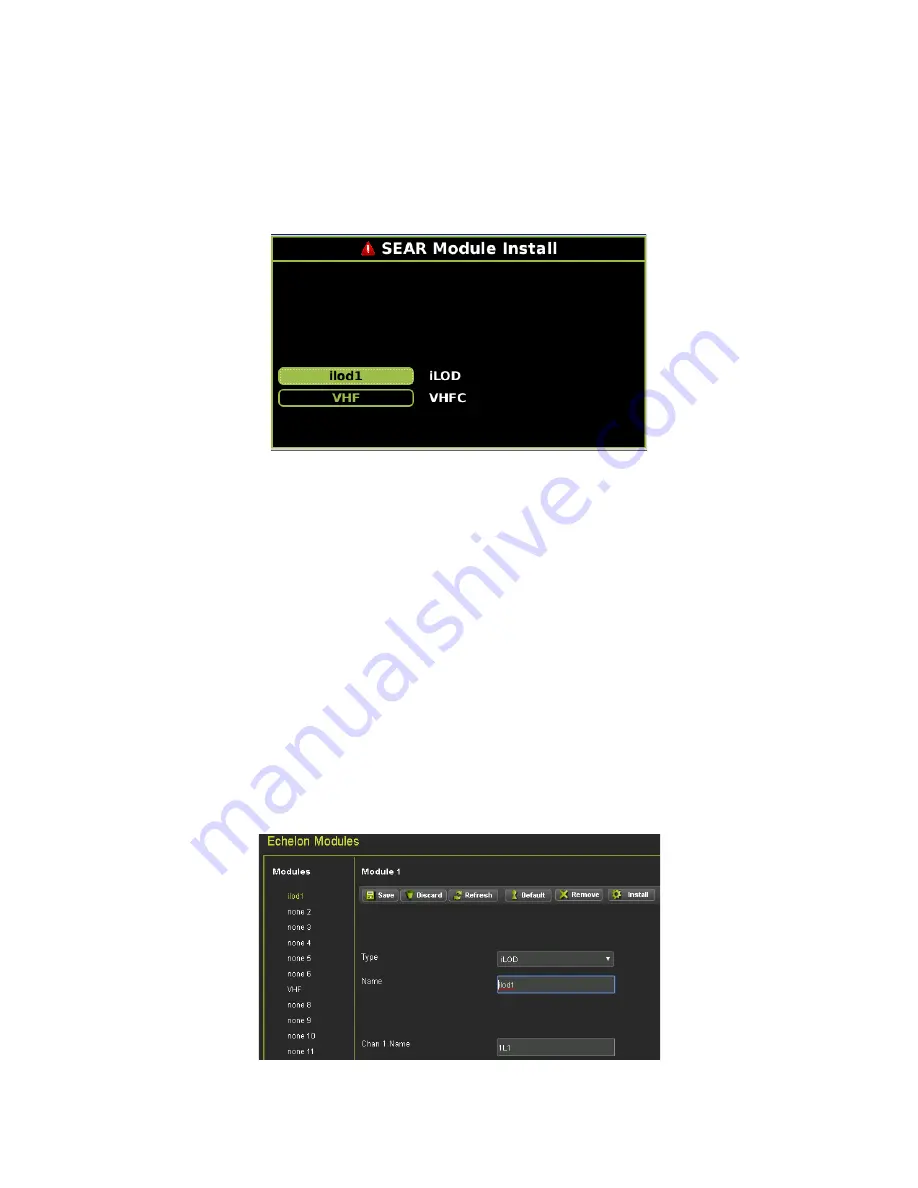
SSCC APPLICATIONS & PROGRAMMING GUIDELINES
_________________________________________________________________________________________________________
4-34
SIG-00-22-02 JUNE 2022 (Revised September 2022)
Version: B.1
4.12.3 Installation of iLOD Module
To install the iLOD using the GCP5000 Display module:
1. use the following path:
Program View > 3) SEAR Programming > 9) SEAR Setup 3)
Module Install.
Figure 4-16 Installing an iLOD
2. Select the iLOD module to install. The Display module will then indicate Module install is
in Progress…
The Display will indicate Waiting for service msg… when the message
appears, the user needs to press the Echelon
®
Service button on the iLOD, and the
Display will indicate when the process is successful.
3. The Display module will indicate once the installation process is complete.
To install the iLOD using the GCP5000 WebUI:
1. Locate the IP address of the GCP5000 unit via the Display module (
Program View > 4)
Display Programming > 2) Ethernet Ports > 1) Laptop > Status
) Type into a
compatible web browser with https:// in front of it, if the display module is set for a
secure connection. The web browser will warn that the connection is not private. Select
Advanced then Proceed to https://192.168.255.81.
2. Log into the WebUI using the appropriate User Name and Password.
3. Access the
Configuration
icon from the top menu bar, then select
SEAR
Programming > Echelon Modules
.
Figure 4-17 Installing iLOD via Web UI






























